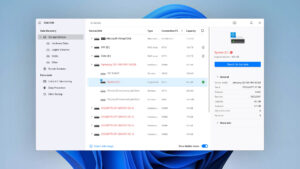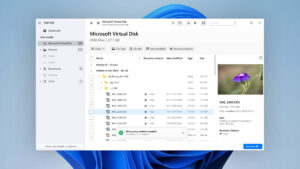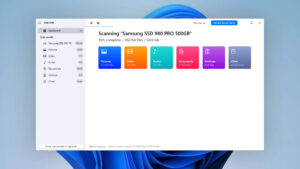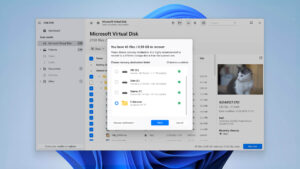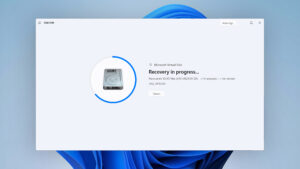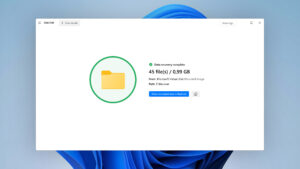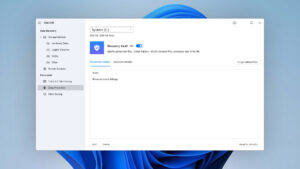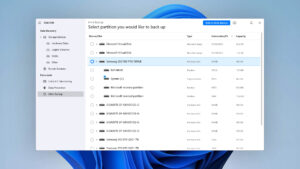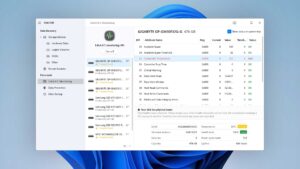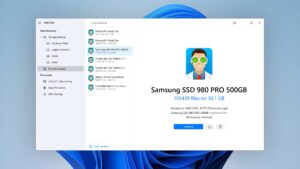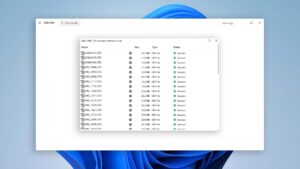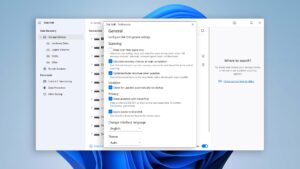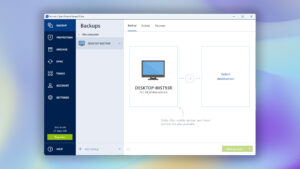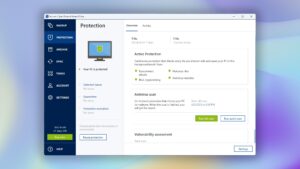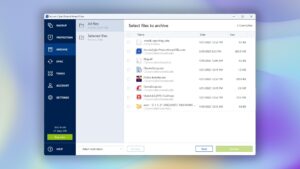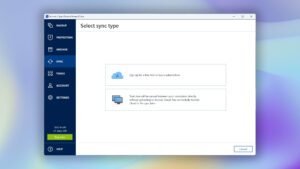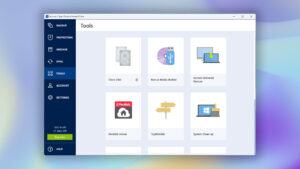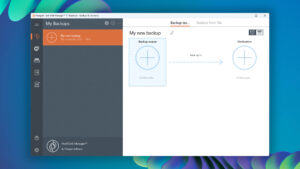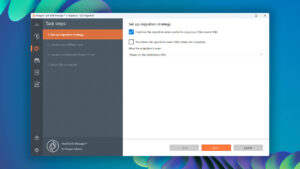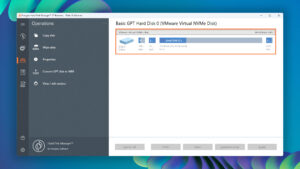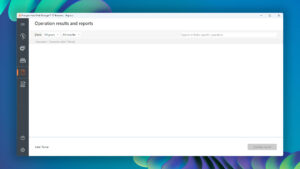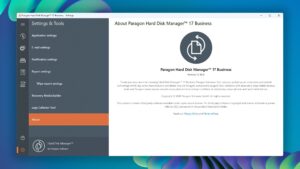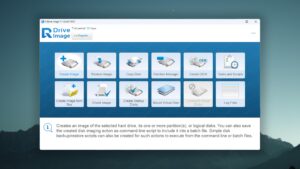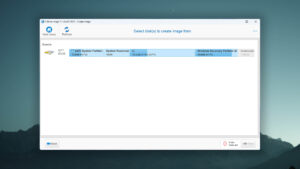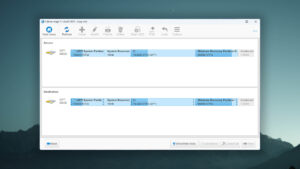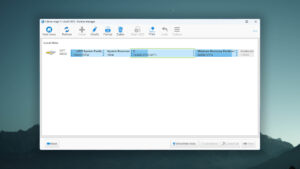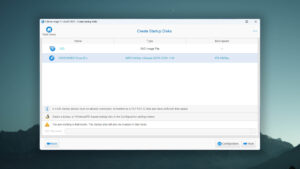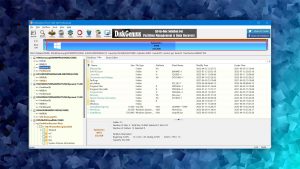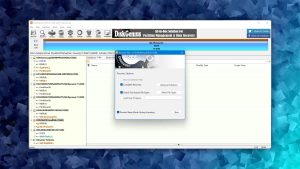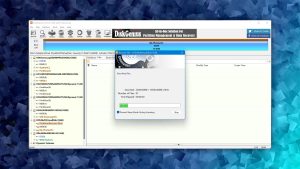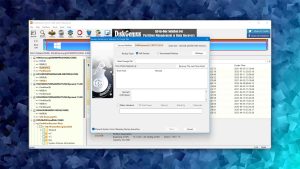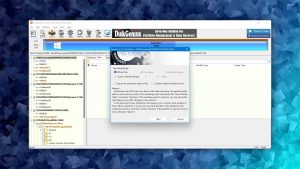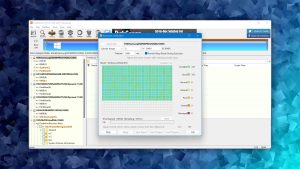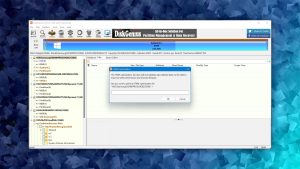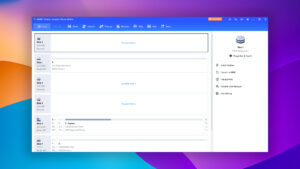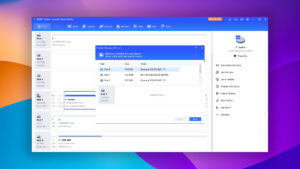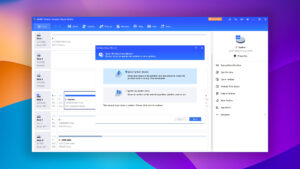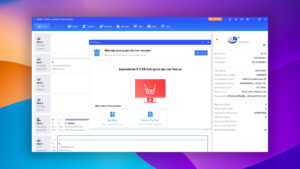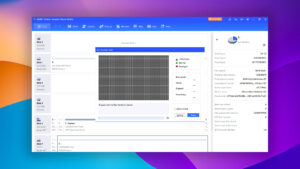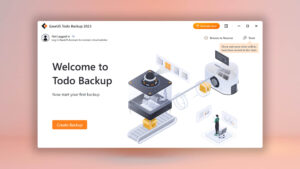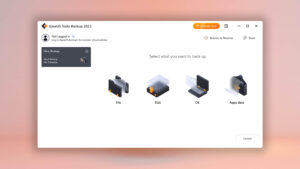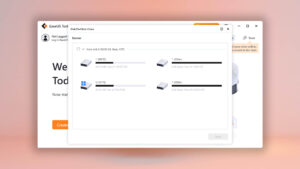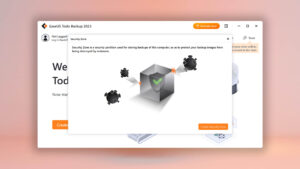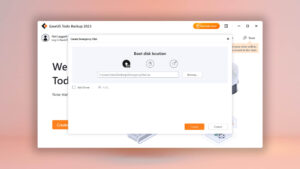Top 7 Best Backup and Recovery Software
Data is everything. Whether it’s for work or a personal project, the safety of our data is of the utmost importance. A simple misclick may be all that is needed for your data to disappear forever. To combat this, we’ve compiled a list of the top 7 best backup and recovery software tools.
How We Rated Data Backup & Recovery Software
The internet is plagued with seemingly endless options in terms of data backup and recovery software. If you don’t know what to look for, it’s easy to get stuck with a mediocre solution that isn’t quite fit for your needs. This motivated us to seek out the best backup solutions and extensively review them to see which ones meet our carefully selected criteria.
These are the parameters we used to choose the best backup software:
- Usability
We gave preference to software with great usability. A backup and recovery tool that’s simple to use means it’s accessible to users of any level and ensures a great user experience. Nobody wants to spend excess time trying to navigate a poorly designed or outdated user interface.
- System compatibility
We were sure to choose programs that are compatible with as many systems as possible. This is especially crucial for users who tend to switch between multiple operating systems. Not only this, but we also take into account the frequency of program updates to ensure they remain compatible with the latest OS versions.
- Drive imaging feature
The ability to create images of your entire disk is important if you want to preserve every byte of data it contains. Therefore, we gave special attention to backup and recovery solutions that included such a feature.
- Scheduling possibility
Convenience is a big part of backing up your data. While not impossible, it’s impractical to manually back up your data all the time and it’s easy to become neglectful. For this reason, we gave preference to software that includes a scheduling feature to automatically make backups in the background.
- Overall performance
A backup and recovery tool that’s painstakingly slow is annoying. On the other hand, you don’t want the tool to be so resource-intensive that it drastically slows down your computer. We focused on software that was able to quickly back up and recover data without making your computer fans switch to full throttle.
- Extra features
Although not essential, we devoted particular consideration to backup and recovery solutions that included extra features that give you more value for your money.
- Price
Price is always a leading factor when considering software. We were sure to give preference to software that demonstrated justifiable performance for the price you pay. After all, you don’t want to fork out an unnecessary amount of money on an unfairly priced solution.
Top 7 Best Backup and Recovery Software
#Now, we’re going to explore the 7 best data backup and recovery tools that we’ve tested so far.
1. Disk Drill
WindowsmacOS
Freemium Some features are provided free of charge, but money is required to unlock the rest
Recover up to 500 MB for free
$89...$598
Disk Drill is our top pick for the best backup and recovery software. Its primary function is data recovery (which it does very well, earning the top spot on our list of the best data recovery software), but it also comes with a free byte-to-byte drive backup tool that allows you to create full disk images on your Windows 10/11 and Mac computer.
Value
Disk Drill is competitively priced and gives you a lot of bang for your buck. Its lowest lifetime license, starting at $89, gives you access to unlimited data recovery, as well as the other useful features that come packed with the application such as drive backups, data protection, and active disk monitoring. Windows users also have the added benefit of free data recovery of up to 500 MB. If you use both Windows and macOS, purchasing a single license (for either operating system) will also give you a license for the other one, allowing you to perform data recovery and make disk backups on each operating system.
Performance
The Drive Backup feature of Disk Drill is so easy that a user of any level could do it. First of all, it’s free, allowing for unlimited backups without requiring a paid license. Disk Drill creates a byte-to-byte backup to an image file that can easily be moved around. A byte-to-byte backup creates an exact copy of your disk, allowing for easy recovery in instances where your hard drive has run into some issues that resulted in data loss. Images can be saved in a DMG or ISO format, and you can choose where you want the backup to be stored. You can configure the backup to back up specific bytes or sectors on the drive if you don’t want to back up everything. It doesn’t give you much more control outside of what we’ve mentioned but it’s a quick and easily backup solution if you want to make a full backup of your drive.
Usability
Disk Drill has been around since 2010. As such, its team has had much time to refine and optimize the user interface. It’s just as easy to use on the latest version of Windows 11 as it is on older versions of the operating system. Accessing the recovery and backup features within the application is very easy and everything is left at your disposal without making the user interface feel cramped. Creating a full backup of your drive can be done in just a few clicks, and the same backups can be assigned within Disk Drill and scanned to recover existing and/or lost data.
2. Acronis Cyber Protect Home Office
WindowsmacOS
Freemium Some features are provided free of charge, but money is required to unlock the rest
30-day free trial
$49.99...$369.99
Acronis Cyber Protect Home Office, previously known as Acronis True Image, is an all-in-one backup and security solution that’s designed to back up your data and protect it against harmful malware using anti-malware technology powered by artificial intelligence.
Value
The price you pay is quite fair for such a feature-rich program like Acronis Cyber Protect Home Office, but it does begin to add up over time seeing as it’s a subscription-based service. All licenses grant free upgrades to the most recent version of the software upon release to ensure you’re getting the best support and protection. The cheapest license, Essentials, is €49.99 per year and will give you access to the basics like full image backups, active disk cloning, quick recovery, and ransomware protection. For just €5 more, though, you’ll gain the ability to automatically replicate data to the cloud, make complete Microsoft 365 backups, and actively protect your computer and backups against viruses and malware.
Performance
The program is geared more towards backing up data rather than recovery. Unlike with Disk Drill, you cannot recover files that were deleted if they weren’t backed up beforehand. But, what it can do, it does well. Backups are quick and easy to configure. One feature that contributes to its efficiency is the built-in Change-Block Tracker technology, allowing for incremental or differential backups. Local backups are also stored in the cloud in one of the many Acronis data centers to ensure a safe copy is available if your locally stored data becomes compromised. You can also prepare yourself for a system-failure event with the Survival Kit tool which will make a copy of your system partition and use it to make repairs if something happens.
Usability
Acronis Cyber Protect Home Office comes with a clean and modern user interface that’s easy to navigate. The program also does a great job of keeping your data safe without much user intervention. For instance, if you have an external storage device (like a USB or external HDD) that you regularly take with you, the program can use event-based triggers to automatically back up the data from the storage device every time it connects, saving you the hassle of doing it manually. Advanced users get at least 50 GB of cloud storage with their membership, and the ability to automatically replicate locally stored data to the cloud as often as 5 minutes.
3. Paragon Hard Disk Manager
WindowsmacOS
Freemium Some features are provided free of charge, but money is required to unlock the rest
30-day free trial
$79.95...$118.8
Paragon Hard Disk Manager makes our list of the best Windows backup software tools as it’s a reliable backup and recovery tool with the additional ability to manage your disks and partitions from within the application.
Value
You can get Paragon Hard Disk Manager for $79.95, which gives you a lifetime license and covers up to three personal computers. There’s no free version to try the software out before you purchase. However, you can see a preview of the software on the site, which shows you multiple use cases for the software. Despite it only being available on Windows, the program supports Windows (NTFS, FAT16, FAT32, and BitLocker-encrypted drives), Apple (HFS+), Linux (Ext2, Ext3, Ext4), and other file systems in sector-by-sector mode. This is great if you’re a person who works with various operating systems. Since the tool also doubles as a hard drive manager, you get other useful features, like the ability to transfer your system to another disk easily and manipulate disks and partitions.
Performance
Aside from backups being a little slow, Paragon Hard Disk works well as a hard drive backup and management tool. The software includes a volume undelete tool, allowing you to restore volumes that are lost. You can also easily merge partitions, saving you the trouble of doing it the long way. Backups can be incremental or differential, and they can be compressed to save on storage space. To help in instances where your computer decides not to boot properly, the program includes Paragon Recovery Media Builder to fix boot problems.
Usability
We have no qualms with Paragon Hard Disk Manager’s user interface. It’s clean and well-optimized for usability. Backups can be scheduled and you can set up email notifications to be informed of their success or failure. You can choose to recover separate files or folders, and even entire disks or partitions. Backups can be password-protected for extra security. Software and hardware RAID configurations are also supported for advanced users, permitted they are already set up and recognized as a single disk by your operating system. This, in addition to the easy-to-use interface, makes Paragon Hard Disk Manager a great choice in terms of usability.
4. R-Drive Image
Windows
Freemium Some features are provided free of charge, but money is required to unlock the rest
30-day free trial
$44.95...$898
R-Drive Image specializes in disk imaging and cloning. It’s relatively affordable and easy to use, but it doesn’t give you much more than the ability to back up your files.
Value
R-Drive Image is an affordable option if you only intend to back up data. The cheapest license is R-Drive Image Standalone, which will cost $44.95 and give you a lifetime license for a single computer. Users also have the option of trying the software out first with the 30-day free trial. The program itself can only be installed on a Windows machine, but supports the backup and restoration of data from a wide range of file systems, including FAT/exFAT, NTFS, HFS/HFS+/APFS, Ext2/Ext3/Ext4, and more. The program can also back up or restore data from unrecognizable file systems.
Performance
Even though R-Drive Image doesn’t include a lot of extra features, it does give you a lot of control over your backups. Backups can be set on a schedule so you never have to worry about manually doing it again. Additionally, your backups can be compressed to save on storage space, password-protected and encrypted for extra security, and split into several files. If you ever need to restore a system partition, R-Drive Image has a boot startup version to perform repairs if your computer doesn’t boot. Advanced users who are imaging multiple computers can use Mass System Deployment to prepare them all with a single image. And, you can use the Flexible Partition Manager to perform simple disk management tasks like deleting and resizing NTFS, FAT, and HFS/HFS+ partitions.
Usability
The interface for R-Drive Image version 6.0 was severely outdated. With the release of version 7.0, R-Drive Image has received a much-needed facelift. It’s much more modern and clean, with all features being readily available on the main screen. Some convenient features include email reports, S.M.A.R.T. data monitoring, and the ability to launch external programs for further automation. However, it would be a bit better if the program let us navigate through its various features directly instead of returning to the main menu each time. Furthermore, backing up your data can take a long time, especially on larger drives.
5. DiskGenius
Windows
Freemium Some features are provided free of charge, but money is required to unlock the rest
Only small files can be copied
$69.9...$699.9
DiskGenius is a tool that combines technical data recovery with disk management. However, its severely outdated user interface holds it back, making it a hard sell for new users.
Value
The cheapest paid license for DiskGenius is $69.90, which will get your DiskGenius Standard. It’s a lifetime license, and you get a chance to try a lot of what the software has to offer for free before you upgrade. With the free version, users get access to a lot of disk management features like partition management and system migration. On the recovery side, the program allows you to recover an unlimited amount of small files to get a glimpse at what direct data recovery from the disk is capable of. On top of this, you don’t need to register a credit card to download the trial, and you can purchase with peace of mind knowing you’re covered by the 30-day money-back guarantee.
Performance
Unlike some other tools on this list, DiskGenius can actually recover deleted files if they weren’t backed up, giving you extra peace of mind if there are some files that you didn’t get around to backing up before your drive failed. Backups can be configured to be full or incremental, and you can choose between various levels of compression to manage storage space. Additionally, you can choose whether to back up all sectors, data sectors only, or just the files on the drive. Unfortunately, backups cannot be scheduled and must be performed manually each time.
Usability
DiskGenius isn’t our favorite in terms of usability. It has a very technical interface that makes it somewhat difficult to use, and the processes that are usually straightforward (like data recovery) become challenging as they aren’t intuitive. There is a learning curve with the software which can dissuade new users from using it. Furthermore, previewing files in the recovery screen is a nuisance, as you need to preview each file manually.
6. AOMEI Partition Assistant
Windows
Freeware and Freemium Absolutely free for personal and home use. If you need more functions to manage your partitions and hard drives, you can upgrade PA Standard to PA Professional Edition
Basic disk management
$0...$799
AOMEI Partition Assistant is a great freeware option if you’re performing basic disk or partition cloning tasks, but it’s better suited as a data recovery and disk management tool as it doesn’t give you much control over backups.
Value
AOMEI Partition Assistance Standard is offered as freeware, allowing you to use many of the application’s features, including disk cloning, partition cloning, and converting from MBR to GPT. If you want to upgrade to get access to features such as system migration, partition and data recovery, and bootable media creation, you’ll need to get the Professional license either for $49.95 a year or a one-time payment of $59.95 (both include free upgrades). It doesn’t have as many backup features as other software though, and the only real incentive for upgrading, aside from additional disk management features, is if you’re wanting to recover data directly from the disk as opposed to relying solely on backups.
Performance
The only form of backup the program can create is clones. The downside of this is that the drive being used for backups must be empty, otherwise, all of the existing data on the drive will be deleted. Furthermore, the only customization you get is whether you want to clone just the used space on the disk or every sector. Outside of this, most features lean towards disk management rather than backing up data. However, the ability to recover data and partitions is a nice touch.
Usability
AOMEI Partition Assistant is quite easy to use. The user interface is clean and modern with all features easily accessible using the top navigation menu, but it can be a little cluttered with the amount of information on the screen. Any changes you make to a drive are put in a queue, then implemented sequentially once applied. The program also makes it easy to wipe disks and prepare them for re-use with the Wipe Hard Drive option, or prepare the disk for partitioning by deleting all existing partitions at once.
7. EaseUS Todo Backup
macOSWindows
Freemium Some features are provided free of charge, but money is required to unlock the rest.
30-day free trial
$39.95...$79.95
EaseUS Todo Backup is one of the best backup solutions if you want an all-in-one solution for backing up your data locally and to the cloud. Plus, its free tier gives you access to a lot of features of the software before you need to upgrade.
Value
The basic version (EaseUS Todo Backup Free) generously gives you access to a lot of features, such as basic disk, partition, file backups, cloud backups, and scheduling based on time. However, the backup and restore speed is throttled for Free users to give them an incentive to upgrade. The next step up, EaseUS Todo Backup Home, allows you to schedule backups based on events, create system drive clones, and set up email notifications. Although its yearly cost isn’t too high at $39.95 a year, it only includes free upgrades for a year. You also have the option of getting it for $59.95 without free upgrades, or a one-time payment of $79.95 which does include free upgrades.
Performance
Backups can be full, incremental, or differential. You can also set them up according to a schedule. The schedule could be time or event-based, with the latter only being available to Home users. If you want to make backups faster and reduce their file size, you have the option of specifying the compression level. As stated, backups for Free users are intentionally slower. But, some drawbacks are naturally to be expected of freeware. In addition to its backup capabilities, EaseUS Todo Backup can also create bootable WinPE disks for repairs and clone disks or partitions to a new hard drive.
Usability
It’s clear that EaseUS has invested a lot into the user interface for EaseUS Todo Backup. Backups are easy to set up and manage, as they’re all kept in one place. Menus are easy to navigate and all features are appropriately named so users don’t get confused. One critique, namely on the Free version, is the number of notifications and pop-ups. The program frequently tries to get you to upgrade to a paid version, to the point where it becomes an annoyance.
Considering Cloud Backup Solutions
Local backups are cheap, easy, and effective. But, they’re liable to be lost in events like house fires and natural disasters. If you’re worried about this, you can protect your data by backing it up to the cloud.
Cloud backups have their pros and cons, some of which we’ll detail below:
✅ Pros:
- Easy to use: Most cloud-based storage providers make it very easy to back up your data, often setting up a folder on your computer that fits right in with the rest of them.
- Access anywhere: Another benefit of cloud backups is the ability to access your data anywhere. Once uploaded, it can be accessed anywhere with an internet connection.
- Reliability: Your data is uploaded to world-class data centers that provide the perfect environment to keep your data safe. You no longer have to worry about issues like bit rot on storage media that has slowly deteriorated over time.
⭕ Cons:
- Expensive: Most, if not all cloud storage providers use a subscription-based payment system.
- Slow in large volumes: The rate at which your data is backed up relies on how fast your internet connection is.
- Requires internet: This is a curse and a blessing. On one hand, your data is stored securely online and easily accessible. On the other hand, your data cannot be backed up unless you have an internet connection available to do so.
There are lots of options to choose from if you want to get started with cloud-based backups. OneDrive is Microsoft’s solution which comes pre-installed with all versions of Windows 10 and 11. iCloud is the same but for macOS. Or, you can use a third-party solution like Carbonite, iDrive, or Backblaze.
Uncovering Available Native Backup Solutions
Operating systems nowadays come equipped with their own native backup solutions. Windows comes with File History, while macOS comes with Time Machine. Here’s a brief look at the pros and cons of each.
File History
✅ Pros:
- Easy to use – Can be configured in just a few clicks
- File versioning – Restore specific versions of your files.
- Automatic – Can be set up to save a copy of your files as often as every 10 minutes.
⭕ Cons:
- Basic – Not as robust as paid solutions.
- Disabled by default – Must be manually enabled.
Time Machine
✅ Pros:
- Automatic – Once configured, data is backed up automatically.
- Easy management – Time Machine automatically deletes old backups when the backup disk is full.
- File versioning – Employs versioning to restore previous versions of files.
⭕ Cons:
- Disabled by default – Must be set up manually.
- Backing up individual folders is a pain – No way to easily back up specific folders.
Was the provided information useful? Your vote is important to use!
Frequently Asked Questions
What is the best enterprise backup software?
Druva is a great enterprise-grade backup and recovery software tool. Powered by AWS, it was created as a simple but scalable backup solution that works well with most platforms used in a business environment, such as Microsoft 365, Google Workspace, Salesforce, and more.
What is the best free Windows backup software?
There are multiple freeware backup solutions to choose from. Bear in mind that, in comparison to a paid alternative, free programs often limit what features you have access to in the software and provide an incomplete degree of data storage security. Here are some of our recommended free Windows backup software solutions:
- EaseUS Todo Backup
- AOMEI Partition Assistance Standard
- Macrium Reflect
- Veeam Backup & Replication
What is the best cloud backup solution?
OneDrive and iCloud are both great backup solutions that are native to their respective operating system. If you want a third-party solution, Carbonite, iDrive, and Backblaze are also good choices.
Are native Windows backup features good?
Yes, but it depends on what you use it for. File History, the native backup solution for Windows, is quite simple and acts more as a versioning backup tool than a full-fledged backup solution. For example, it doesn’t include full disk cloning and complex backup management that you’d find in a third-party software tool.
What is the difference between data backup and recovery software?
Data backup software is used to back up your software to protect it against data loss. Data recovery software is used to recover data that has been lost or deleted if it wasn’t backed up. Nowadays, it’s common to find software that addresses both problems.
- 46 publishings
- Auckland, New Zealand
Jordan Jamieson-Mane is a content writer with a focus on technology-related content. He has spent much of his life studying and working with all types of technology. During his time as a writer, he has written countless articles in the field of data recovery, breaking down complex topics into articles that are easy to understand.
When he's not writing articles on data recovery, Jordan enjoys traveling the world, reading books, and building websites.
- LC Tech FILERECOVERY Professional Review – Can It Compete with Modern Recovery Tools?
- UFS Explorer Review – A Powerful Recovery Tool With Lots to Offer
- Cisdem Data Recovery for Windows Review – A Capable Copy
- AnyRecover Data Recovery Review – A Polished Solution for Basic Users
- iBoysoft Data Recovery Review: Not Much to Offer
- Frisco, Texas, United States
Yevgeniy Tolkunov is Hardware Engineer at ACE Data Recovery. Yevgeniy has a Master's Degree in Physics, Information Technology; 15+ years of experience.