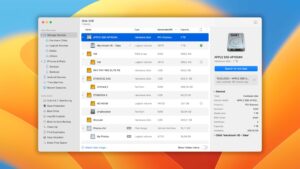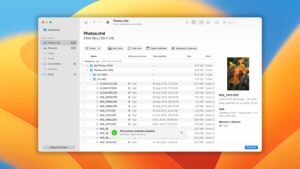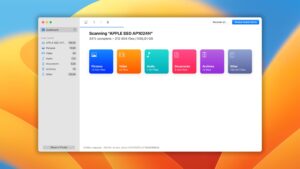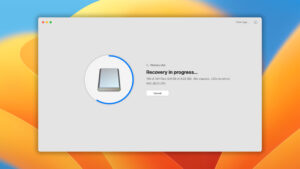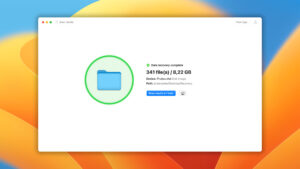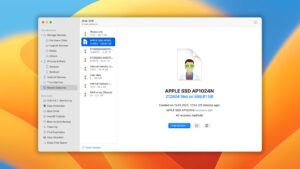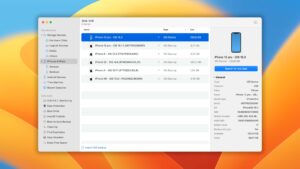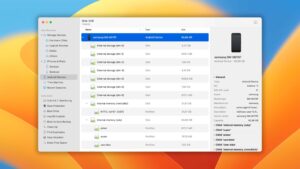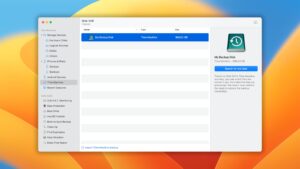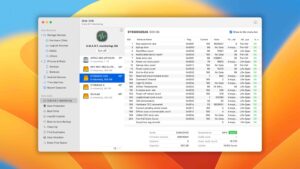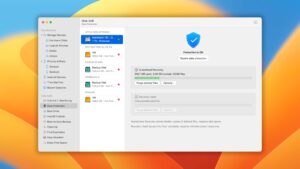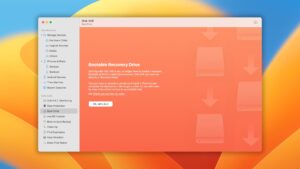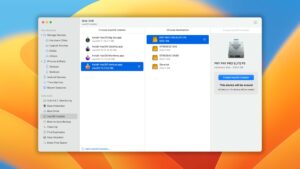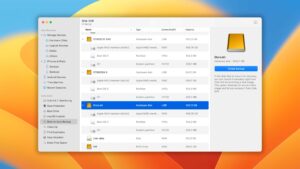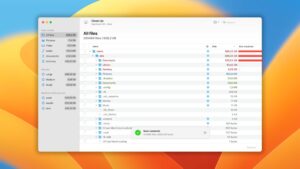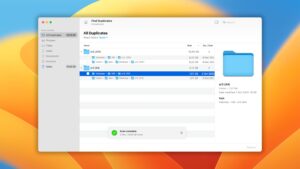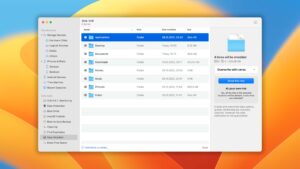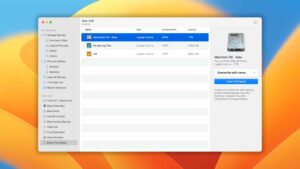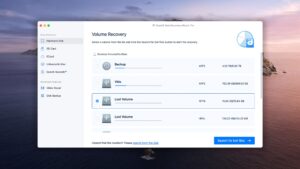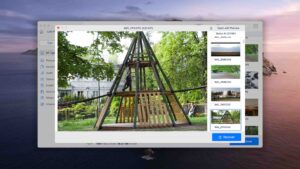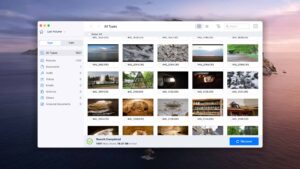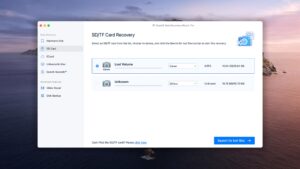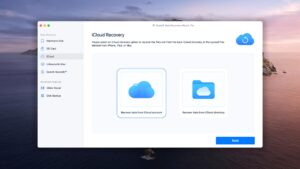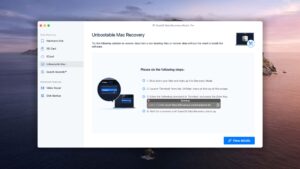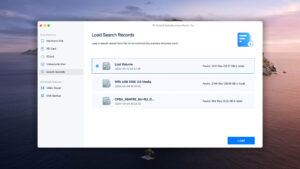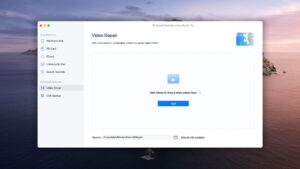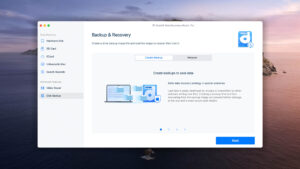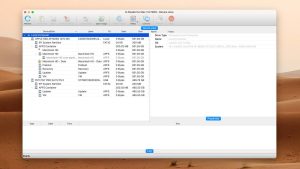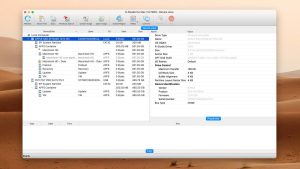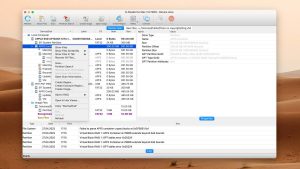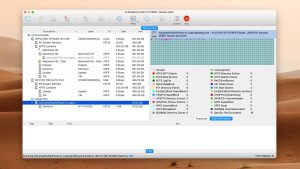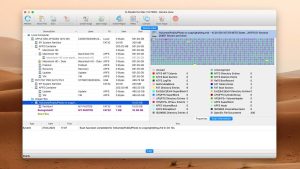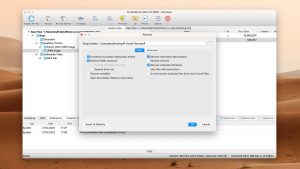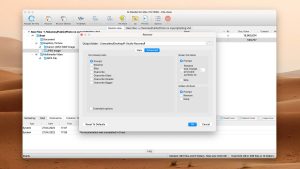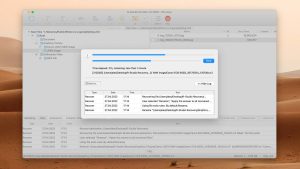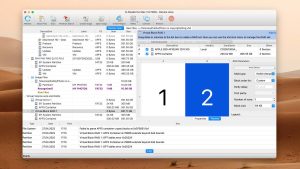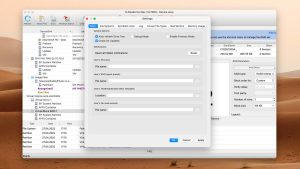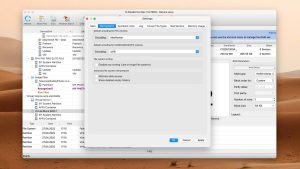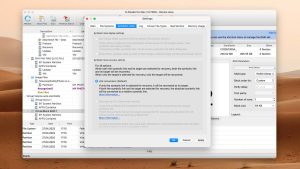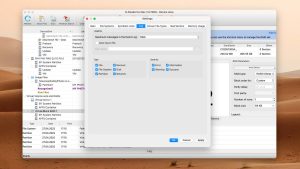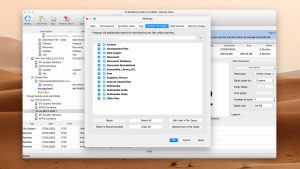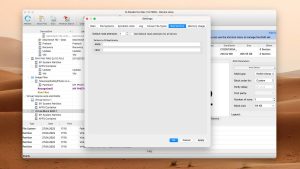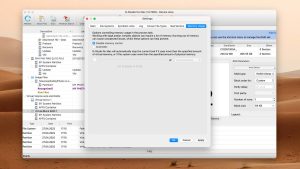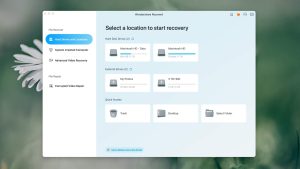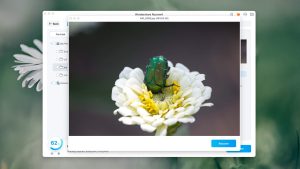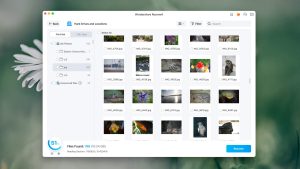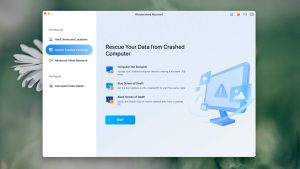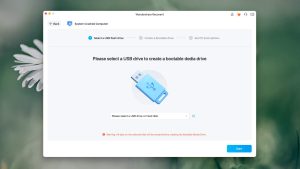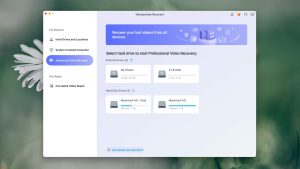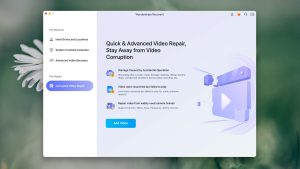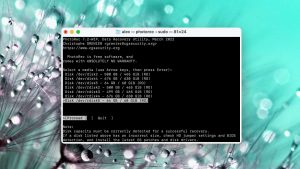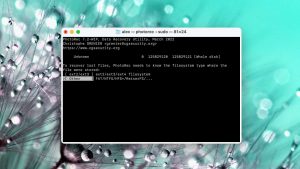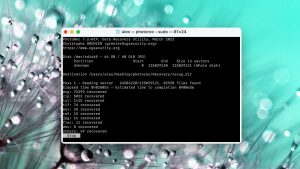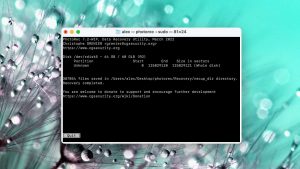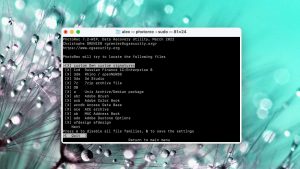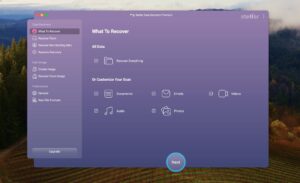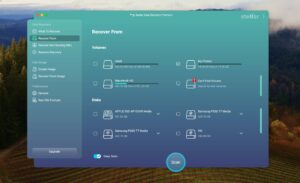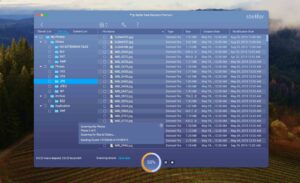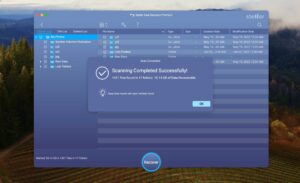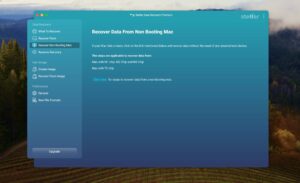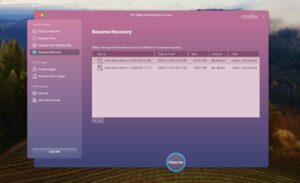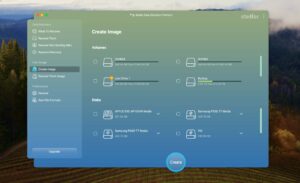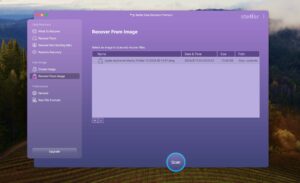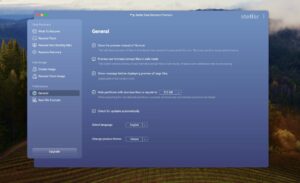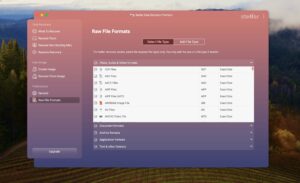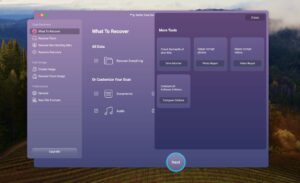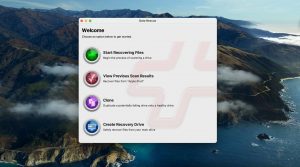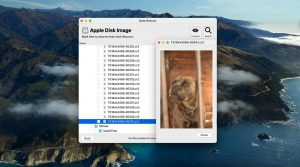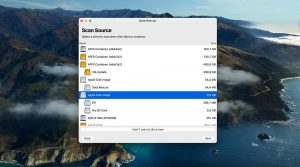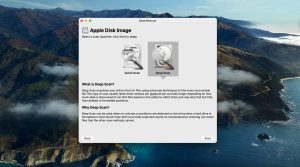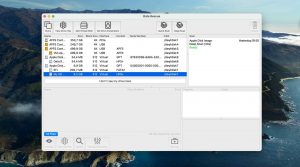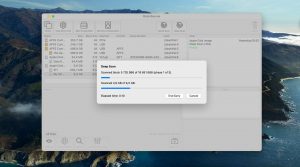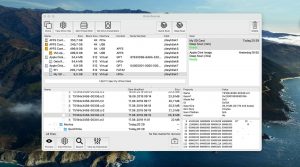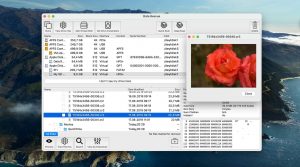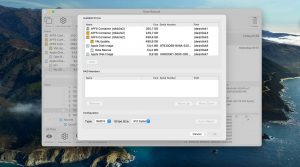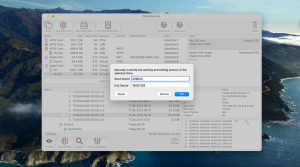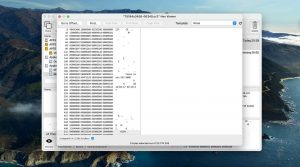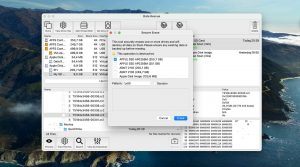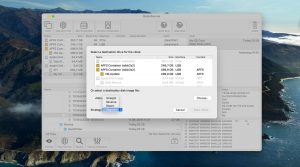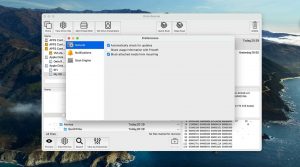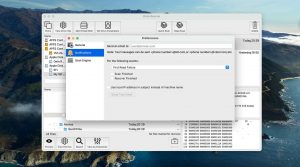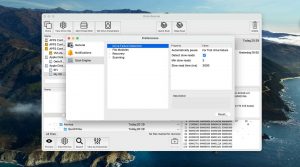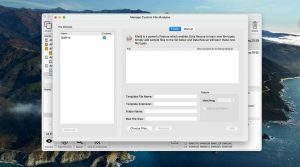Top 7 Best Data Recovery Software for Mac
User approval rate
Last update:
-
 Alejandro S. Author
Alejandro S. Author -
 Yevgeniy T. Approver
Yevgeniy T. Approver
Looking for data recovery software to restore lost or deleted data on your Mac? We’ve put dozens of recovery tools through our real-life recovery challenge to see which ones deserve a spot on your computer.
In this article, we break down our top 7 data recovery software for Mac. We provide recommendations based on their usability, recovery performance, and value. You’ll get a deep look into each app without needing much tech knowledge yourself. Read on!
Our Criteria for Evaluating Data Recovery Software for Mac
Over the years, we’ve tested dozens of data recovery software solutions across different operating systems (and with varying degrees of data loss). We found that there are certain characteristics that make the best, the best.
For this project, we came up with a definitive set of criteria:
- Our inner score
We created a scoring system that considered recovery performance, speed, features, price, etc. While the apps on this list don’t always score high on every rubric, we chose the ones with the best overall marks.
- Usability
We prioritized apps that were easy to use for beginners and got the job done with a few clicks.
- Recovery Performance
We tested how each app solves common data loss scenarios, such as RAW drives, corrupted partitions, system errors, etc. The apps on this list are either really good at solving one problem or useful for every scenario.
- System Compatibility
We made sure that our top apps were compatible with the latest Mac operating systems, devices, and file systems. Again, we got a mix of apps that were either great at one thing (for ex. HFS+ partitions only) or good at everything.
- Scan speed
We gave preference to apps that had a fast scanning speed in consideration of users who need to recover massive amounts of data quickly.
- Extra Features
We selected apps with additional features that are not directly related to data recovery but are helpful for data loss scenarios.
- Price
We recommended the most cost-effective apps that can justify their value to certain users (either they were super good at one thing or great at everything).
Want to learn more about the dozens of Windows and Mac file recovery software we tested? Maybe you already have an app in mind and want to see how it performs in real life.
Check out our in-depth data recovery software reviews for Mac and Windows, where we publish our test results! We provide detailed breakdowns in each article, similar to the content you'll find below.
Top 7 Best Data Recovery Software for Mac
#Welcome to the Thunderdome! What lies ahead is a brutal head-to-head competition among the best hard drive recovery software for Mac in 2023.
We ranked our top picks based on usability, performance, and value, and we give our honest reviews based on real-life recovery challenges.
1. Disk Drill for Mac
4.79 • Best choice for Mac users – Disk Drill for Mac combines ease of use with excellent data recovery capabilities and many extra features that greatly increase its overall value.
macOSWindows
Freemium Some features are provided free of charge, but money is required to unlock the rest
Free preview
$89...$598
Disk Drill is a highly popular data recovery software for Mac that we’ve covered a lot on this website. It provides a ton of tools that can help users solve almost any data loss scenario. Disk Drill is comprehensive but accessible, and it’s one of our team’s absolute favorites.
Usability
Disk Drill’s interface is clean and modern, with a well-designed user experience so you always know what to do next. Simple tasks just “work” – such as selecting your drive or partition, accessing Disk Drill’s extra features, and organizing your recovered data.
To expand on that, Disk Drill allows users to search, filter, and sort found data. Its preview tool also works really well – most file types are supported and you can even play videos to test their recoverability. Finally, Disk Drill’s excellent session management means that you can always resume your scanning and recovery process, even with a faulty drive that keeps disconnecting itself.
Recovery Performance
We’ll start this section by saying Disk Drill has the highest recovery rate among all the software we’ve tested so far in terms of performance, recovery features, and compatibility. Here’s why. Deep Scan, Quick Scan, and File Signature Scan make up Disk Drill’s comprehensive toolbox. You don’t often see all 3 scan types, but Disk Drill uses them all for every session by default (there’s only one scan button).
This makes it suitable for almost any data loss scenario users may encounter, such as RAW disks and dead or non-booting drives. Its file signature scan recognizes over 400 file types – which is a lot, even for paid software.
We were also impressed with Disk Drill's ability to the original folder structure and files from all the file systems we tested – FAT32, ExFAT, NTFS, HFS+, APFS, and ext2/3/4. We saw similar results when testing its ability to restore recently deleted data.
Value
Disk Drill’s lifetime license (as in you can use it forever for a one-time payment) is $89. That’s pretty good. Most data recovery software cost $40 - $60 for a monthly subscription, while their lifetime licenses easily go over $100. It’s also common for other developers to separate mobile data recovery from the “main” app, but Disk Drill lets you recover pretty much any storage device.
And as of this writing, Disk Drill is offering both the Mac and Windows versions of their app for the price of one. You’ll get to keep those licenses forever.
2. EaseUS Data Recovery Wizard for Mac
3.82 • Respectable free data recovery limit – Thanks to its generous free data recovery limit, EaseUS Data Recovery Wizard for Mac is worth trying despite its shortcomings.
macOSWindows
Freemium Some features are provided free of charge, but money is required to unlock the rest
Recover up to 2 GB for free
$89.95...$499
If you’ve been searching about data recovery, there’s a 90% chance you’ve encountered EaseUS Data Recovery Wizard. There are a few deal-breakers when it comes to this app, but its generous amount of free recovery and its respectable performance make it a strong option to consider.
Usability
EaseUS is known for its user-friendly interface. Like Disk Drill, it makes recovering data a simpler process. Source selection is very straightforward and the app automatically chooses the best scan depending on the scenario. It also provides users with tools to filter, sort, and search their data.
Unfortunately, it can’t auto-resume scans, which can be a pain if you have a faulty drive that tends to get disconnected randomly.
Recovery Performance
EaseUS’ was able to restore the original folder structure and file names of our HFS+, APFS, and NTFS partitions. Its Quick scan results (recovery of recently deleted files) were, but it struggled a bit with our FAT32 and ExFAT partitions.
The app proved useful for common data loss scenarios and is capable of recovering RAW files, but we found that it recognized fewer file types than Disk Drill.
Value
EaseUS is pricey. It’s $89.95 per month, $119.95 per year, and $169.95 for a lifetime license. As of this writing, you can purchase a Windows and Mac license for a discounted price ($153 annually or $219.90 perpetually). However, EaseUS is generous with its free data recovery, offering an additional 1.5 GB (over the free 500 MB) for posting on social media (check website and app for detains).
3. R-Studio for Mac
3.68 • Capable but potentially intimidating – There’s a good reason why R-Studio for Mac is loved by professionals, but regular home users have different priorities.
macOSWindowsLinux
Freemium Some features are provided free of charge, but money is required to unlock the rest
Recover files smaller than 256KB
$79.99...$899
R-Studio is one of the most powerful tools available for consumers… In the right hands. However, it can be intimidating and even frustrating for users who want a simple data recovery solution. We like it and technicians love it – but is it the right tool for you?
Usability
R-Studio is a technician’s tool and its unforgiving interface reflects that. Source selection is cluttered, you are constantly prompted to configure the recovery process, and the app is not as visual as the more beginner-friendly tools on this list. However, what makes it inconvenient for the regular user makes it a powerful and highly customizable tool for technicians.
Recovery Performance
What R-Studio lacks in usability, it makes up for in performance. It was able to restore our data’s original folder structure and file names, as well as recover recently deleted files. It successfully recovered our HFS+, NTFS, and EXT4 partitions and produced decent results with our FAT32 and ExFAT partitions.
R-Studio is also capable of scanning lost partitions and recognizing most of the popular file types we tested, but we noticed it struggled with some of the common ones like KEY, PPT, and even DOCX. However, note that you can add your own custom file types.
Value
R-Studio’s least expensive subscription ($79.99) already provides an amazing tool for various recovery tasks. However, its advanced features (like network recovery and bootable recovery) are locked behind the Technician license, which costs $899 for Mac, Windows, and Linux combined.
R-Studio also offers the T80+ license ($80), which gives users access to all the features in the Technician’s version for 80 days.
4. Wondershare Recoverit for Mac
3.52 • Not as wonderful as it may seem at first. – Even though the software doesn’t look like it, it’s actually a one-trick pony that can be recommended mainly to those who want to recover damaged video files.
macOSWindows
Freemium Some features are provided free of charge, but money is required to unlock the rest
Recover up to 100 MB for free
$75.99...$449.96
Wondershare Recoverit is a peculiar data recovery software from the makers of the popular video editing app Filmora. It has a specific set of strengths and weaknesses that make it a lifesaver for some users but somewhat useless to others.
Usability
Visually, Wondershare Recoverit is gorgeous and its tools and features are labeled clearly so users won’t get confused about what to do next.
However, its usability features fall short – Recoverit often struggles with previewing certain files and you also can’t sort the scan results. Fortunately, you can filter found data and search them by file name, which are good workarounds.
Recovery Performance
When put to the test, Recoverit struggled with recovering the original folder structure and file names of our HFS+ and APFS partitions. Its Quick Scan produced average results. It also struggled to recognize some common video and photo file types – it couldn’t recognize our RAW files at all (despite claiming to recognize 1000+ file types).
One of Recoverit’s biggest flaws is its inability to scan full drives – it can only scan volumes. It won’t work if you need to recover fragmented files scattered across different parts of the drive, which is a common data loss scenario.
Value
Wondershare Recoverit costs $79.99 per year (data recovery only), $99.99 per year (recovery + bootable toolkit), or $139.99 per year (recovery + bootable toolkit + video repair). A massive point in Recoverit’s favor is its video repair tool. We tested it with our own videos that refused to play and it works! Pretty cool – but that’s the best that this app offers.
If you’re focused on recovering videos, Recoverit’s worth a shot. For a general data recovery solution, skip this app.
5. PhotoRec for Mac
3.30 • Excellent value in a not-so-appealing package – PhotoRec for Mac delivers decent data recovery performance, but the lack of a graphical user interface makes it more difficult to take advantage of it.
macOSWindowsLinux
Free All features are provided free of charge, and the software can be used, studied, and modified without restriction
None
Free
PhotoRec is a well-respected open-source data recovery tool that is 100% free forever. For the right user, it’s one of the best tools out there despite its (forgivable) limitations. We actually think it’s the best free data recovery software for Mac. Keep reading to learn why.
Usability
As we mentioned in the Pros and Cons section, PhotoRec’s original interface resembles a command line and you can only use your keyboard to navigate the app. It’s tedious, but the instructions make it clear enough to understand as long as you read them carefully.
QPhotoRec is PhotoRec with a clickable GUI (graphical user interface). It’s not exactly the prettiest interface, but it’s simple enough for beginners to understand easily. However, there is no session management, no preview tool, and no tools to search, filter, or sort scan results.
Recovery Performance
PhotoRec’s only recovery tool is the signature scanner. Don’t expect to restore your data’s original folder structure and file names. It can’t undelete recently deleted files either. Further, PhotoRec doesn’t support RAID arrays, encrypted drives (you need to unlock your drive manually), or mobile devices.
That said, PhotoRec’s signature scan is truly impressive. During our real-life recovery challenge, it recognized 34 out of 37 RAW photo file types, 20 out of 21 video formats, and 18 out of 18 document file types. Recovery performance for each category ranged from average to very good.
Value
PhotoRec is easily one of the best signature scanners on the market… and it's free. That translates into insane value. But for more complex data loss problems, there are better options on this list.
6. Stellar Data Recovery Professional for Mac
3.31 • Not as stellar as its name suggests – Stellar Data Recovery for Mac may be one of the most popular data recovery applications for Mac, but it’s certainly not the best one.
macOSWindows
Freemium Some features are provided free of charge, but money is required to unlock the rest
Recover up to 1 GB for free
$69.99...$399
Stellar Data Recovery is a super well-known name in the data recovery software market. It has a nice interface and useful image and video repair tools that actually work. However, it has some major issues that you should know before downloading it yourself.
Usability
Stellar’s interface is good. It’s clean and modern and has a bunch of cool graphics accompanying the scanning process. Most importantly, users can easily find the tools and features they need at a glance.
The user experience is decent. Stellar automatically implements a Quick Scan first and only suggests the Deep Scan if it fails to find any data. Scan results are organized neatly in folders and can be filtered. However, it can’t auto-resume scans, so recovering a faulty drive can be tricky.
Recovery Performance
As much as we love how Stellar looks and enjoy some of its unique features, we were lukewarm with the constant crashes and average performance.
The recovery of our data’s original folder structure and file names was hit-or-miss. Stellar restored a modest 21 out of 37 RAW photo file types, albeit with a high success rate for the file types it does recognize. Stellar recognized most of our video files, but the recovery rate was below average to average. It fared best when attempting to restore documents.
Stellar’s unique selling point is its corrupted photo and video repair tool. We were able to open photo and video files that refused to work earlier.
Value
Stellar Data Recovery for Mac is $62.99 for an annual subscription. However, you need to buy the $89.99 license if you want to recover non-booting Macs and deleted partitions. We think Stellar’s price tag makes the most sense for users who need its repair tool and support for certain file types.
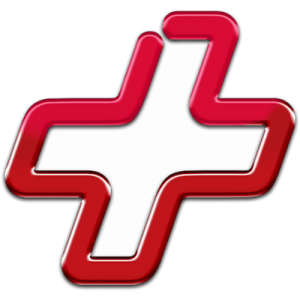
7. Data Rescue for Mac
3.26 • Oldie but not goodie – Data Rescue for Mac is among the oldest applications of its kind, but its age is starting to show in multiple not-so-favorable ways.
macOSWindows
Freemium Some features are provided free of charge, but money is required to unlock the rest
Recover up to 1 GB for free
$79...$399
Data Rescue is a living dinosaur among data recovery software. While some of its aspects have been left behind by the times, it still offers some value to certain users. For those specific users, even the software’s weird pricing model will work to their advantage.
Usability
Data Rescue’s Beginner Mode and Professional Mode are a double-edged sword. Beginner Mode guides the user step-by-step using a simplistic interface, while its advanced tools are hidden behind Professional Mode in an effort to be less intimidating.
While that’s a good idea in theory, other data recovery software succeeds in giving the user access to every feature while remaining beginner-friendly. Data Rescue also lacks the basic quality-of-life features we expect from paid software, such as sorting and filtering tools for the scan results.
Recovery Performance
Data Rescue is really good at a select few things, but useless for others. For example, its Clever scan (recovery tool for original folder structure and file names), ONLY supports HFS+ – no other file system. That said, its HFS+ Clever scanner is really good!
Its Quick scan (recovery tool for recently deleted files) does a lot better and works with HFS+, APFS, and NTFS really well. The quick scan also worked with our ExFAT partition, but the results were below average. Data Rescue’s signature scanner was also hit-or-miss, favoring video and document recovery over photo recovery.
Value
You can pay $15 per file, $49 per 100 files, $79 per drive, or $399 for unlimited recovery. We can potentially see Data Rescue being a good choice for users who only need to recover exactly 1 file, whose signature is supported by Data Rescue.
Overall, Data Rescue is a good choice for a certain set of users and a non-starter for the rest. Do your research before deciding to buy it.
Honorable Mentions
There is a lot of “decent” data recovery software that didn’t make it to the main list not because they were bad, but because their overall score simply didn’t match up. Here are the runners-up that didn’t quite make the cut but are worth considering for some users:
TestDisk
TestDisk is a 100% free, open-source data recovery tool that can recover and fix lost partitions. It doesn’t have a graphical user interface, but its command-line interface has step-by-step instructions so it’s easy to follow along. It lacks certain recovery features like preview and organization tools and session management, but it does its job (partition recovery) extremely well.
iBoysoft Data Recovery
iBoysoft is a semi-popular data recovery software for Mac that caught our attention thanks to its prolific help articles. It’s really good at (1) restoring the original folder structure and file names and (2) recently deleted data from ExFAT and NTFS partitions. For Mac software, we wish that it provided better support for HFS+ and APFS partitions, but it’s a decent choice for recovering external storage devices.
Lazesoft Mac Data Recovery
Lazesoft is a lesser-known data recovery software from, as our review put it, a “bygone era.” Its last update was released in 2015 and it only runs for macOS Mojave 10.14 at the latest. Why are we recommending it? Because it’s 100% free. And it’s pretty good at restoring our data’s original folder structure and file names as well as recently deleted files from NTFS partitions.
Techtool Pro
Techtool Pro is one of the best disk repair tools for Mac. Its name may have faded in popularity, but it’s still on the recommendation list of many Mac veterans today. Data recovery is limited to deleted APFS files, but it can also rebuild volumes, conduct comprehensive diagnostics, and run from boot on FAT32 and ExFAT volumes.
Tenorshare 4DDiG Mac
Tenorshare 4DDiG is a well-known and well-reviewed data recovery software with a pretty interface and average recovery performance. It’s good at recovering your original folder structure and file names from FAT32 and NTFS partitions and restoring recently deleted files from NTFS, ExFAT, and FAT32 partitions. It also works with basic RAID arrays and non-mounting partitions.
UFS Explorer
UFS Explorer provides great support for the most common file systems from Windows, macOS, and Linux. It performed decently during our real-life recovery challenge and provided ample recovery features. UFS Explorer can handle advanced RAID configurations, provides solid session management, and has five types of data scanning (among other advanced features). It’s definitely not for beginners, though.
DMDE
DMDE is a hidden gem that rewards users who are willing to manage a steep-ish learning curve for cost-effective data recovery. While its usability leaves much to be desired and its signature scanner is below average at best, everything else about DMDE is solid. Its file system scanner is highly effective, it’s compatible with all the main file systems, and it provides a lot of useful tools that are even made available during the free trial.
Was the provided information useful? Your vote is important to use!
Comparison table
#The comparison table below provides an overview of all data recovery software applications that have made our list.

| Feature | Disk Drill | EaseUS Data Recovery Wizard | R-Studio | Wondershare Recoverit | PhotoRec | Stellar Data Recovery | Data Rescue |
|---|---|---|---|---|---|---|---|
| Total Score | 100% | 80% | 77% | 73% | 69% | 69% | 68% |
| Requirements | macOS 10.15-14.0 | macOS 10.9-14.0 | macOS 10.5-13.0 | macOS 10.13-14.0 | macOS 10.6-14.0 | macOS 10.11-14.0 | macOS 10.12-14.0 |
| Clever in-depth scan | good | fine | good | fine | bad | bad | fine |
| Quick scan | good | good | good | fine | bad | bad | fine |
| Distributed as | Freemium | Freemium | Freemium | Freemium | Free | Freemium | Freemium |
| Trial version available | 1 | 1 | 1 | 1 | 1 | 1 | 1 |
| Trial version limitations | Free preview | Recover up to 2 GB for free | Recover files smaller than 256KB | Recover up to 100 MB for free | Freeware. No limits | Recover up to 1 GB for free | Recover up to 1 GB for free |
| Starting price | $89.00/ Perpetual | $89.95/ 1 month | $79.99 / Permanent | $75.99/ 1 month | Free | $69.99/ 1 year | $79.00 / month |
| See Plans & Pricing | Pricing details | Pricing details | Pricing details | Pricing details | Pricing details | Pricing details | Pricing details |
| Raw photo recovery | good | good | fine | fine | good | fine | fine |
| Video formats recovery | good | good | fine | fine | good | fine | fine |
| Document formats recovery | good | good | good | fine | good | fine | good |
| S.M.A.R.T. | good | bad | fine | bad | bad | fine | bad |
| Helpdesk support | good | good | good | good | bad | good | good |
| Live chat | good | good | bad | good | bad | good | good |
| Phone support | bad | good | good | good | bad | good | good |
Best Practices for Successful Mac Data Recovery
Successful data recovery is never 100% guaranteed, but there are ways you can greatly improve your chances. Here are some tips:
- Stop using the device:
Actively using the device you want to recover may permanently overwrite your data. To prevent overwriting and increase your recovery rate, stop using the storage device.
- Choose the right data recovery software:
Data recovery software are tools that solve various data loss problems. Consider your individual scenario while choosing.
- Save recovered files to a different location:
Never save recovered files to the same drive or partition you’re trying to recover. This may overwrite the files in the recovery queue.
- Repair or replace the device:
Data loss doesn’t happen for no reason. Make sure to use the appropriate solution to fix whatever caused the data loss.
Frequently Asked Questions
What is the best data recovery software for Mac external hard drive?
After testing dozens of data recovery software for Mac, here are our top 3 recommendations:
- Disk Drill
- EaseUS Data Recovery Wizard
- R-Studio
What is the best free data recovery software for Mac?
The best free data recovery software for Mac is PhotoRec, which is an open-source project being developed by volunteers around the world. Despite being an old app, it’s compatible with most modern operating systems and its signature scanner is even better than many paid software.
If you need an app to recover lost partitions, you can also use TestDisk, PhotoRec’s sister software.
Does Apple have data recovery software?
Apple doesn’t have its own “traditional” data recovery software. It has a Time Machine, which is an excellent backup and recovery tool – however, recovering data relies on creating backups of that data in the first place.
Can you use Mac data recovery software for iPhone data recovery?
Disk Drill is the only software we know of that provides native support for Mac recovery and iOS recovery in one tool (and under one license). Most data recovery software offer separate tools for Mac recovery and mobile recovery, requiring separate licenses.
Can you recover data from a formatted Mac hard drive?
Yes, you can recover data from a formatted hard drive using data recovery software. When you format a hard drive, the data is still present in the file system but it’s marked to be overwritten. As long as you use data recovery software before your files get overwritten by new data, you have a good chance to recover them.

- 22 publishings
Alejandro is a veteran writer with a rich background in technology. He worked part-time in his uncle’s repair and recovery shop as a young boy, and now uses his experience and writing skills to produce content for multiple tech websites – specifically on the topic of data recovery. As an author for Pandora Recovery, he is constantly testing and experimenting with new tools and technology to help his readers find the best software for their needs.
- Frisco, Texas, United States
Yevgeniy Tolkunov is Hardware Engineer at ACE Data Recovery. Yevgeniy has a Master's Degree in Physics, Information Technology; 15+ years of experience.