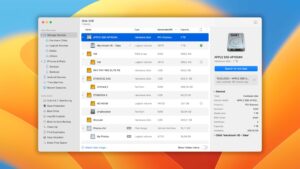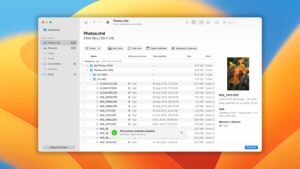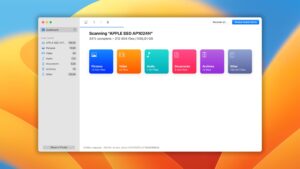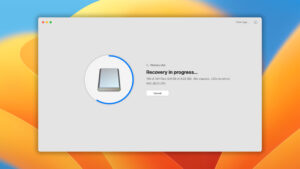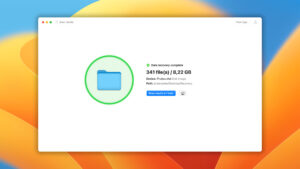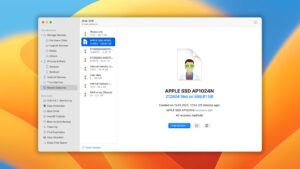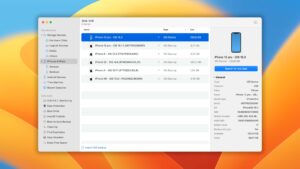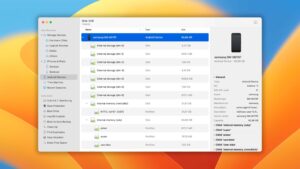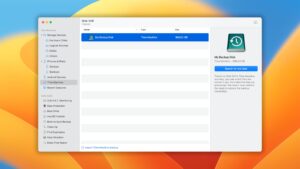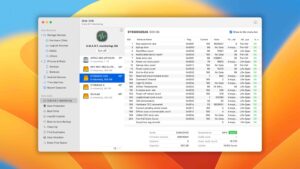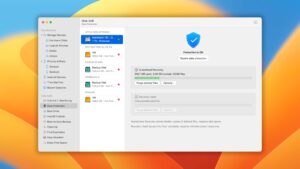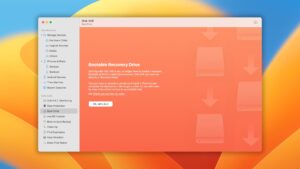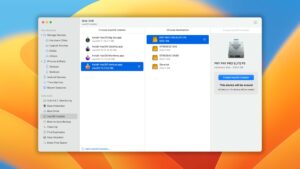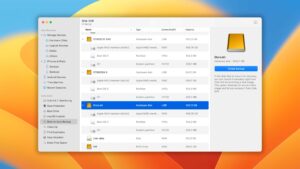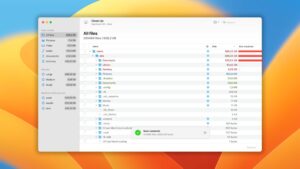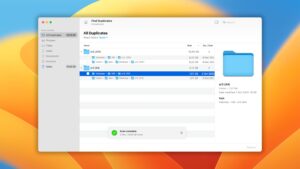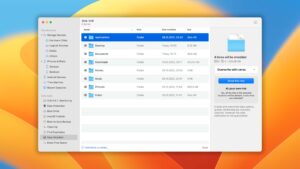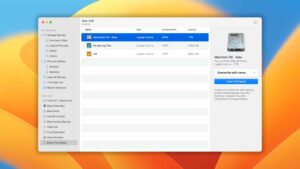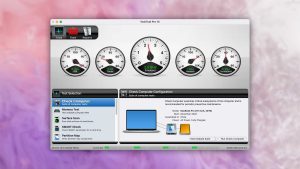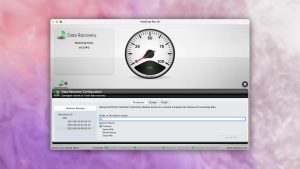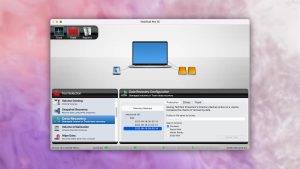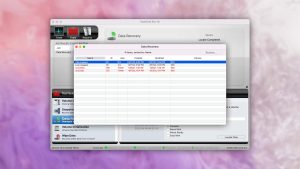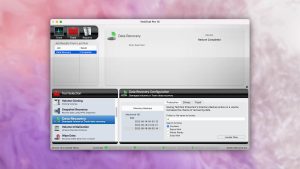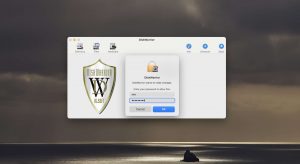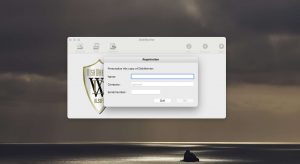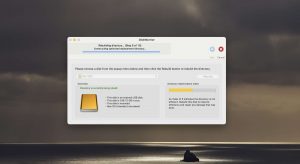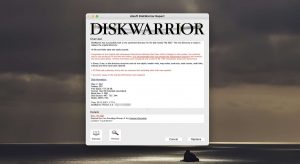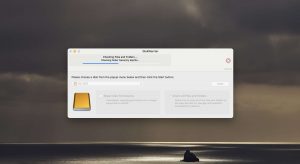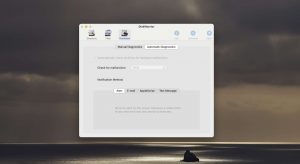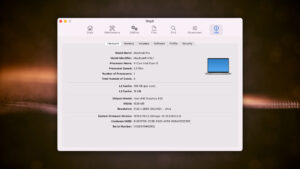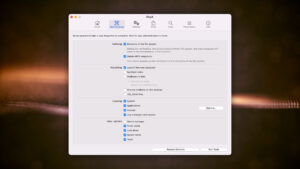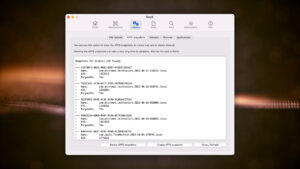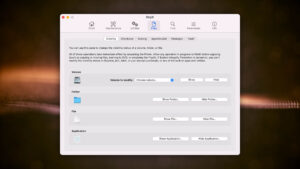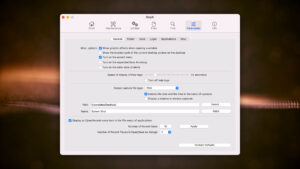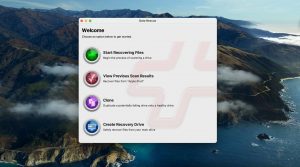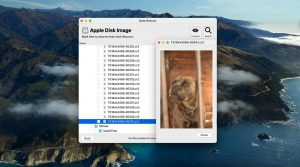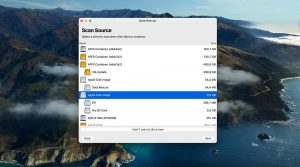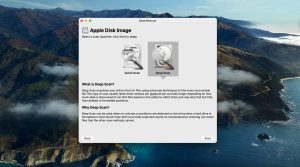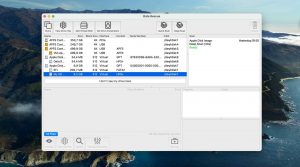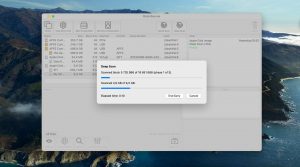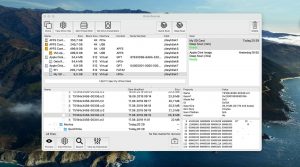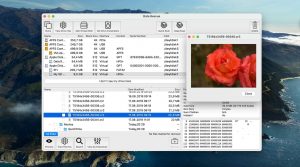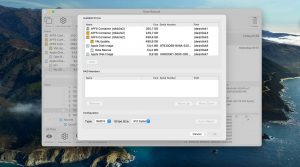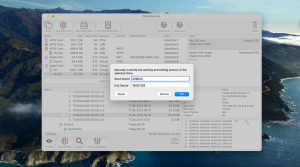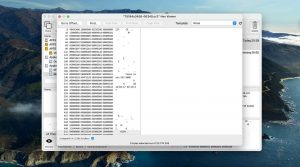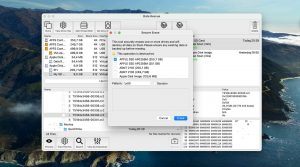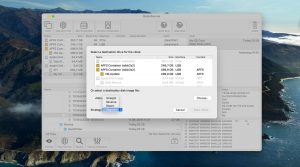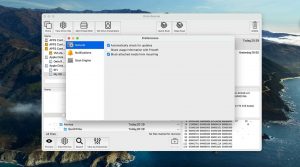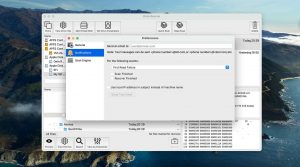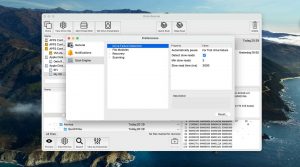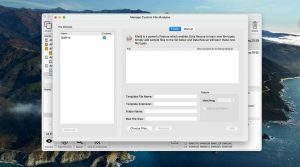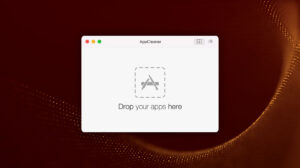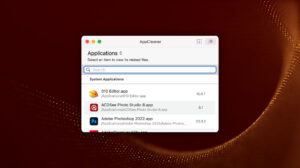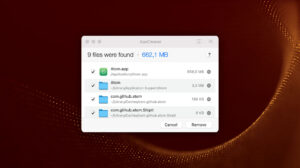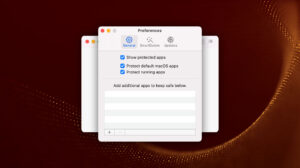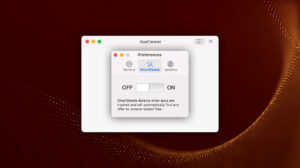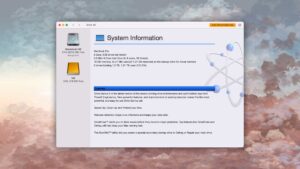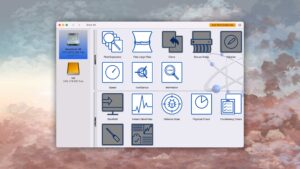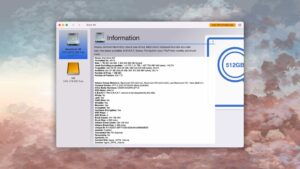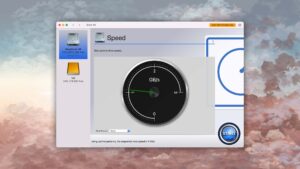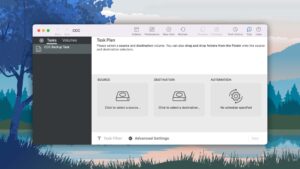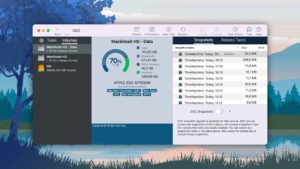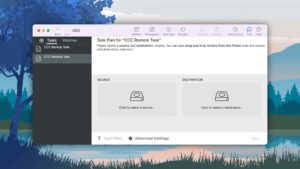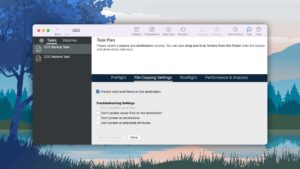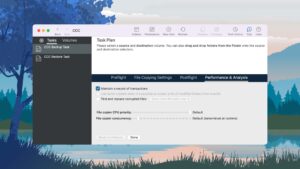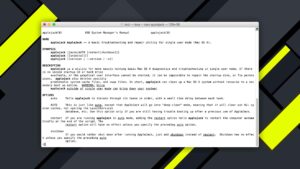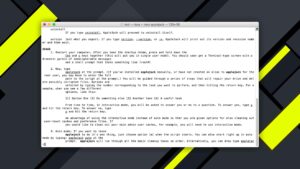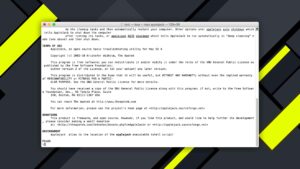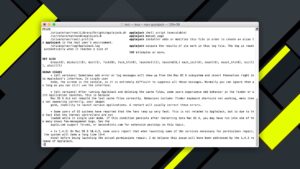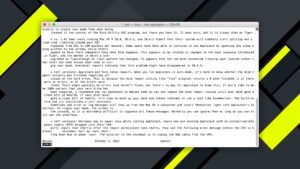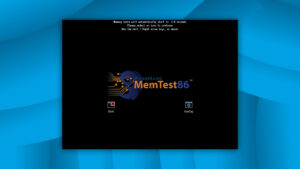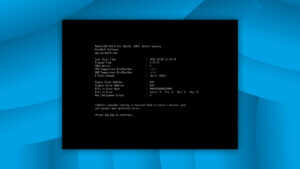Top 10 Best Disk Repair Software for Mac
Each year, data storage provider Backblaze publishes hard drive reliability statistics, and the results are always the same: the lifetime annualized failure rate for modern hard drives is around 2 percent. In other words, you can expect 2 out of every 100 hard drives to fail during a full year of use.
Since it’s only a matter of time before you become yet another victim of these gloomy statistics, you should familiarize yourself with the best Mac disk repair software tools right now so that you know what to do when the worst happens and you lose important data.
| Platform |
|
| Distributed as | Freemium |
| Limitations | Free preview |
| Price range | $89...$598 |
| Platform |
|
| Distributed as | Paid |
| Limitations | No trial |
| Price range | $159.99...$289.99 |
| Platform |
|
| Distributed as | Paid |
| Limitations | No trial |
| Price range | $119.95...$59.95 |
What We Looked for When Choosing the Best Disk Repair Software for Mac?
During our search for the best disk repair software for Mac, we evaluated each tool against a set of key parameters. We selected these parameters based on our extensive, real-world experience with hard drive repair. Here’s a closer look at the parameters we considered:
- Compatibility with Mac file systems
Mac computers rely on different file systems than Windows and Linux machines. The default file system of newer Macs is called Apple File System (APFS), while older Macs use Hierarchical File System (HFS+ or HFS Plus). For disk repair software to be useful, it must support all Mac file systems, and, ideally, also Windows and Linux file systems.
- Overall performance
This parameter assesses the proposed functionality of the tool and the results of its work. In other words, it measures how well the software delivers on its promised capabilities. A high-performing disk repair tool should effectively recover data, repair corrupted sectors, and resolve various disk errors.
- S.M.A.R.T. monitoring capabilities
Prevention is indeed worth a pound of cure, and S.M.A.R.T. (Self-Monitoring, Analysis, and Reporting Technology) monitoring can help you detect emerging hard drive issues well before they become critical. Moreover, S.M.A.R.T. monitoring can potentially help determine the reason behind the problem with the drive.
- Corruption repair capabilities
Hard drive corruption and bad sectors can lead to system instability, data loss, and failed read/write operations, often caused by malware, buggy software, or hardware issues. The best disk repair software for Mac can address both issues by detecting and repairing bad sectors and fixing file system inconsistencies, directory issues, and other corruption-related problems.
- Data protection functionality
To avoid data loss, it’s paramount to regularly back up all important data. To do that, you may not even need to install dedicated backup software because many disk repair software applications come with built-in data backup and recovery capabilities. Of course, it never hurts to have more than one copy of your files, so don’t hesitate to combine local backups with cloud backups.
- Data recovery abilities
The best disk repair tools offer robust data recovery capabilities that enable you to retrieve lost or deleted files caused by various issues, such as accidental deletion, corruption, or formatting. They do this by retrieving file system information, looking for file signatures, or, ideally, both, which allows them to recover even RAW drives.
- Easy-to-use user interface
It goes without saying that you don’t want to waste your time on a disk repair application that’s pain to use when there are so many excellent options available. The application of your choice should have a modern user interface that’s easy to understand and doesn’t require you to read a manual just to understand available options.
- Availability of a free trial version
The fact is that the best disk repair software solutions are not free—at least not entirely. We say that because many disk repair software solutions offer a free trial version that let’s you play with all key features without spending a single dollar, allowing you to decide whether the software is really worth it or not.
- Online reputation
When selecting the best disk repair software for Mac, we considered the software's reputation as an essential factor. To determine reputation, we looked at user reviews and ratings on various review platforms, as they provide valuable insights into real-world experiences and performance.
We recommend reading our comprehensive reviews to gain deeper insights into each tool's features and performance. Also, don't forget to explore our other Mac and Windows software reviews to stay informed about the best options available. To save time and effort, try our software picker, which will help you quickly choose the ideal tool based on your needs.
10 Best Disk Repair Software for macOS
#1. Disk Drill
4.79 • Best choice for Mac users – Disk Drill for Mac combines ease of use with excellent data recovery capabilities and many extra features that greatly increase its overall value.
macOSWindows
Freemium Some features are provided free of charge, but money is required to unlock the rest
Free preview
$89...$598
Disk Drill for Mac is a user-friendly data recovery and disk repair software that combines simplicity with powerful recovery capabilities and extra features, making it the best choice for Mac users.
Usability
Disk Drill for Mac is designed with usability in mind. The average Mac user can launch the software, select the problematic hard drive, and click the Search for lost data button. Disk Drill will automatically run its recovery algorithms on the hard drive, select the optimal data recovery method, and proceed to locate deleted and lost files. All that’s left to do is pick the right files for recovery (easy thanks to Disk Drill’s filters and preview feature), and click the Recover button.
Recovery/repair performance
Disk Drill for Mac excels in data recovery performance. It supports all major file systems, including HFS & HFS+, FAT/FAT32/exFAT, NTFS, EXT3/EXT4, and works with both internal and external storage devices. Additionally, it comes with multiple Mac HDD repair tools, such as a disk monitoring tool that alerts you when your hard drive starts to show signs of failure. Thanks to its byte-to-byte backup feature, you can create a backup image of the affected drive and safely scan it instead of the drive itself.
Value
Disk Drill for Mac offers excellent value thanks to its one-time pricing and optional lifetime updates. The free version can preview an unlimited number of recoverable files, diagnose your storage device, or back up important files (files backed up using Disk Dril’s data protection tools can be recovered for free). A Pro license costs just $89, and it lets you install Disk Drill on both Windows and macOS.
2. Techtool Pro
3.9 • Suitable for basic data recovery tasks – We’re still testing this software. Wait until we’re done for our final verdict!
macOS
Paid Commercial software can be used only with a valid license.
No trial
$159.99...$289.99
Techtool Pro is a versatile disk repair and diagnostic tool for Mac, offering data recovery capabilities and hardware testing features to help users identify and resolve hard drive issues.
Usability
Techtool Pro offers a user-friendly interface that makes it relatively easy for users to navigate and understand the available features. The software runs directly from a bootable diagnostic device, so it can bypass the operating system and perform disk repairs more effectively. However, some users may find it challenging to control startup parameters or create an eDrive for booting.
Recovery/repair performance
Techtool Pro's data recovery capabilities focus on repairing volumes that have suffered logical damage. The Volume Rebuild tool can handle native Mac drive formats, as well as MS-DOS (FAT32) and exFAT volumes. Additionally, the software offers S.M.A.R.T. drive checks to alert users of potential drive failures. Techtool Pro's comprehensive hardware diagnostics help users identify and address external factors, such as overheating or a faulty power supply, that may cause hard drive issues.
Value
Techtool Pro is priced between $159.99 and $289.99, depending on the version you choose. While it does not offer a trial version, the software provides a range of features beyond data recovery, such as hardware testing and volume rebuilding. However, the requirement to purchase additional licenses for application upgrades can increase the overall cost for users who want to keep the software up-to-date and usable even on future versions of macOS.
3. DiskWarrior
2.29 • This warrior is ready for retirement – DiskWarrior claims to be the world's most advanced repair and data recovery tool, but the results it delivers tell a different story.
macOS
Paid Commercial software can be used only with a valid license
No trial
$119.95...$59.95
DiskWarrior is a specialized disk repair tool for Mac that focuses on recovering access to data and improving system performance through directory structure repair and optimization.
Usability
DiskWarrior's user interface is straightforward and easy to navigate, but it does look a bit outdated. Users can quickly select their problematic drive and initiate the repair process. The process of repairing directory errors is automated, with DiskWarrior creating an error-free version of the directory to compare with the original.
Recovery/repair performance
As a tool focused on directory errors, DiskWarrior's strength lies in its ability to rebuild your Mac's directory structure from scratch to eliminate problems and optimize performance. This can lead to significant improvements in how quickly programs scan the directory, potentially reducing scan times by up to 60%. What’s more, DiskWarrior is capability to run from a bootable device and perform repairs even when the main operating system is compromised.
Value
DiskWarrior is priced at $119.95, with a special discounted price of $59.95 for existing customers upgrading from previous versions. While the software does offer unique directory repair capabilities, its limited file system support and lack of a trial version may make it less appealing to users with even slightly modern Macs, all of which come with APFS-formatted hard drives.
4. OnyX
3.8 • Suitable for basic data recovery tasks – We’re still testing this software. Wait until we’re done for our final verdict!
macOS
Freeware All features are provided free of charge without any limitations.
None
Free
OnyX is a versatile, free maintenance and optimization tool for macOS that provides access to hidden features and advanced system settings.
Usability
OnyX features a well-organized user interface with multiple tabs that allows users to navigate and access various maintenance tasks, cleaning options, automation routines, and utilities with ease. However, some features might be overwhelming for less tech-savvy users due to their advanced nature. Of course, this is to be expected considering that the sole purpose of the software is to provide access to advanced features and options, so it’s not really something we can criticize the OnyX for.
Recovery/repair performance
OnyX offers several maintenance and optimization tools that can help diagnose and repair disk problems, such as rebuilding cache files, repairing file permissions, and deleting system cache files or large logs. However, its disk repair capabilities are not as extensive as those of dedicated disk repair software, and it lacks a data recovery feature. As such, we wouldn’t recommend it as the only solution to try when attempting to repair a Mac drive.
Value
As a free and donation-supported tool, OnyX provides excellent value for users looking to access hidden macOS features and perform routine maintenance tasks. While it may not be as powerful as dedicated disk repair software, it still offers a useful set of tools for optimizing and maintaining a Mac system.
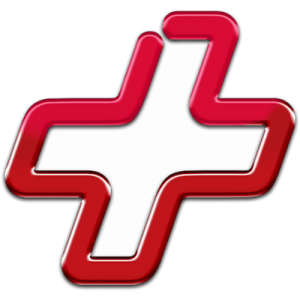
5. Data Rescue
3.26 • Oldie but not goodie – Data Rescue for Mac is among the oldest applications of its kind, but its age is starting to show in multiple not-so-favorable ways.
macOSWindows
Freemium Some features are provided free of charge, but money is required to unlock the rest
Recover up to 1 GB for free
$79...$399
Data Rescue for Mac is a data recovery tool with a long history, offering two scan modes to recover deleted files from various storage devices. However, its aging interface and certain limitations affect its usability and performance.
Usability
Data Rescue's user interface is fairly basic, and it appears that the developers have not focused on making it visually appealing or user-friendly. Despite its simplicity, the software is relatively easy to use, with only a few steps required to initiate the recovery process. However, the lack of a pause feature during scanning means that the software will take up your system resources from the moment scanning begins to its end, unless you decide to cancel it and start again from scratch.
Recovery/repair performance
Data Rescue offers two scan modes for data recovery: Quick Scan and Deep Scan. The Quick Scan mode is faster and can recover recently deleted files, while the Deep Scan mode is more comprehensive and can recover data from formatted or corrupted drives. However, the Deep Scan mode can take several hours to complete and, as we’ve pointed out in the section above, can’t be paused. Even bigger issue is the fact that the software can’t directly scan system disks on Macs running macOS 10.13 and higher; it’s necessary to boot into Recovery Mode first.
Value
Data Rescue's pricing ranges from $79 to $399, depending on the desired features and the number of drives to be recovered. While the software does offer unlimited recoveries with a single license, its aging interface and limitations make it less attractive compared to more modern data recovery tools with similar or better performance.
6. AppCleaner
4.0 • Suitable for basic data recovery tasks – We’re still testing this software. Wait until we’re done for our final verdict!
macOS
Freeware All features are provided free of charge without any limitations.
None
Free
AppCleaner is a free utility tool for macOS designed to uninstall applications thoroughly by removing associated files and freeing up valuable storage space.
Usability
AppCleaner's user interface is straightforward and intuitive. Users can simply drag an application into the AppCleaner window, and the utility will automatically find and display all associated files. With a single click, users can delete the application and its related files, which makes the uninstallation process quick and easy.
Recovery/repair performance
As AppCleaner is not a data recovery tool, it does not offer features specifically designed for repairing corrupted drives or recovering lost data. However, its thorough uninstallation process can help maintain a clean and organized hard drive and potentially prevent issues caused by leftover application files.
Value
AppCleaner is a free utility, so it provides excellent value for users looking to uninstall applications completely. You can run it on all Macs with macOS Mojave up to Sonoma, and the official website also offers older versions, which are compatible with very old versions of macOS, up to macOS 10.6.
7. Drive Genius
4.2 • Suitable for basic data recovery tasks – We’re still testing this software. Wait until we’re done for our final verdict!
macOS
Freemium Some features are provided free of charge, but money is required to unlock the rest.
Limited functionality
$79...$299
Drive Genius is a comprehensive disk repair software for Mac with 18 useful features to maintain, clean, and speed up your hard drive.
Usability
The user interface of Drive Genius is organized into three categories: Protect, Clean Up, and Speed Up. This makes it easy for users to navigate and select the appropriate tool for their disk repair needs. Unfortunately, the user interface hasn’t been updated in a while, and it shows. When you launch it on a modern Mac, the app stands out like a sore thumb, and its outdated design doesn’t inspire much confidence in its repair capabilities.
Recovery/repair performance
Despite its ugly exterior, Drive Genius offers a wide range of disk repair features, including consistency check, repair, rebuild, and hardware issue detection. The software's Instant DrivePulse feature is especially worth mentioning, as it checks your hard drive for hardware-related problems, such as those resulting from a damaged drive, bad cable, or bad connection. Unfortunately, you won’t be able to use these feature if you’re running the latest version of macOS because the last supported version is macOS 13 (Ventura).
Value
Drive Genius offers a professional version available for a one-time payment, starting from $79 to $299, depending on the license type. There’s also a free demo version that allows users to test its compatibility and functionality on their Mac before purchasing. But despite the numerous tools that are included in the software, the overall value isn’t great because you can’t run Drive Genius on the latest version of macOS.
8. Carbon Copy Cloner
3.8 • Suitable for basic data recovery tasks – We’re still testing this software. Wait until we’re done for our final verdict!
macOS
Freemium Some features are provided free of charge, but money is required to unlock the rest.
30-day trial
$39.99...$100
Carbon Copy Cloner is a Mac disk backup software that excels in creating comprehensive backups from which you can recover your data should a disaster strike.
Usability
Carbon Copy Cloner makes it easy for users to create backups and schedule backup tasks. The software keeps you informed about backup progress via the Notification Center or email so you’re always aware of your backup status. The recovery process is equally straightforward, which is admirable considering the large number of advanced features supported by the software.
Recovery/repair performance
Carbon Copy Cloner shines with its ability to create bootable backups. Such backups go beyond user data by also including system files. This means that you can quickly rebound from a critical disk failure and minimize downtime. As far as backup software for Mac goes, Carbon Copy Cloner is among the most popular and trusted solutions, so you can rest assured, knowing your data will always be safely backed up. Just don’t expect it to recover data that isn’t included in your backups—that’s not something this tool can do.
Value
Carbon Copy Cloner offers a 30-day trial and a one-time purchase price ranging from $39.99 to $100, depending on the license type. Considering its powerful bootable backup feature and continuous backup capabilities, the software provides good value for users looking for a reliable backup and recovery solution. However, those seeking more comprehensive disk repair and data recovery features should look elsewhere.
9. AppleJack
3.2 • Suitable for basic data recovery tasks – We’re still testing this software. Wait until we’re done for our final verdict!
macOSWindows
Freeware All features are provided free of charge without any limitations.
None
Free
AppleJack is a command-line utility for advanced Mac users, designed to perform a variety of disk repair tasks in Single User Mode.
Usability
AppleJack is aimed at advanced Mac users who are comfortable using command-line interfaces and Single User Mode. It presents available options in a text-based menu, and users must enter their choice and press Enter to execute the desired action. While the text-based menu is structured well, with all options clearly described, it’s still significantly more intimidating than disk repair tools with a graphical UI.
Recovery/repair performance
AppleJack offers several disk repair and maintenance features, such as repairing hard drives, repairing permissions, removing corrupted cache files, and validating system preference files. As we’ve already mentioned, it operates in Single User Mode, which allows it to work even when a Mac can't boot into macOS. The software definitely does what it promises to do, and it’s most useful when you can’t load the macOS GUI and need to troubleshoot using the Terminal app.
Value
As a freeware tool, AppleJack provides value for advanced Mac users who are comfortable with command-line utilities and seek a no-cost solution for disk repair and maintenance tasks. Unfortunately, its lack of active maintenance and potential compatibility issues with newer macOS versions make it less useful than it would be otherwise.
10. MemTest86
4.5 • Suitable for basic data recovery tasks – We’re still testing this software. Wait until we’re done for our final verdict!
macOSWindowsLinux
Freemium Some features are provided free of charge, but money is required to unlock the rest.
Limited functionality
$0...$4400
MemTest86 is an industry-standard RAM testing software application that can boot from a USB flash drive and test the RAM in your Mac for faults to identify whether issues are caused by a faulty memory module or a hard drive.
Usability
You may be familiar with the console version of this tool, but MemTest86 also a graphical user interface with mouse support that makes it easy to navigate and use. The interface presents test results and information clearly. Users can boot the software from a USB flash drive and initiate RAM testing with minimal effort.
Recovery/repair performance
MemTest86's performance in identifying memory issues is unparalleled, and it can potentially save users from pursuing unnecessary disk repair paths. By thoroughly testing RAM using its array of algorithms, it can accurately pinpoint issues that can manifest with the same symptoms as disk-related issues. Keep in mind, however, that MemTest86 can only detect RAM issues—it can’t fix them. Usually, the only fix is to replace the faulty RAM module.
Value
MemTest86 offers a free version that is sufficient for most personal use cases. However, professionals or more demanding users may need to consider the Pro Edition, which can be quite expensive considering its singular purpose.
Top Causes of Mac Hard Drive Damage
Even the most reliable hard drive in the world can fail or become corrupted for a number of reasons:
When privileged software applications misbehave, they can cause filesystem corruption or make it impossible to boot into the operating system. That’s why you should never give admin permissions to applications you don’t fully trust.
It’s natural for us to make mistakes, especially when we attempt something for the first time, such as partitioning a hard drive. Unfortunately, human errors can have disastrous consequences and lead to permanent loss of data, so be extra careful and never follow any online instructions without cross-referencing them first.
Hard drive reliability statistics don’t lie: there isn’t a single manufacturer that produces hard drives with 100 percent reliability. To avoid data loss caused by a sudden hardware failure, use a disk health monitoring tool and replace the hard drive before its condition deteriorates too much.
There have been several causes of faulty hard drive firmware leading to hard drive damage and data loss in the past. While hard drive manufacturers are usually quick to release an updated version of the firmware, it’s up to end-users to update their hard drives.
Hard drive damage can also be caused by external factors such as natural disasters, power surges, and various unforeseen mishaps. Having a reliable backup plan in place is the only way how you can always be prepared for the worst.
Uses and Limitations of Hard Disk Repair Software Solutions
Hard disk repair software solutions can be an invaluable tool in your Mac maintenance arsenal, but they’re not a one-size-fits-all solution. Here are some scenarios where they excel and others where they might fall short:
➕ Uses of hard disk repair software:
- Data recovery: Hard disk repair software can help you recover lost or deleted files from formatted, corrupted, as well as healthy partitions by recognizing the signatures of individual file formats or locating files based on available or reconstructed file system information.
- Repairing disk errors: Disk repair software can fix file system inconsistencies, directory issues, and other errors that can cause system instability or crashes. By resolving these issues, you can help your Mac run smoothly and prevent data loss.
- Performance optimization: If your Mac is running slower than usual, disk repair software can help improve its performance by defragmenting the drive (for HDDs), cleaning up unnecessary files, and optimizing the file system.
- Preventive maintenance: Regularly using disk repair software for S.M.A.R.T. diagnosis can help identify and resolve potential issues before they become serious problems. For example, you can identify an alarmingly large number of bad sectors and replace the drive in a time manner.
➖ Limits of hard disk repair software:
- Severe data corruption: In cases where the file system is severely corrupted beyond repair, especially due to physical damage, disk repair software may not be able to repair it and recover the data. In such situations, professional data recovery services might be required.
- Encrypted drives without keys: If a drive is encrypted and the user has lost the encryption key, disk repair software won’t be able to access or repair the drive’s contents. The only solution is to keep looking for the key because even professionals can’t decrypt state-of-the-art encryption.
- Advanced malware infections: In cases of advanced malware infections that have deeply compromised the system, disk repair software may not be sufficient to remove the threat or repair the damage. This is especially true when it comes to ransomware, which is designed to encrypt the drive.
Did You Know?
Each year, data storage provider Backblaze gathers data about over 100,000 spinning hard drives used in its cloud storage ecosystem, summarizing the gathered data in comprehensive reports published on its website. On average, approximately 2 percent of hard drives used by Backblaze fail each year, which means that 2 out of every 100 hard drives go to Silicon Heaven.
Conclusion
After testing countless Mac disk repair software applications, we were able to narrow them down to just 10. Disk Drill for Mac earned the top spot thanks to its ease of use, excellent data recovery performance, and useful disk repair tools. Overall, Mac users can choose from a wide variety of disk repair tools, many of which are free or offer a trial version.
Was the provided information useful? Your vote is important to use!
Frequently Asked Questions
What is Mac disk repair utility?
A Mac disk repair utility is a software tool whose purpose is to determine what’s wrong with your Mac’s hard drive or solid-state drive (SSD) and fix the problem. Typically, Mac disk repair utilities solve file system issues, problems with file permissions, or broken directory structures, among other things.
How can you do a hard disk repair on a Mac when the hard drive does not boot up?
If you can’t boot in macOS to perform hard disk repair using any of the 10 tools listed above, you need to restart your computer in macOS Recovery and repair the hard disk using Disk Utility:
- Turn on your Mac and press and hold Command-R.
- Select Disk Utility from the utilities window and click Continue.
- Choose View and select Show All Devices.
- Select your hard disk in the side bar and click the First Air button.
- Click Run and Continue to repair the hard disk with Disk Utility.
How to run whole disk repair on a Mac?
You can run whole disk repair on a Mac by launching the diskutil application in Terminal:
- Launch Terminal from the Utilities folder.
- Type or paste in the following command: diskutil list
- Remember the name of your disk.
- Issue the following command to repair it: diskutil repairvolume [disk name]
Why does disk repair with Disk Utility sometimes fail?
Disk Utility can fail for many different reasons. The disk may have suffered mechanical damage, the file system may be corrupted, or there may be malware present on the system that’s blocking Disk Utility and preventing it from finishing the repair process.
David Morelo is a professional content writer with a specialization in data recovery. He spends his days helping users from around the world recover from data loss and address the numerous issues associated with it.
When not writing about data recovery techniques and solutions, he enjoys tinkering with new technology, working on personal projects, exploring the world on his bike, and, above all else, spending time with his family.
- Klennet Recovery Review (Formerly Zero Assumption Recovery)
- iBeesoft Data Recovery Review – A Likable Clone With Limited Features
- DMDE Review – A Data Recovery Powerhouse or a Usability Nightmare?
- Cisdem Data Recovery for Mac Review – A Clone in Disguise
- Tenorshare 4DDiG Review – All That Glitters Is Not Gold
- Frisco, Texas, United States
Yevgeniy Tolkunov is Hardware Engineer at ACE Data Recovery. Yevgeniy has a Master's Degree in Physics, Information Technology; 15+ years of experience.