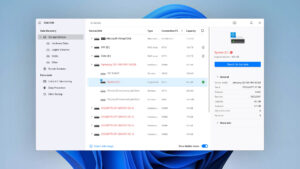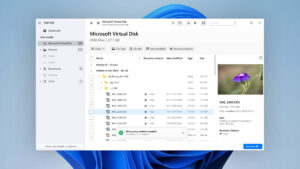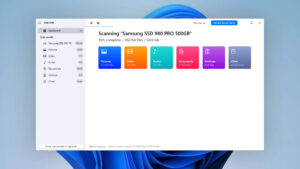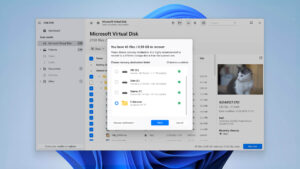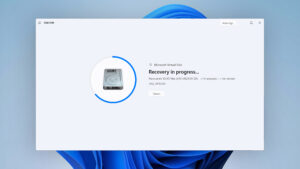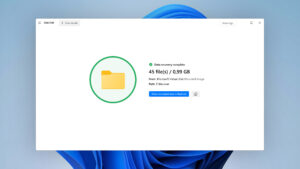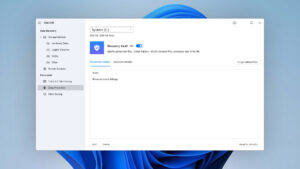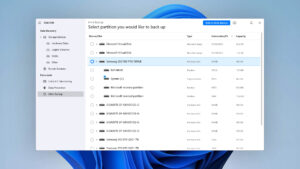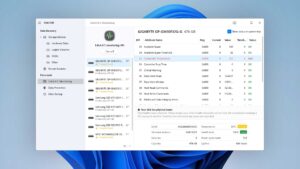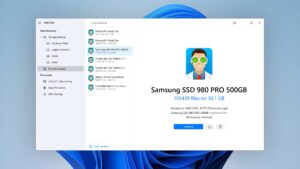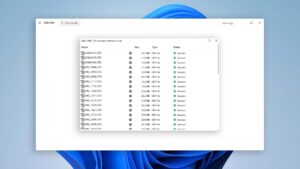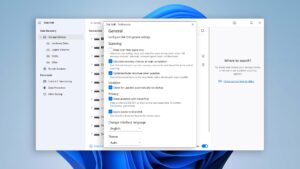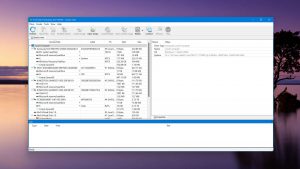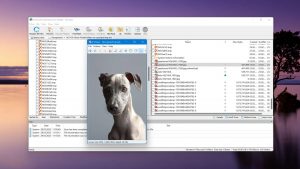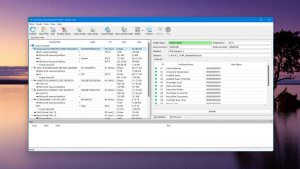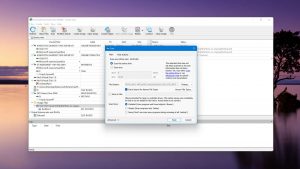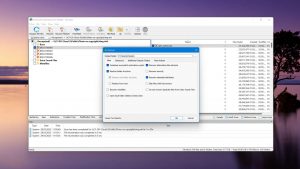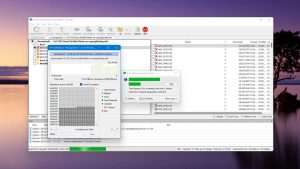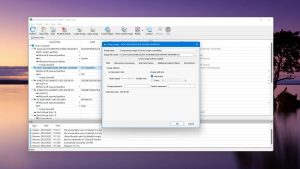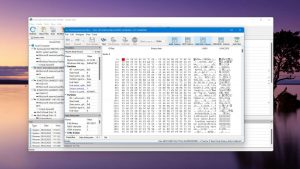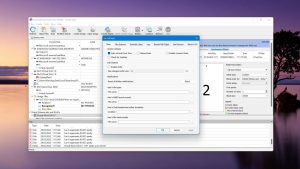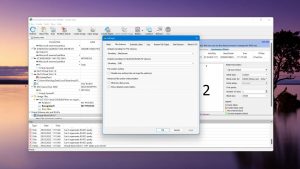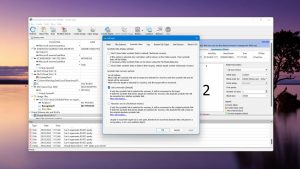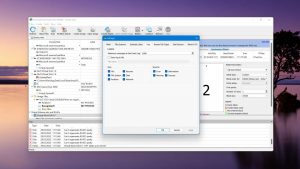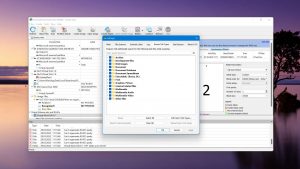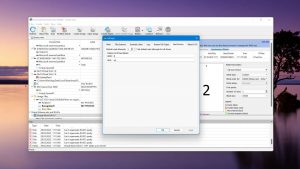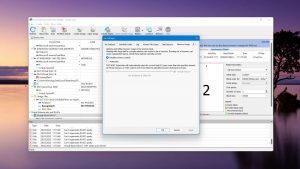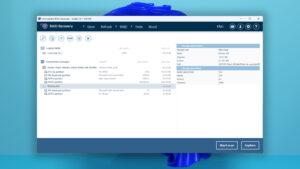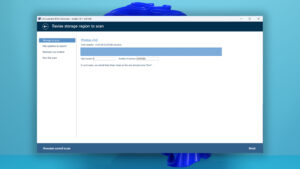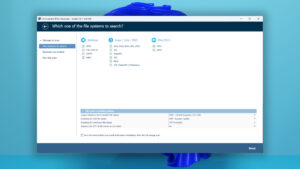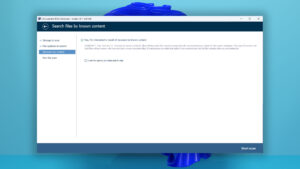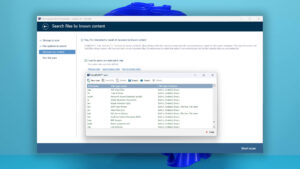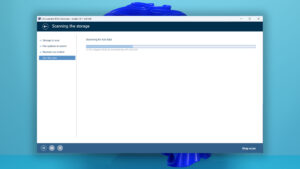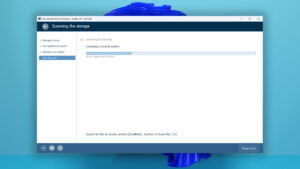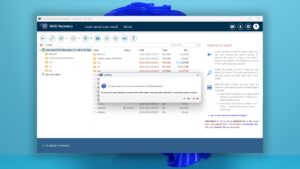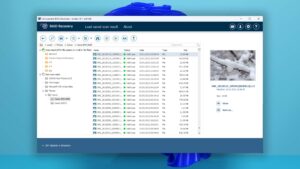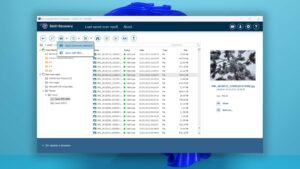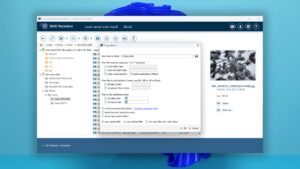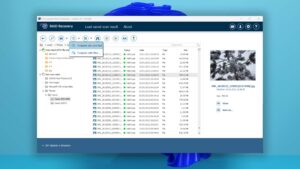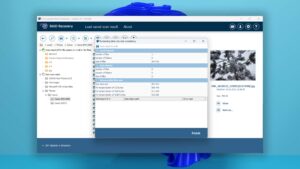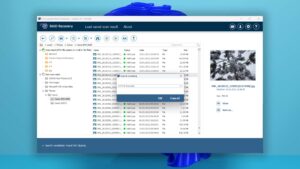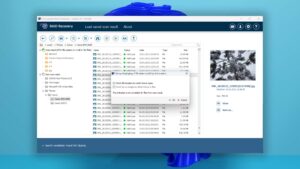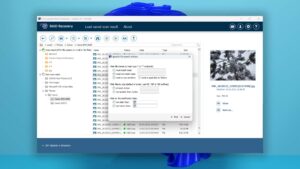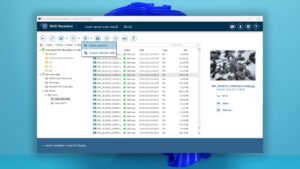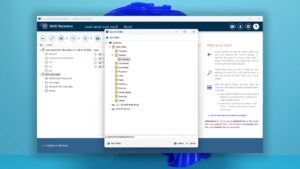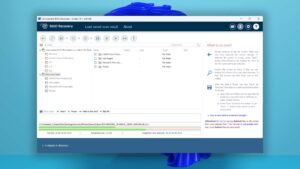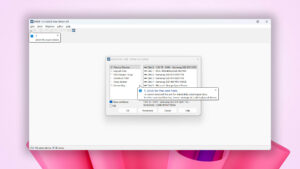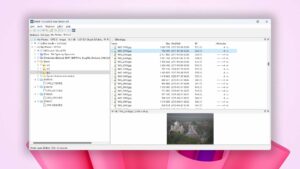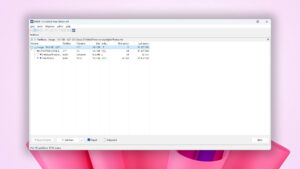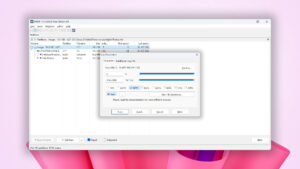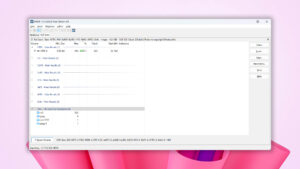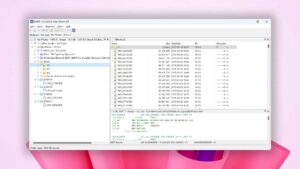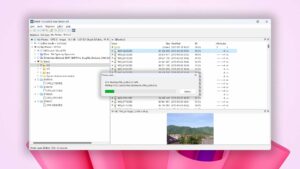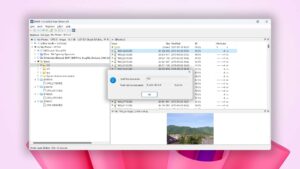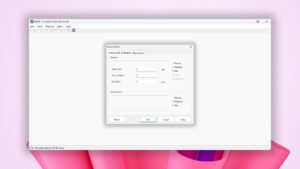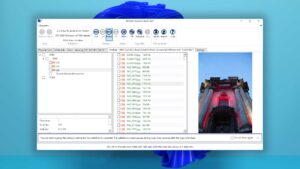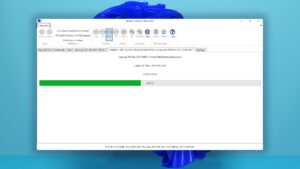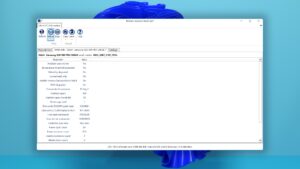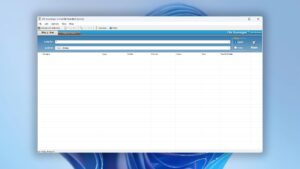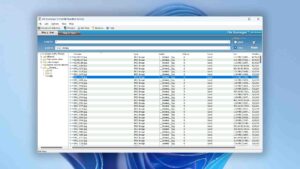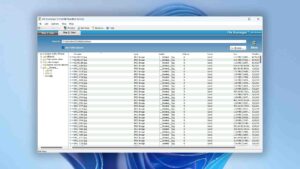5 Popular Professional Data Recovery Software Solutions + Honorable Mentions
User approval rate
Last update:
-
 Odysseas K. Author
Odysseas K. Author -
 Nikolay L. Approver
Nikolay L. Approver
Even when your files seem gone, you usually have one last chance to save them using data recovery software. A casual search will lead to countless options. And yet, only a few are favored by demanding data recovery experts, thanks to their advanced capabilities and tools. In this article, we’ll look at the best professional data recovery software and find out what’s special about them.
Brief selection If you're not interested in the full ranking, here's a list of our winners. View complete ranking | Best Overall | ||
| Compatibility | 5 | 3 | 3 |
| Recovery Rate | 5 | 3 | 4 |
| Usability | 5 | 3 | 3 |
| File Type Support | 5 | 3 | 3 |
| Speed | 5 | 5 | 5 |
2684 | 5379 | 31970 |
How We Rated Professional Data Recovery Software
Testing and rating professional hard drive recovery software is different compared to reviewing consumer-level solutions. For such a task, we had to consider the extra functionality required by more demanding users.
We based the core of our analysis on the following six pillars:
- Usability
How user-friendly is the software under the microscope? Does it offer a straightforward interface while enabling easy access to its advanced functionality, "hidden under the hood"?
- Deep scan and search capabilities
Can the app we're testing successfully deal with complex data loss scenarios? Can it pull files from a hard disk drive when its "simpler" peers fail to recognize it? Are its scanning algorithms advanced enough to ensure the files "get out" in pristine condition, without parameters like their type or size affecting the result?
- Range of supported file systems
Can you use a piece of software with various storage devices and, more importantly, file systems, or can it only check a select few, compatible only with the OS on which it's running? Can it work with FAT32 and NTFS, but also EXT4 and HFS?
- RAID support
Professionals also have higher demands from their storage solutions, which often means using a RAID setup. A self-described "professional data recovery" app that can't work with multi-disk arrays, from the simplest JBOD to a complex RAID 10 setup, isn't really "professional".
- Advanced features
The average consumer doesn't keep tags on their storage devices' condition through S.M.A.R.T. monitoring or care for accurate backups through disk imaging. They don't deem partition management or error correction necessary, and surely won't try to "manually" recover lost data through file carving or a hex editor. Professionals, though, do require such features and more.
- Price
"Having advanced demands" may mean you'll have to invest in paid data recovery software, but it doesn't imply you have a bottomless wallet. For our Price parameter, we evaluate the ratio of all of the above compared to an app's asking price.
5 Best Paid Professional Data Recovery Software
#1. Disk Drill
WindowsmacOS
Freemium Some features are provided free of charge, but money is required to unlock the rest
Recover up to 500 MB for free
$89...$598
Disk Drill is a consistently highly-rated data recovery solution catering to casual users and data recovery professionals. Its superpower is in how it achieves this by granting access to an advanced data recovery core through a highly user-friendly and thoughtfully designed interface.
Usability
Disk Drill is one of the few data recovery solutions that can satisfy both casual users and professionals. However, it may leave the latter wanting.
For those who prioritize simplicity over advanced functionality, Disk Drill offers a straightforward scan-select-recover process that effortlessly retrieves lost files. The app's modern and visually appealing interface, complete with a dark mode, ensures a user-friendly experience.
There's no need to manually select the best scanning method for a storage device or tweak any additional scanning settings, since the app does all that automatically. The data recovery process is practically fully automated if one chooses to recover everything from one storage device to another.
Disk Drill offers a range of advanced features for professionals who demand more control. They can choose the optimal scanning mode for each situation, and recover files selectively based on specific parameters like type, size, or last modification date by using Disk Drill's categories and filters.
They can also take advantage of extra tools, like a HEX viewer (but not an editor), a byte-to-byte backup solution, and S.M.A.R.T. monitoring. Additionally, advanced users will surely appreciate the versatility of Disk Drill's multiple view modes, its support for various image file formats, and its trustworthy scan and recovery results.
Still, those advanced users and professionals might feel restricted by Disk Drill's streamlined functionality and smart automation, preferring the direct control and hordes of configuration options offered by a few alternatives.
Recovery Performance
Disk Drill "hides" a class-defining recovery engine behind its friendly face that proves ultra-capable in saving almost any file under any possible data loss scenario.
Its signature scanner is "familiar" with hundreds of file types, ranging from the ultra-popular JPG and PNG image formats to lesser-known ones like Lightwave 3D's LWO and LWS. The list continues expanding with each new version.
The app can work with all storage device types recognized by the computer, from old HDDs to modern NVMe, SSDs, SD cards, and backup images. It is compatible with standalone drives, multi-disk volumes, RAID arrays, and encrypted storage.
In its Windows variant, Disk Drill's quick scan can restore files from all major file systems, from Microsoft's FAT32, exFAT, and NTFS, to Linux's EXT2/3/4. However, it’s worth noting that the app’s macOS version can also handle HFS/APFS file systems and that by purchasing the PRO version for one OS, you also get the other one.
Moreover, Disk Drill’s deep scan functionality can unearth even more results and allow it to work with incompatible file systems or empty/RAW storage devices.
Value
Disk Drill’s trial version for Windows proves adequate for small recovery tasks, allowing free data recovery for up to 500 MBs. It doesn't come with additional significant restrictions, so it's more than sufficient for evaluating whether it's worth purchasing the app. Since it offers free data protection with its Recovery Vault and allows taking complete byte-level backups of storage media, it's also great as a zero-cost solution for preemptively safeguarding precious data.
When you need to retrieve all the contents of such backups or recover more data, it's time to purchase a "more complete" version. Disk Drill's pricing begins at an enticing $89 for a Pro license and reaches $598 for an Enterprise license, including (optional) Lifetime Upgrades.
2. R-Studio
WindowsmacOSLinux
Freemium Some features are provided free of charge, but money is required to unlock the rest
Recover files smaller than 256 KB
$49.99...$899
R-Studio was initially aimed at data recovery professionals. After a soft reboot and a significant overhaul and simplification of its interface, it remains one of their best options.
However, it’s still not what you’d call user-friendly, and its complete feature set is only “unlocked” in its pricier versions.
Usability
R-Studio's interface shows that its creators consider whitespace the same as wasted space. Thus, they've packed R-Studio to the brim with buttons, graphs, lists, and tidbits of information.
As a result, even the app's primary audience, advanced users and data recovery professionals, might find themselves overwhelmed by how R-Studio seemingly throws everything at them at once.
Unfortunately, although R-Studio has been "rebooted" from an older and more complex version, it still feels stuck in the Windows XP era of interface design and falls short of modern standards. Processes that could be automated (like auto-resuming scans of failing drives) aren't, and function grouping and organization are subpar.
And no, its Windows version is not OLED (or eye) friendly, as it lacks a dark mode (but it’s worth noting that the one for macOS does).
Recovery Performance
In most cases, R-Studio has great recovery performance and produces solid results. However, sometimes, it may stumble with particular partition formats, like Microsoft's FAT32 and exFAT.
The same is true for specific file formats, such as Microsoft Word's modern DocX document format and various media files. Yet, R-Studio allows users to expand the app's knowledge base of file formats by manually defining custom file types.
R-Studio can work with most types of storage devices, including RAID arrays and multi-disk volumes. It can locate and scan lost partitions and recover data from RAW disks and disk images.
Despite being an advanced data recovery solution, R-Studio lacks some convenient features that many of its contemporaries offer. Among these are its inability to scan only a storage device's free space and support for Windows shadow copies. Additionally, R-Studio's support for BitLocker encryption is far from perfect.
However, these shortcomings seldom prove significant issues, as R-Studio performs more than adequately in most data recovery scenarios.
Value
Despite being a limited trial, R-Studio's free version allows recovering an unlimited number of files smaller than 256 KB. In some cases, like when trying to recover the many small files that make up a small personal static site, that might be more than enough.
Typically, though, that proves a limiting size for most modern files, except for the simplest and smallest of documents, since even a high-resolution photo grabbed with a smartphone is usually much larger. Thus, most people will have to open their wallets to take full advantage of R-Studio.
Thankfully, there are plans for everyone, starting from $49.99 for the most "basic" (and limited) R-Studio FAT version to $899.99 for the full-blown and completely unrestricted R-Studio Technician. There's also a subscription plan, R-Studio T80+. At $80 per day, it's much pricier than R-Studio Technician in the long run but ideal for those who require (almost) all its features for a single recovery task.
Still, each of those plans has too many and varying limitations to list here. We suggest you check out our full review of the app or its official site for more information.
3. UFS Explorer
WindowsmacOSLinux
Freemium Some features are provided free of charge, but money is required to unlock the rest
Recover files smaller than 256 KB
$24.95...$1049.95
A strictly pro-level solution, UFS Explorer comes with most (if not all) of the features a data recovery professional might require.
Its versatility, support for most types of devices and file systems, extended RAID support, and powerful data scanner, are simply expected bullet points driving the point home you’re using paid data recovery software and not a freeware tool.
Usability
In many ways, UFS Explorer is a direct alternative to R-Studio with different priorities. Both apps cater primarily to advanced users and data recovery professionals. However, UFS Explorer attempts to trade some features and functionality for a theoretically more straightforward user experience.
Unfortunately, this becomes UFS Explorer's main shortcoming. Its interface looks simplistic, outdated, and feels limiting to demanding users. At the same time, it also fails to be more accessible for everyday users, who won't be able to make sense of its jargon.
On a more positive note, a HEX viewer, built-in updater, and screen-friendly Dark mode complement the app's multiple scan modes. Its search for recoverable items and sorting of results are more than adequate.
Still, for every positive aspect, there appear to be more drawbacks. UFS Explorer lacks modern "niceties", like multiple view modes, customizable filtering, or the ability to auto-resume scans and backups of failing drives.
Recovery Performance
Despite its lacking interface, which can make a bad initial impression, UFS Explorer's recovery performance is surprisingly good.
The app can work with almost any storage device detected by the computer and most major file systems, from Microsoft's old but still prevalent FAT32 to Linux's standard EXT family (EXT2/3/4).
Although UFS Explorer's quick scan may stumble with less common file systems, like Apple's APFS, that’s not a total catastrophe. We've only tested its Windows version, and that problem might be native to it. Plus, it's a rare scenario to need to scan disks formatted with Apple's APFS on Windows.
its deep scan can help in such scenarios - as well as with disks that appear empty or RAW. Yet, during our testing, UFS Explorer failed to recover the folder hierarchy from FAT32 and exFAT partitions.
UFS Explorer's signature scanner leaves similarly positive impressions, able to scan for, locate, and recover dozens of the most prominent file formats. Most attempts to recover JPG, BMP, HEIC, and ORF images, AVI, MOV, and MP4 videos, and Doc/DocX, ODT, and PDF documents with the app often lead to a successful outcome.
Still, sometimes UFS Explorer fails to produce usable results when you least expect it. For example, the app can usually recover AVIs with video streams encoded with H.264. However, if you swap the encoding for GoPro's CineForm Intermediate codec or keep the H.264 encoding but within an MP4 file container, UFS Explorer's performance drops.
Value
Like R-Studio, anyone can freely download and use UFS Explorer's trial version to recover any files they wish, as long as they're under 256 KB in size. As with R-Studio, this is extra useful for a narrow group of recovery scenarios but not enough for most data loss cases.
For anything more, it's time to start looking at UFS Explorer's paid plans. The most basic begins at $24.95 for a personal license and $69.95 for a business license.
The prices increase drastically depending on the features you require, the number of people using the app, the number of computer installations, the environment in which you'll use each version (personal, professional, or corporate), etc.
Professionals and companies that require all of UFS's features can get them for $1049.95, with a corporate license of the unrestricted and feature-complete UFS Explorer Professional Recovery version.
4. DMDE (DM Disk Editor and Data Recovery Software)
WindowsmacOSLinux
Freemium Some features are provided free of charge, but money is required to unlock the rest
Recover up to 4000 files in the opened directory
$7...$133
DMDE doesn’t offer everything a data recovery specialist might expect from a genuinely pro-level solution. Its interface is unnecessarily complex, and it’s limited in some ways.
However, it also excels where it counts: it’s packed with useful features, achieves fast scanning speeds, delivers good results, and costs slightly more than a sandwich.
Usability
Apps primarily catering to advanced users and professionals can justify some increased complexity to an extent. However, as with R-Studio, that's no excuse for remaining stuck in the past and neglecting essential features considered standard nowadays.
DMDE's lack of a dark mode is a minor offense compared to its severely outdated interface, non-existent scan results filtering, absence of multiple view modes, and missing-in-action updater.
Still, it's worth noting how DMDE's scanning process is thoughtfully designed to choose the appropriate methods for each data loss scenario it encounters, and can (usually) automatically recognize, adapt, and attempt to handle issues like failing drives.
Recovery Performance
DMDE's recovery performance is a mixed bag, as it depends on the files you're trying to retrieve and the file systems of the devices where they were stored.
The app can achieve good results when recovering deleted files from partitions formatted with FAT32, exFAT, and NTFS, with even better outcomes when dealing with Apple's HFS+ file system. However, it's the opposite when attempting to undelete files from Apple's APFS or Linux's EXT family of file systems (EXT2/3/4).
As for when seeking files were stored on reformatted or now inaccessible partitions, scenarios where DMDE's deep-scan capabilities have to spring into action? In such cases, DMDE produces better results if the files were stored on Apple's HFS+ or APFS file systems, as well as Microsoft's NTFS, but often fails when trying to save data from lost FAT32 and exFAT partitions, and worse if dealing with storage that used to be formatted with Linux's EXT2/3/4.
The app's signature scanner is familiar with dozens of file types, and can usually recover documents stored in Microsoft's Doc and DocX formats, the occasional RTF or PDF document, spreadsheets stored as XLS or ODS files, etc. It could be better when dealing with media files, for it may be able to save many BMP and most JPG images, but not less popular formats (like high dynamic range EXR files or pure RAW camera photos). The same applies to videos, where the classic (but also limited) AVI, WMV, and MOV formats have better chances of recovery than modern MP4s containing H.265/HEVC video streams or GoPro's 360-degree files.
Value
Unlike many of its competitors, DMDE offers a freemium version that enables a more complete evaluation of its features and performance. That, though, doesn't mean it's also unlimited.
DMDE's "free" version has a limit of 4000 files per operation. Theoretically, one could manually repeat the same operation but act on different files multiple times, again and again, for free. However, manually making sense of thousands of lost files is impractical in real life, especially since DMDE's lower-tier plans are enticingly affordable.
The app's entry-level Express version costs $20 for a one-year license for use by one person on one computer and in a single OS. A multi-OS license for the full-featured DMDE Professional, allowing the use of the app on Windows, Linux, macOS, and DOS, goes up to $133.
5. Klennet Recovery
Windows
Freemium Some features are provided free of charge, but money is required to unlock the rest
Preview only
$79...$499
Klennet Recovery is the rebranded and updated version of Zero Assumption Recovery (ZAR).
As a professional data recovery tool, Klennet Recovery offers most of the functionality professionals require through a no-frills interface. However, shortcomings and limitations, like its lack of support for BitLocker encryption, NAS RAID, and shadow copies, as well as an archaic and inconsistent interface, may disappoint the most demanding users.
Usability
Advanced users and data recovery professionals typically don't "get stuck" on an app's interface. Still, that's no excuse for Klennet Recovery's outdated and clunky-feeling interface, particularly when compared to modern, streamlined solutions like Disk Drill.
Klennet Recovery prioritizes efficiency over ease of use. It lets users dive right in by presenting a list of detected storage devices and exposing most of the app's functionality from its main screen.
It's disappointing that Klennet Recovery even lacks fundamental capabilities that are present in more "entry-level" options, like the ability to filter or sort scan results or see them through various view modes.
The right mouse button grants access to a menu in the app's HEX viewer, but not elsewhere. You have to manually check for updates since there's no built-in updater.
And let's not even mention how modern OLED monitors are more susceptible to burn-in, which can lead to annoying image retention. That's why a Dark mode is considered necessary and almost a standard option nowadays for apps, sites, and even the OS itself. But not for Klennet Recovery, which seems stuck to the Windows XP era of interface design.
Such issues might sound like nitpicking, but they're the primary reasons Klennet Recovery offers a fragmented user experience, and its use feels like a chore.
Recovery Performance
Klennet Recovery performs well when recovering recently deleted files from storage devices formatted with a still-accessible and Windows-friendly file system (FAT32/exFAT/NTFS).
When attempting to recover data from either damaged or non-Microsoft file systems, the app's performance takes a dive.
During our tests, any attempts to recover data with Klennet Recovery from an HFS+ partition (effectively an HFS+ disk) produced corrupted data. Both Quick Scan (optimal for recovering deleted files) and Deep Scan (useful for reformatted or lost partitions and corrupted file systems) lead to the same outcome.
Even worse, Klennet Recovery crashed when scanning APFS partitions using both modes. Puzzlingly, the app successfully recovered some permanently deleted files (using Shift+Delete) with its Quick Scan from disks formatted with Linux's EXT4 file system but failed to restore any data with its Deep Scan.
The same applies to its signature scanner, which may be more than enough if one only cares about the most popular file formats, such as JPG and PNG images or DOC and PDF documents.
If "asked" to recover less popular or newer formats with which the app is unfamiliar, like NEF, Nikon's RAW image file format, though? Then, Klennet Recovery often performs worse than many mid-tier (and more affordable and user-friendly) alternatives.
Value
Klennet Recovery offers pricing plans for various user needs and budgets. They range from $79.00 to $499.00, with "lite", "full", or "commercial" licenses. Still, all, including its "lifetime" license, come with only one year of free updates, meaning a yearly purchase is required for continued access to the latest features and improvements.
Also, while the app is distributed under a freemium model, it has some annoying limitations that make the "free" version perform more like a demo.
For example, after scanning, locating, and allowing the user to preview the files it found, Klennet Recovery won't copy them to another storage device.
This isn't clearly communicated from the start and can have catastrophic results if a storage device is rapidly failing and you only have limited time and attempts to retrieve your precious data from it.
Professional Data Recovery Software: Honorable Mentions
Not all software made our main ranking, but some remain quite popular among experts and professionals. We’ll explore a few of these alternatives now.
File Scavenger
Windows
Freemium Some features are provided free of charge, but money is required to unlock the rest
Preview only
$64...$219
File Scavenger is closer to its consumer-friendly siblings than most pro-level solutions, thanks to its straightforward (but also old-school) interface.
However, like with any professional hard drive recovery software for demanding users, File Scavenger’s more advanced tasks also expect some familiarity with data recovery and a solid grasp of storage terminology.
One can appreciate how File Scavenger supports old versions of Windows, back to the over-two-decades-old Windows NT.
However, in actual use, its interface also feels like it's still stuck in the 90s, and its functionality and price are merely "as expected".
File Scavenger can be straightforward when performing a simple data recovery task from a single device in relatively good working condition. This makes it an excellent choice for everyone who doesn't care about the intricacies of data recovery. And yet, as expected by older software, with File Scavenger, more demanding processes also expect from the user some familiarity with the topic at hand - for example, when attempting to recover particular types of files from a failed ZFS RAID-Z3 storage pool. Although "advanced" users and data recovery specialists won't have trouble with that and find their way through File Scavenger, as proven by alternatives, it doesn't have to be like this. Even advanced, demanding, and complex processes can be streamlined and simplified, and File Scavenger could do better.
Regarding results, File Scavenger's output is top-notch. Its output is almost on par with the top alternatives, give or take a handful of files, and produces usable clones of the original data it recovers. Also, thanks to its well-thought-out scanning engine, it doesn't "get stuck" for (too) long when dealing with corrupted disks or bad sectors. Still, apart from that, under "normal" circumstances, it's not the fastest data recovery solution we've tested.
When evaluating its features, performance, and user-friendliness against its cost, File Scavenger proves a solid choice for anyone in need of a "prosumer" data recovery solution. It's not the most feature-packed or friendliest data recovery app, but it's also realistically priced for what it offers.
GetDataBack Pro
GetDataBack Pro, while popular among some professionals, has shortcomings that place it lower on the data recovery software totem pole. It lacks advanced recovery features, particularly the ability to locate files by signature. This significantly limits its effectiveness when dealing with damaged file systems. Furthermore, the high price ($79) and preview-only free version make it a less attractive option compared to competitors.
Data Rescue
While Data Rescue boasts a long history, RAID/JBOD support, and strong document recovery, its shortcomings outweigh its strengths. The high cost, limited file system recovery beyond NTFS, and mediocre signature scanning make it a poor choice for general data recovery. The outdated interface, lack of real-time view, and limited filtering options further hinder user experience. While it might be suitable for recovering specific documents, Data Rescue’s feature limitations and high price tag make it difficult to recommend as a true professional data recovery software.
Was the provided information useful? Your vote is important to use!
Conclusion
There are dozens of data recovery apps, but they’re not equal. Some offer only a basic group of features and prioritize user-friendliness. Others provide extended functionality for everyone who requires “more”.
Always remember, though, that there’s a limit to how much an app’s developers and designers can streamline its interface. The more features you require and the more advanced the tasks an app can deal with, the higher the chances of a steeper learning curve (and the occasional misstep).
Each of the five apps we reviewed has its pros and cons. While they all excel in data recovery and deserve the title of “professional data recovery software,” the best choice for you will depend on your specific needs.
Frequently Asked Questions
Which data recovery software is used by professionals the most?
There’s no single solution preferred by all data recovery professionals. Still, R-Studio, DMDE, and Disk Drill are popular among data recovery specialists, depending on whether they prioritize complete control over the recovery process, affordability, or an optimal balance between them (respectively).
What is the most affordable professional data recovery software?
It depends on what you consider “affordable” based on your requirements. DMDE and File Scavenger cost up to ten times less than the priciest version of R-Studio, but they’re also less modern and not as frequently updated.
How do professionals recover data from hard drives?
There are two groups of professionals in the field of data recovery. The first has the know-how to perform advanced data recovery and file forensics but only relies on software tools like the ones we saw in this article. The second works in labs where they have access to specialized hardware and software, usually unavailable to end users.
What is the best paid data recovery software?
The answer to this question, too, depends on various factors. However, if we had to pick only one, we’d go for Disk Drill. It’s one of the few apps in the ideal cross-section of the Venn diagram of usability, features, and price. You can also try DMDE or UFS Explorer.

Odysseas is a geek with over three decades of experience in tech who occasionally lost vast amounts of data. “Data” he managed to recover most of the time using various recovery solutions.
Eventually, he joined our team to write about such data loss and recovery scenarios and all related software and methods.
Despite having written thousands of articles and tutorials for various popular outlets, he considers his data-recovery adventures an ongoing learning experience.
- Houston, Texas, United States
Nikolay Lankevich has over 15 years of strong experience in various fields and platform includes Disaster Recovery, Windows XP/7. System analysis, design, application (Inter/Intranet) development, and testing. Provided technical supports on desktop and laptops on Win-XP and Macintosh for about 2000 employees.