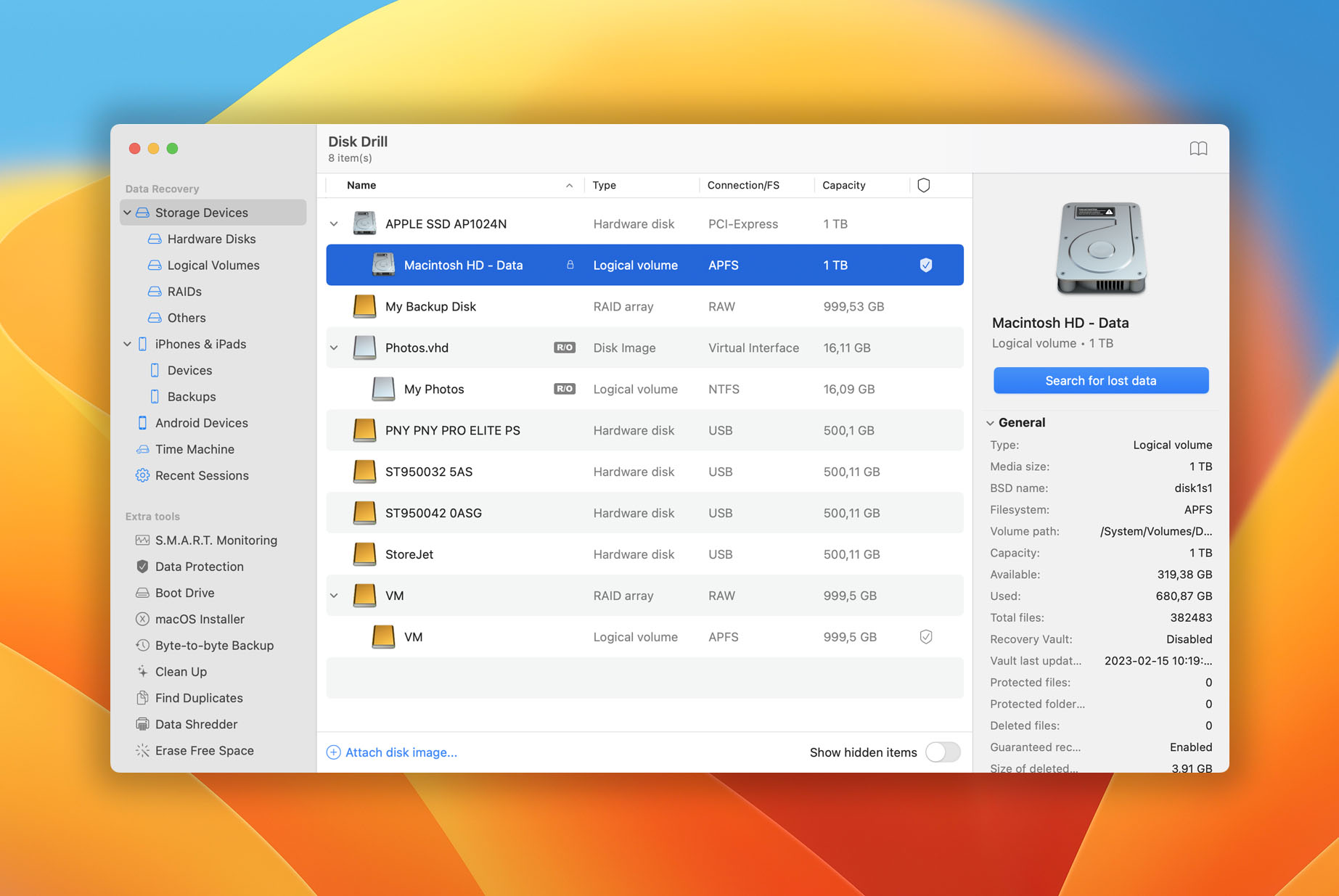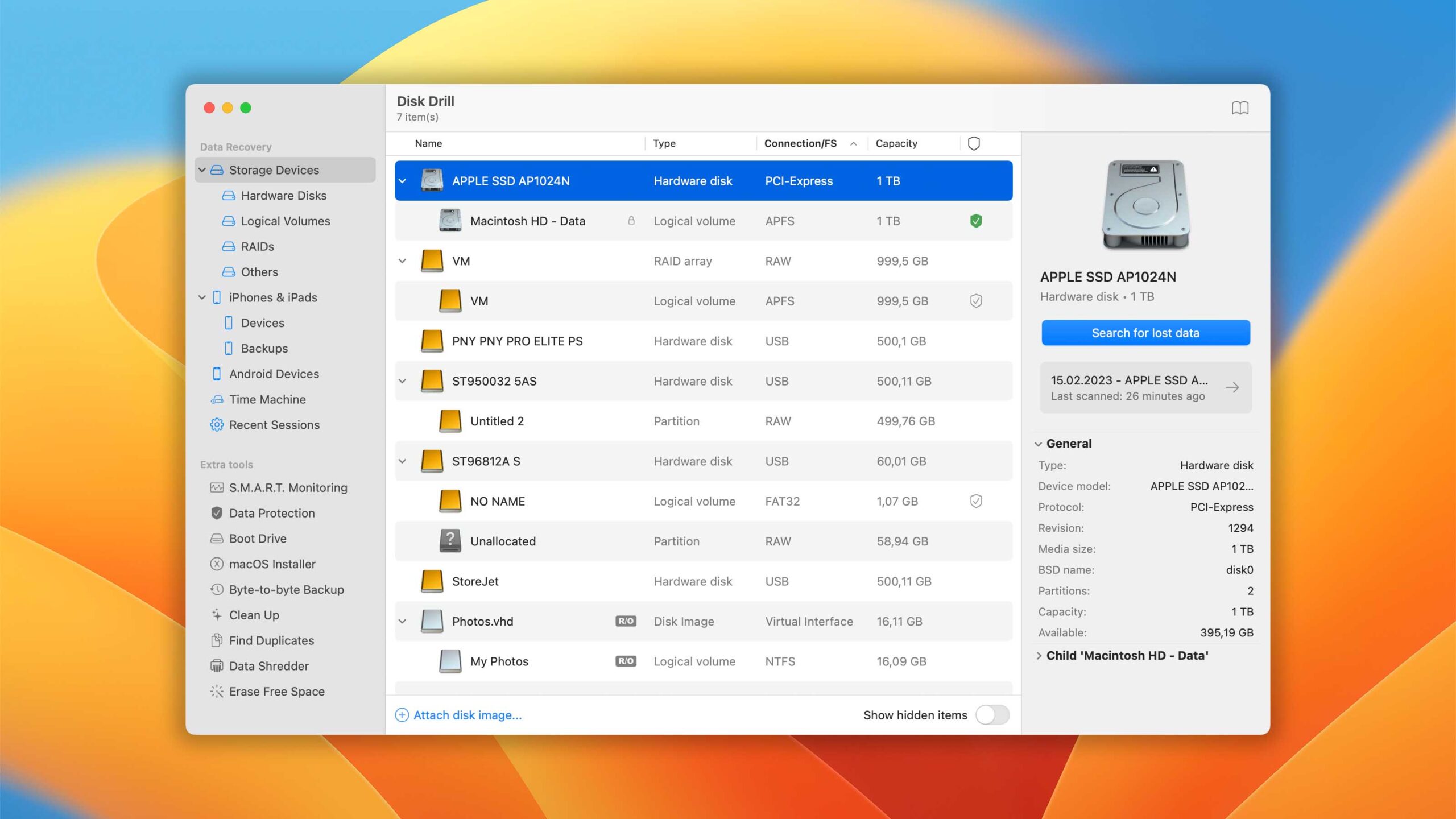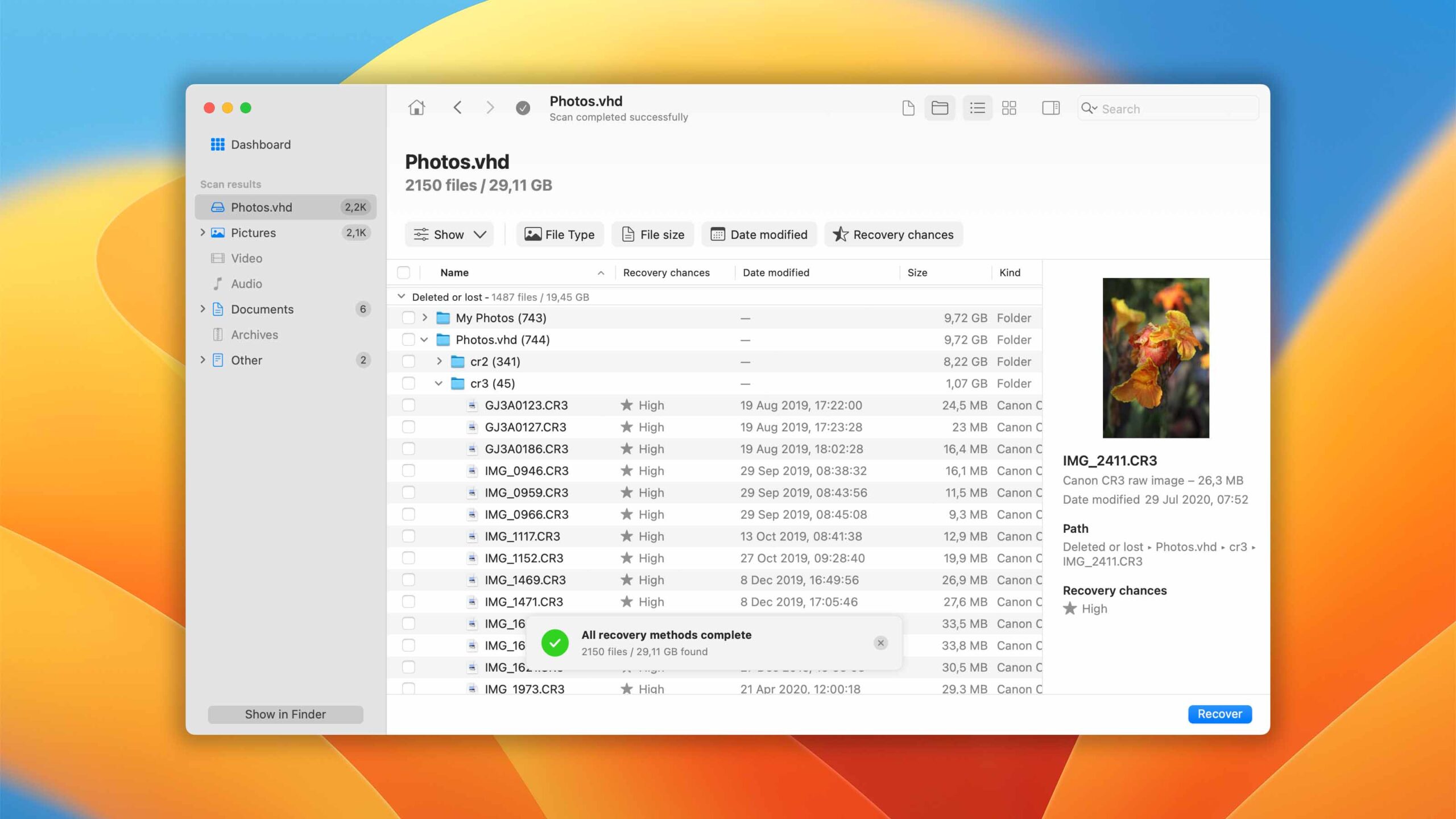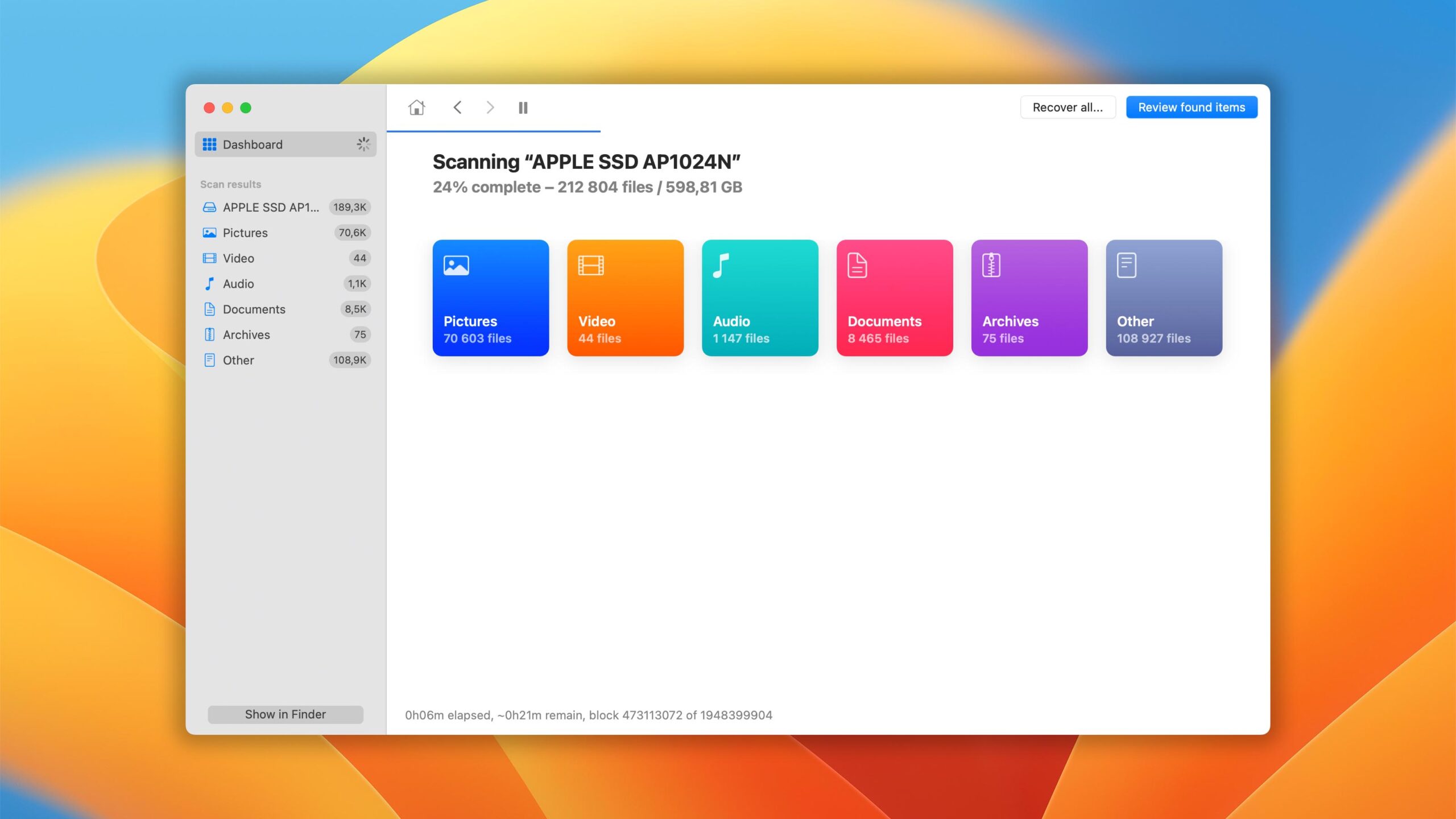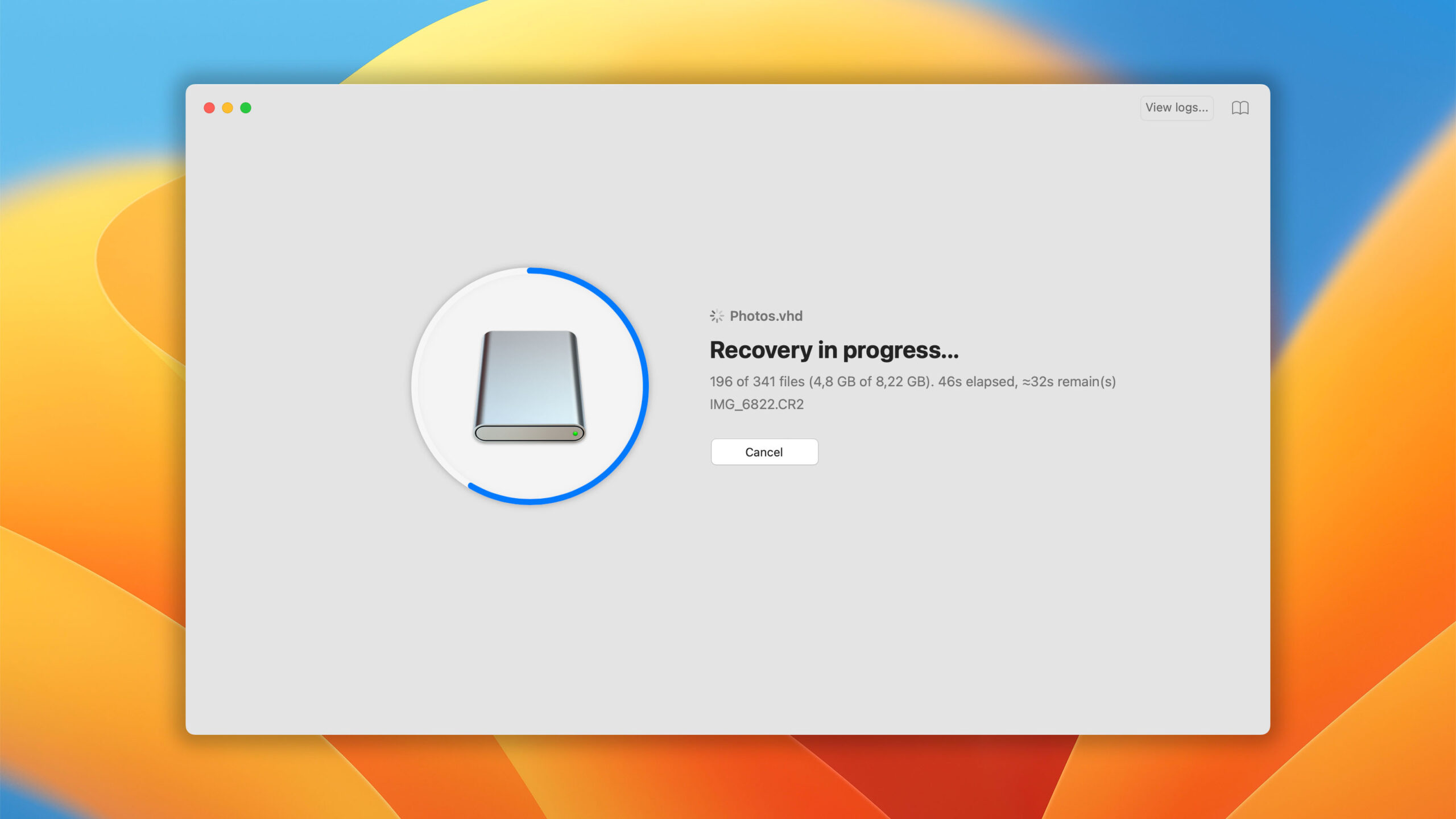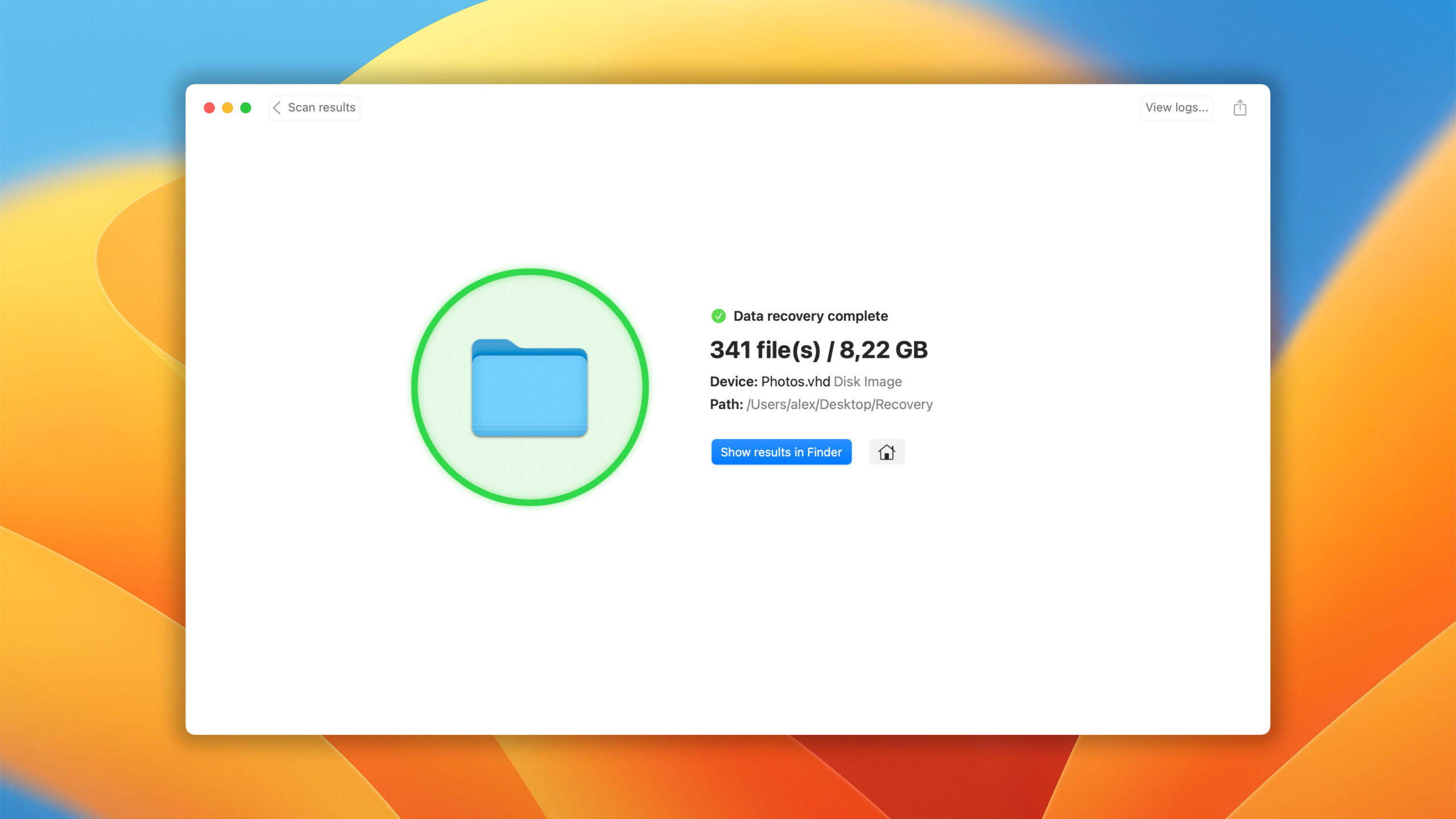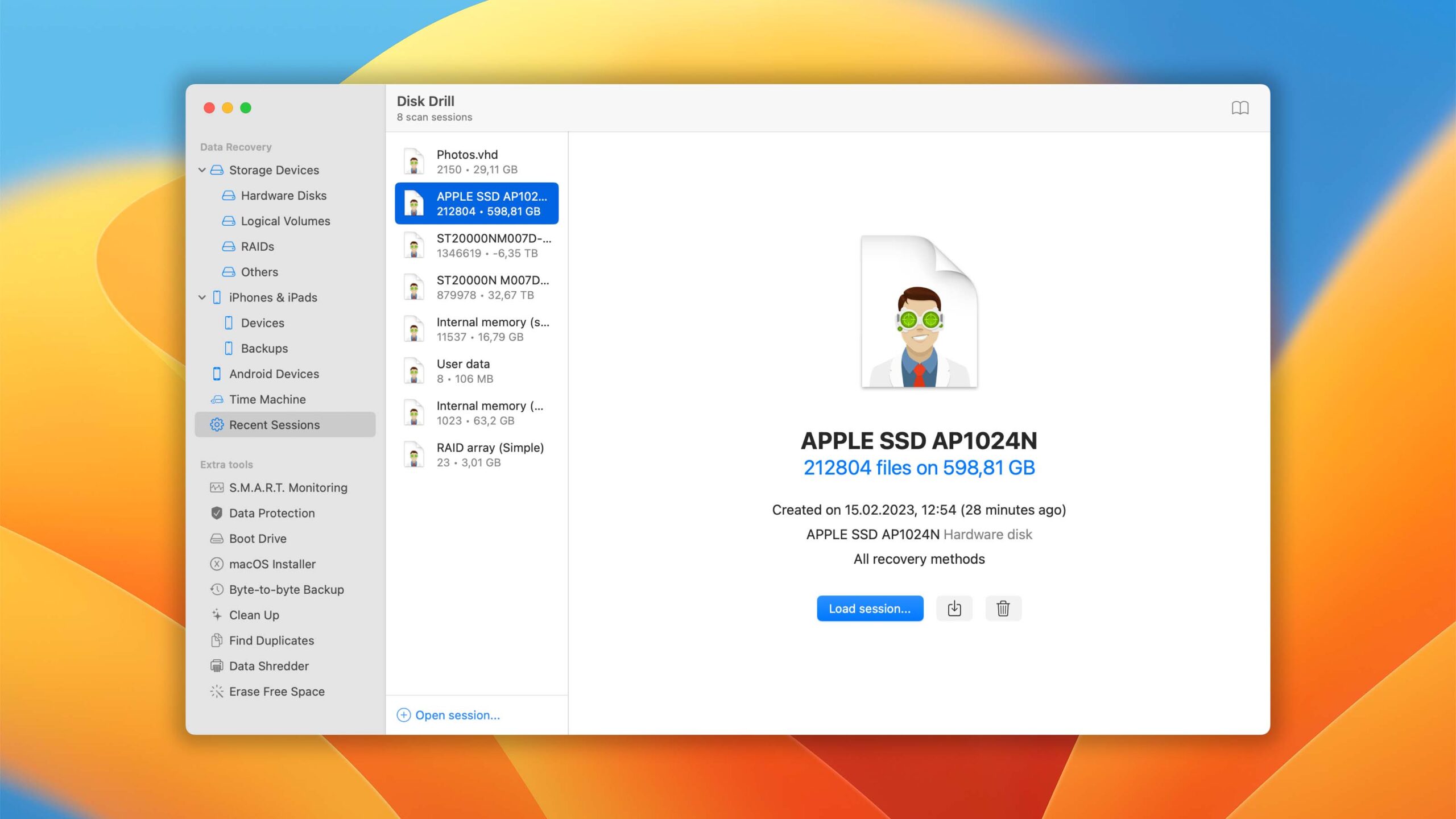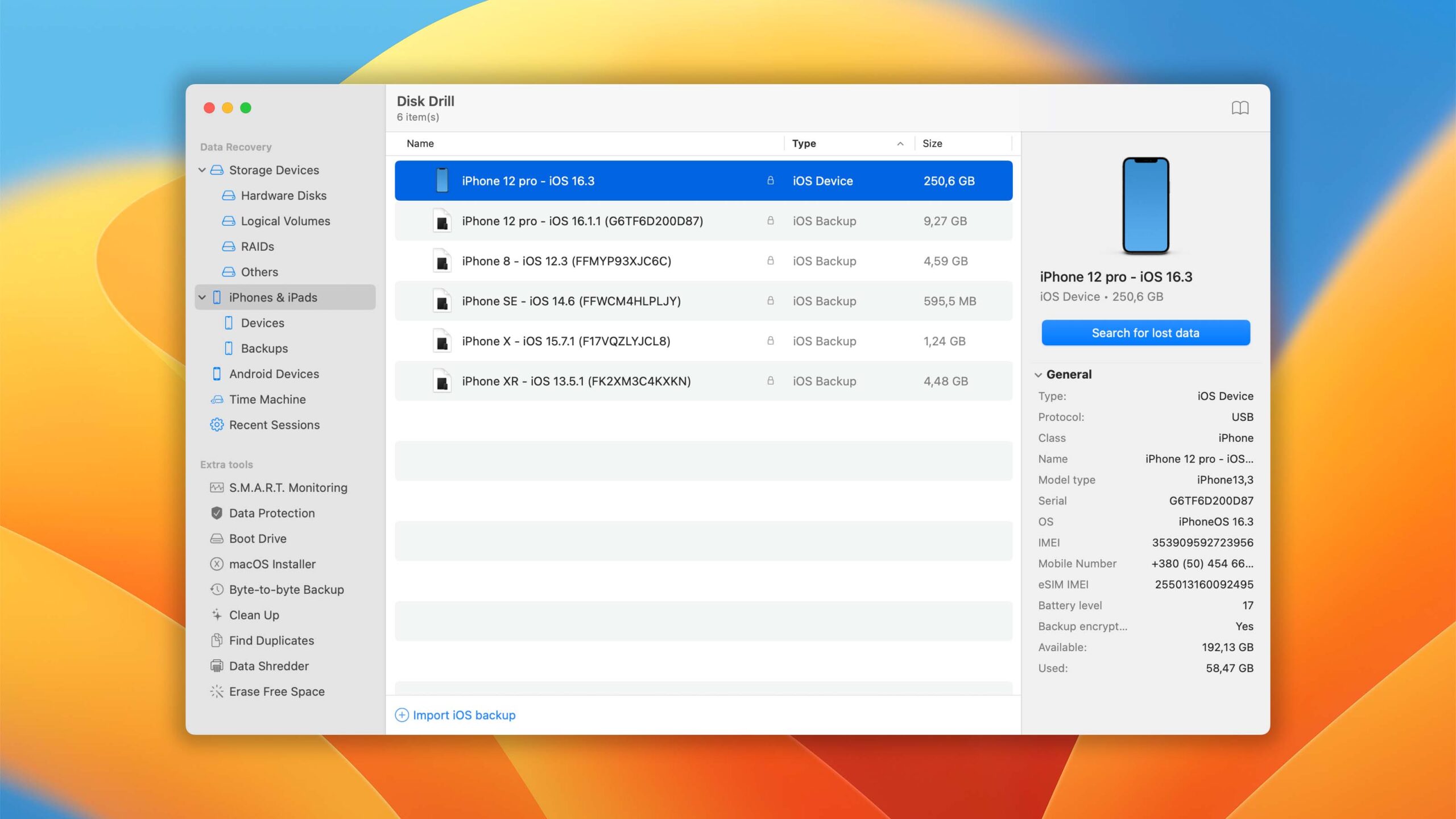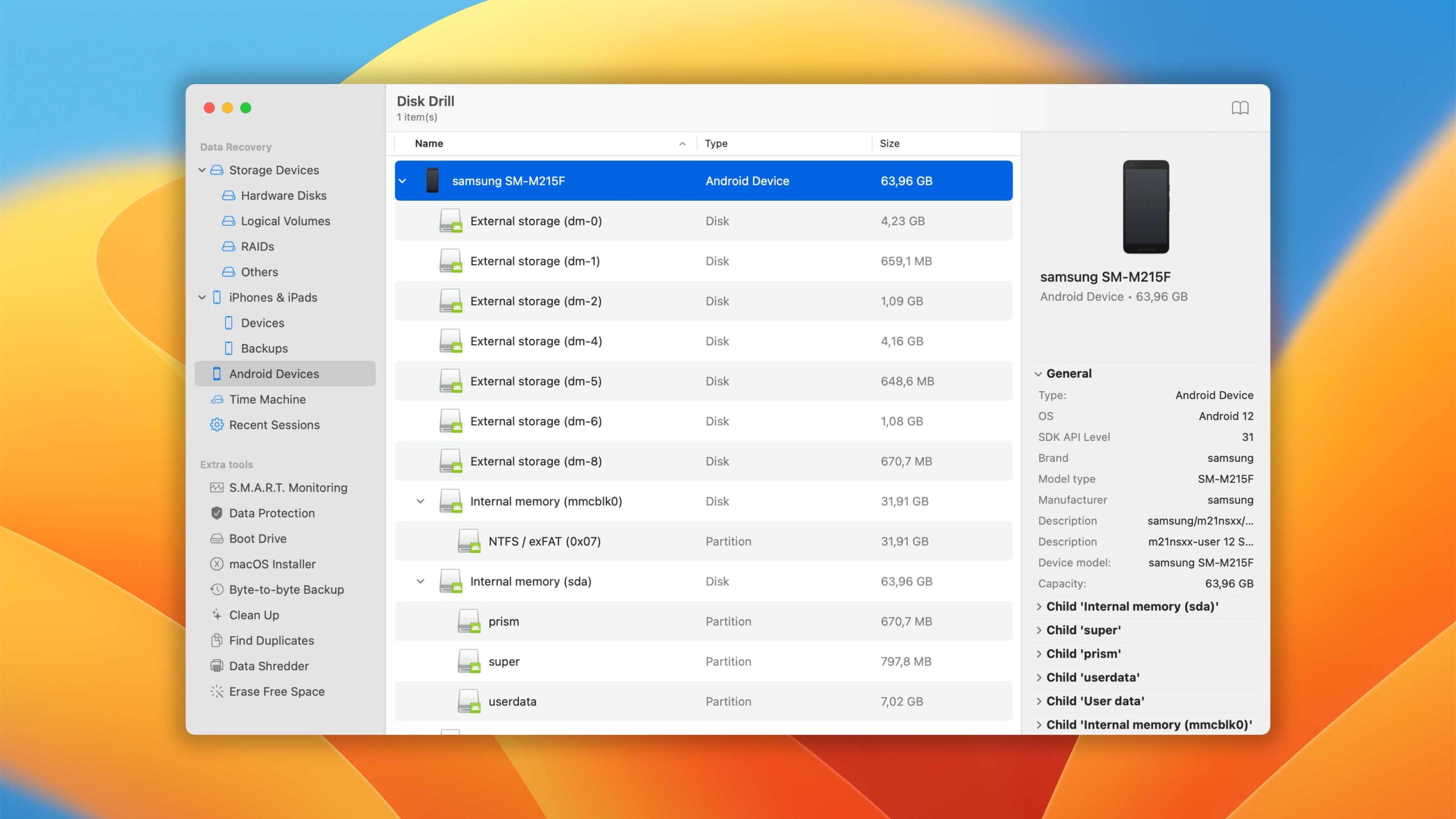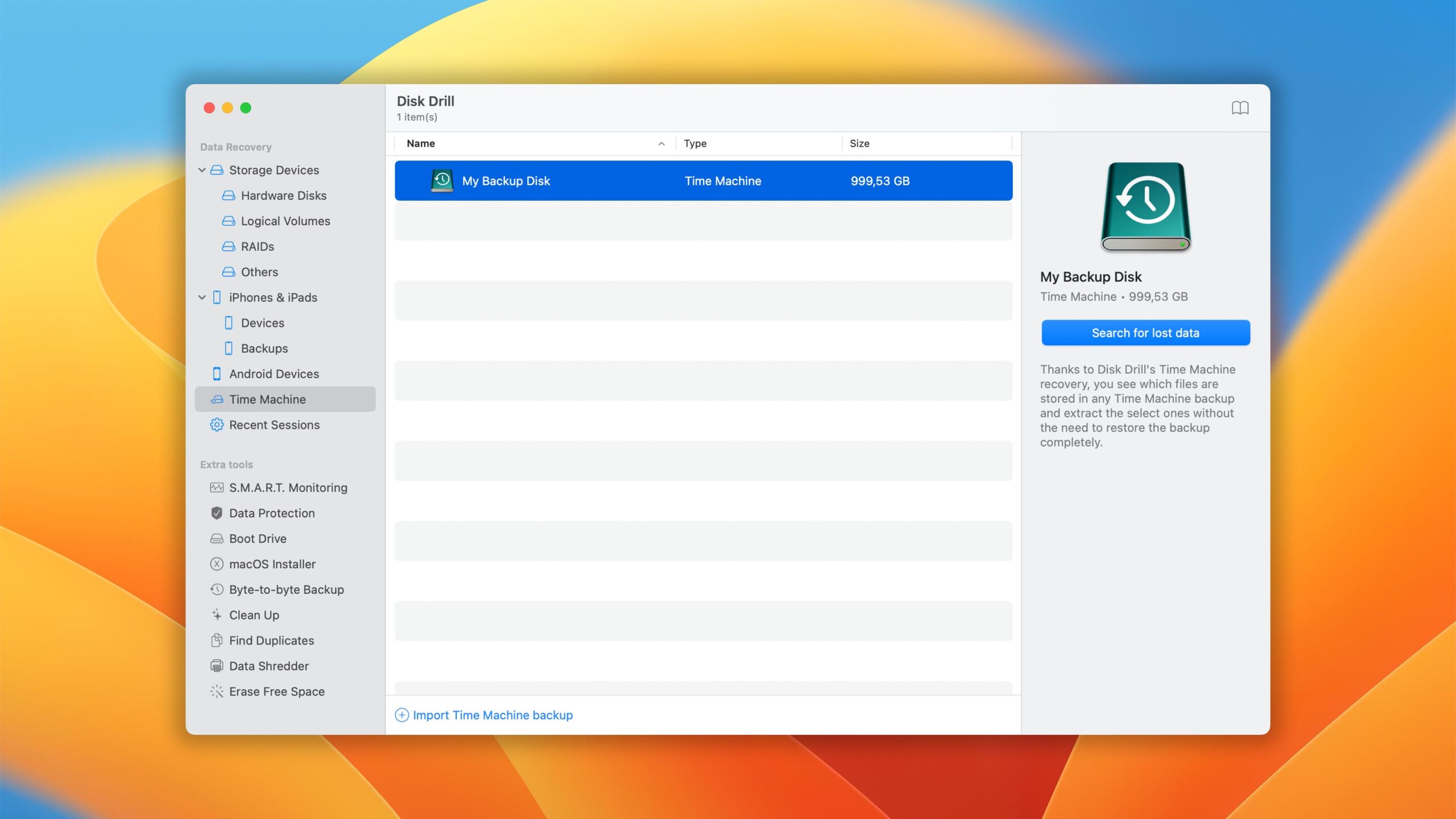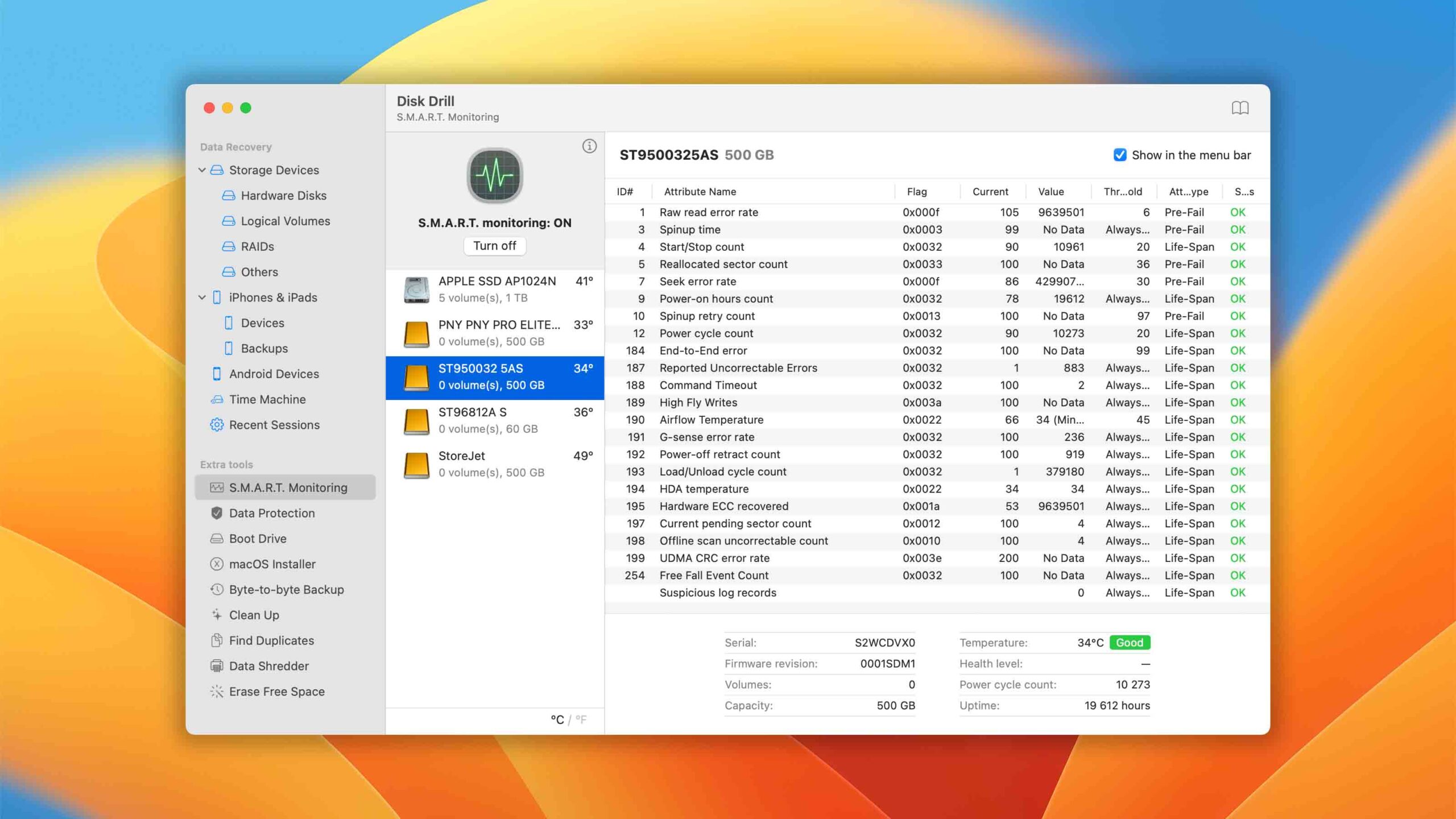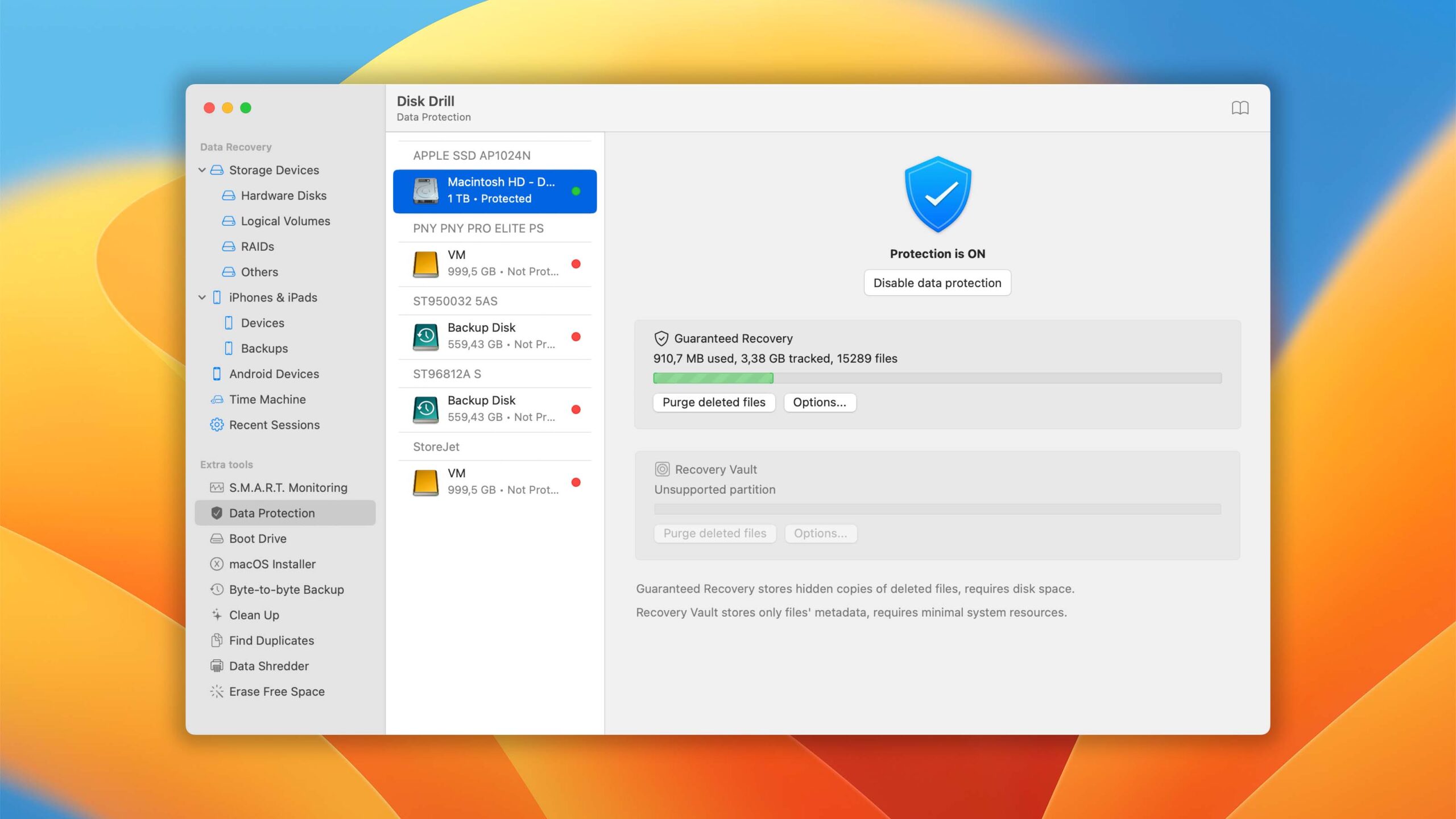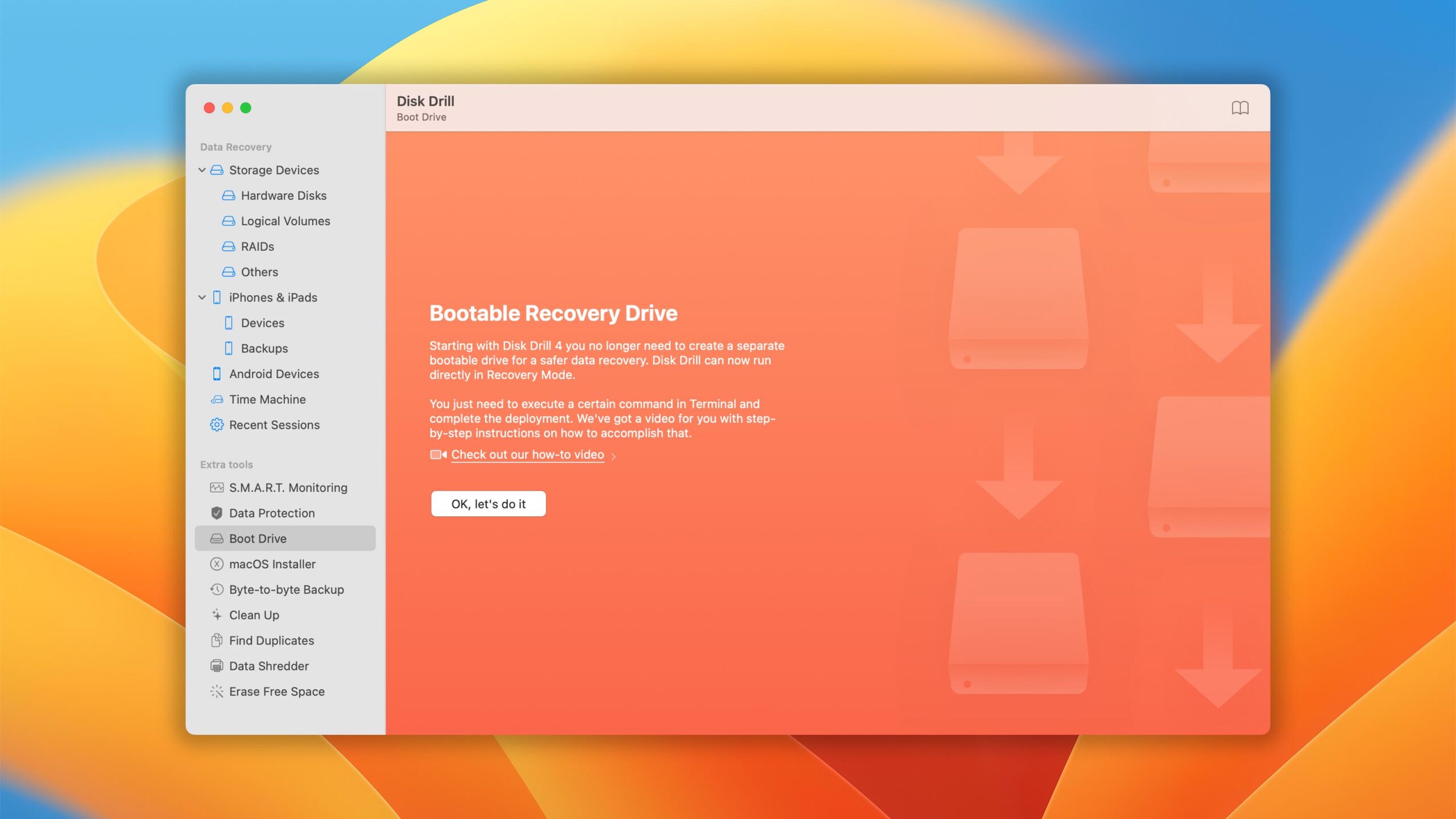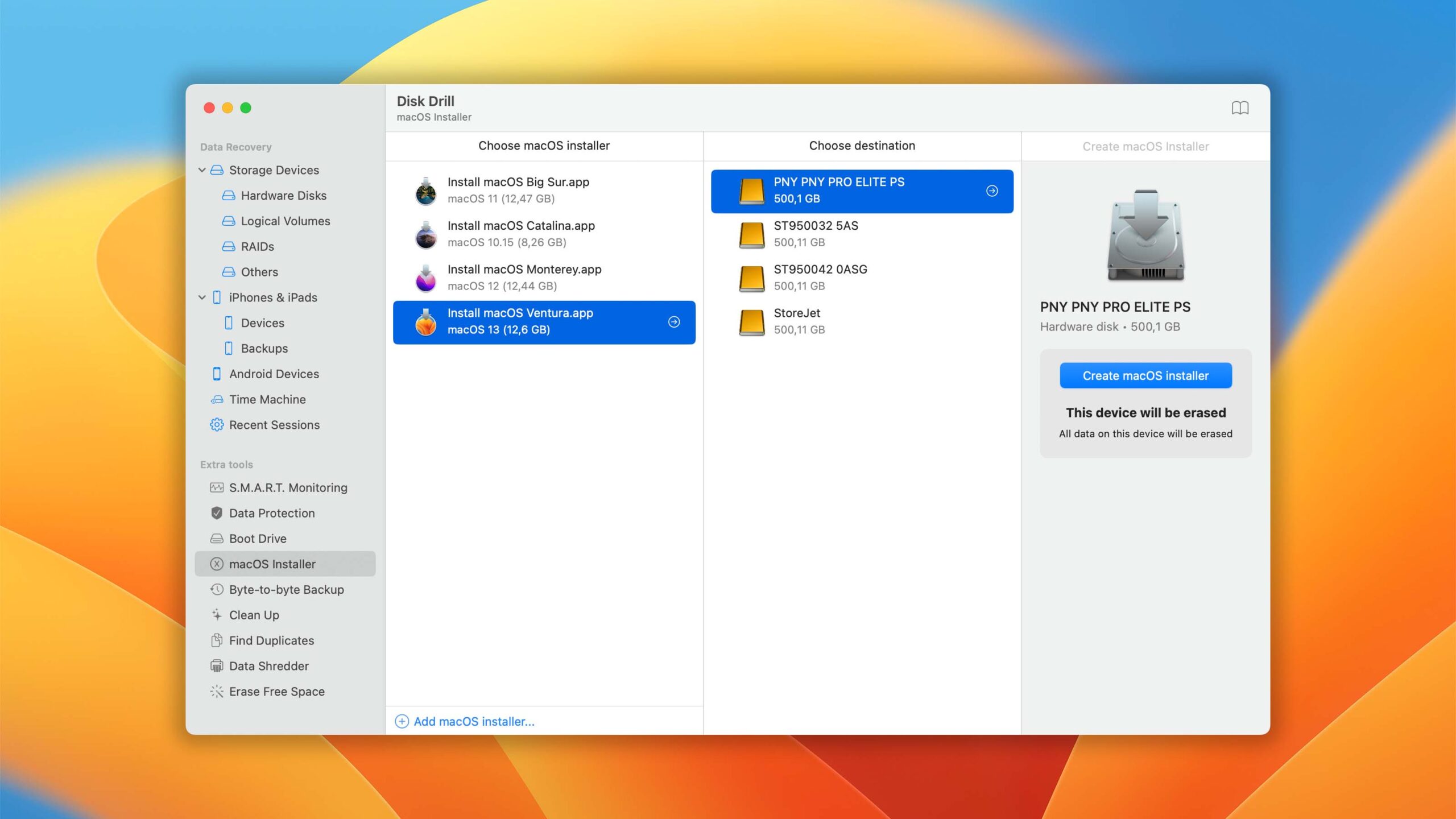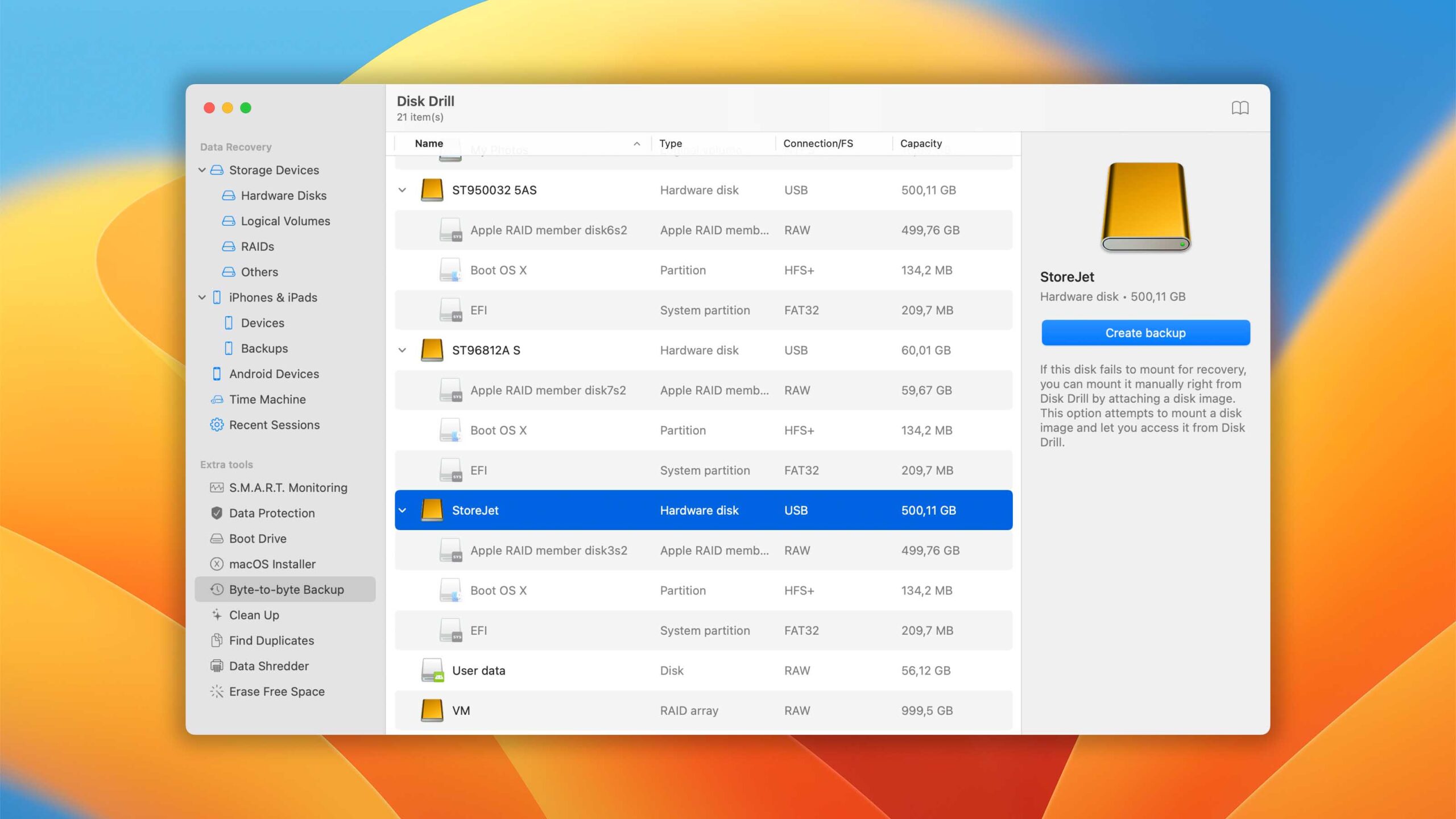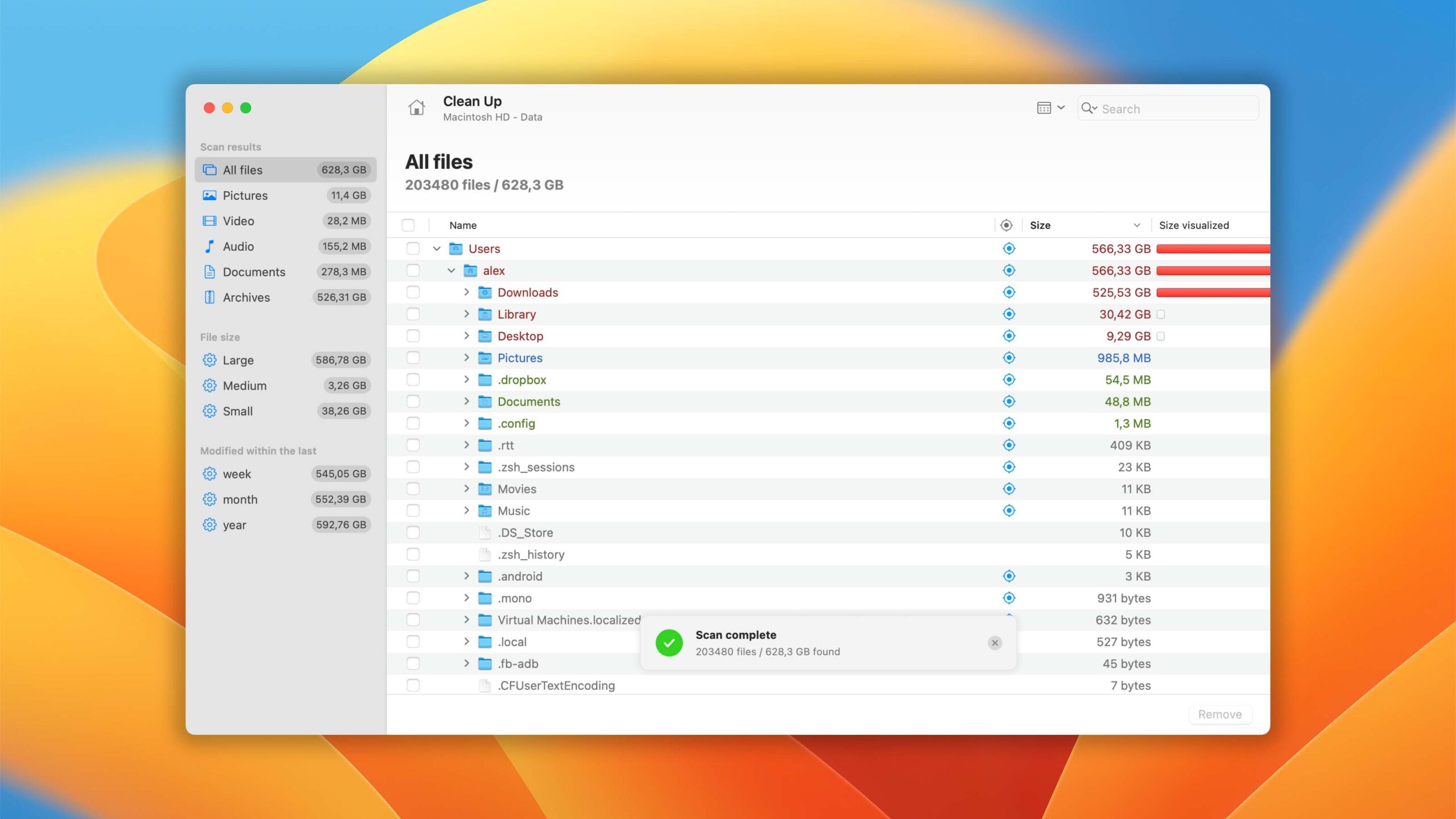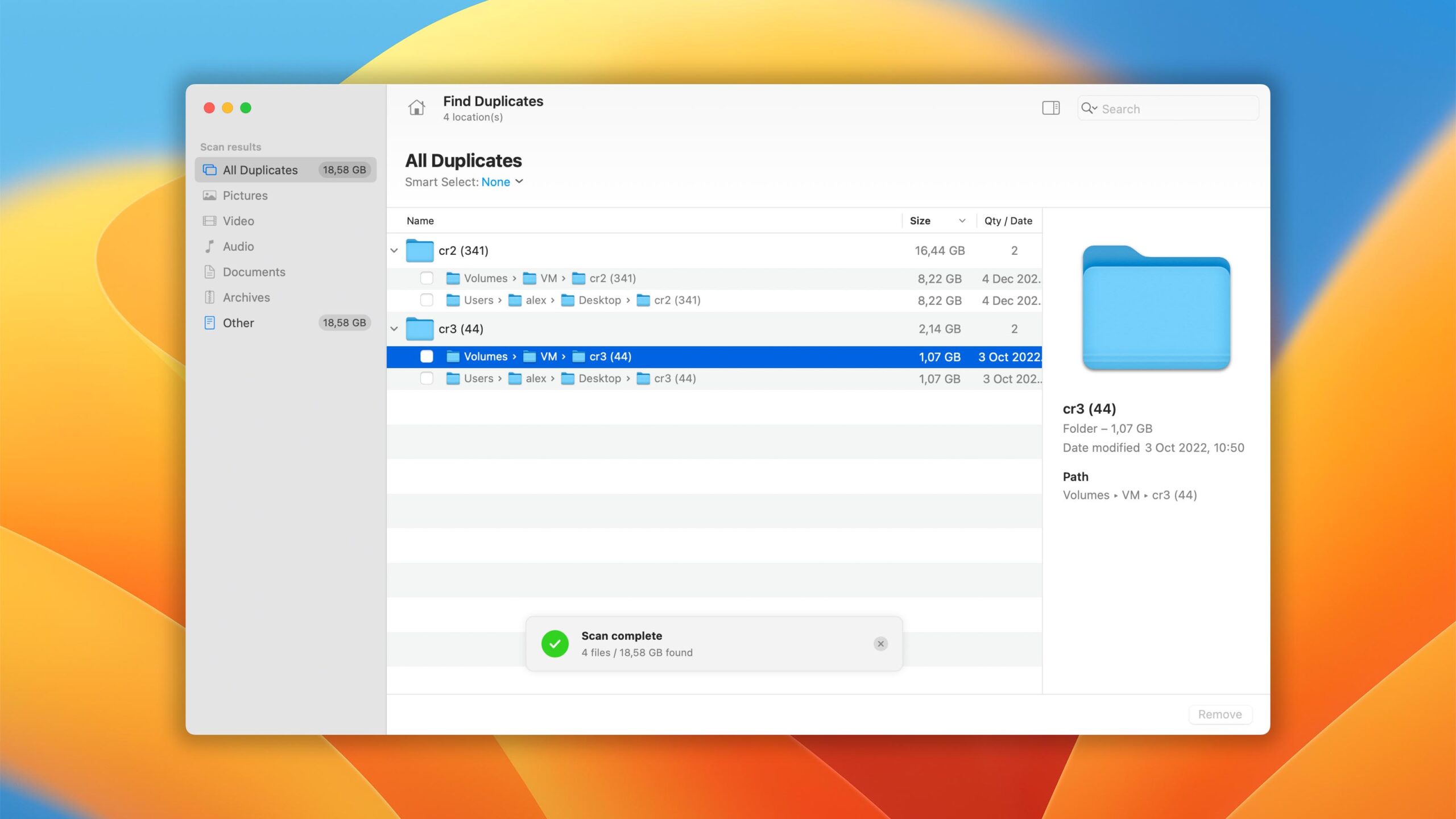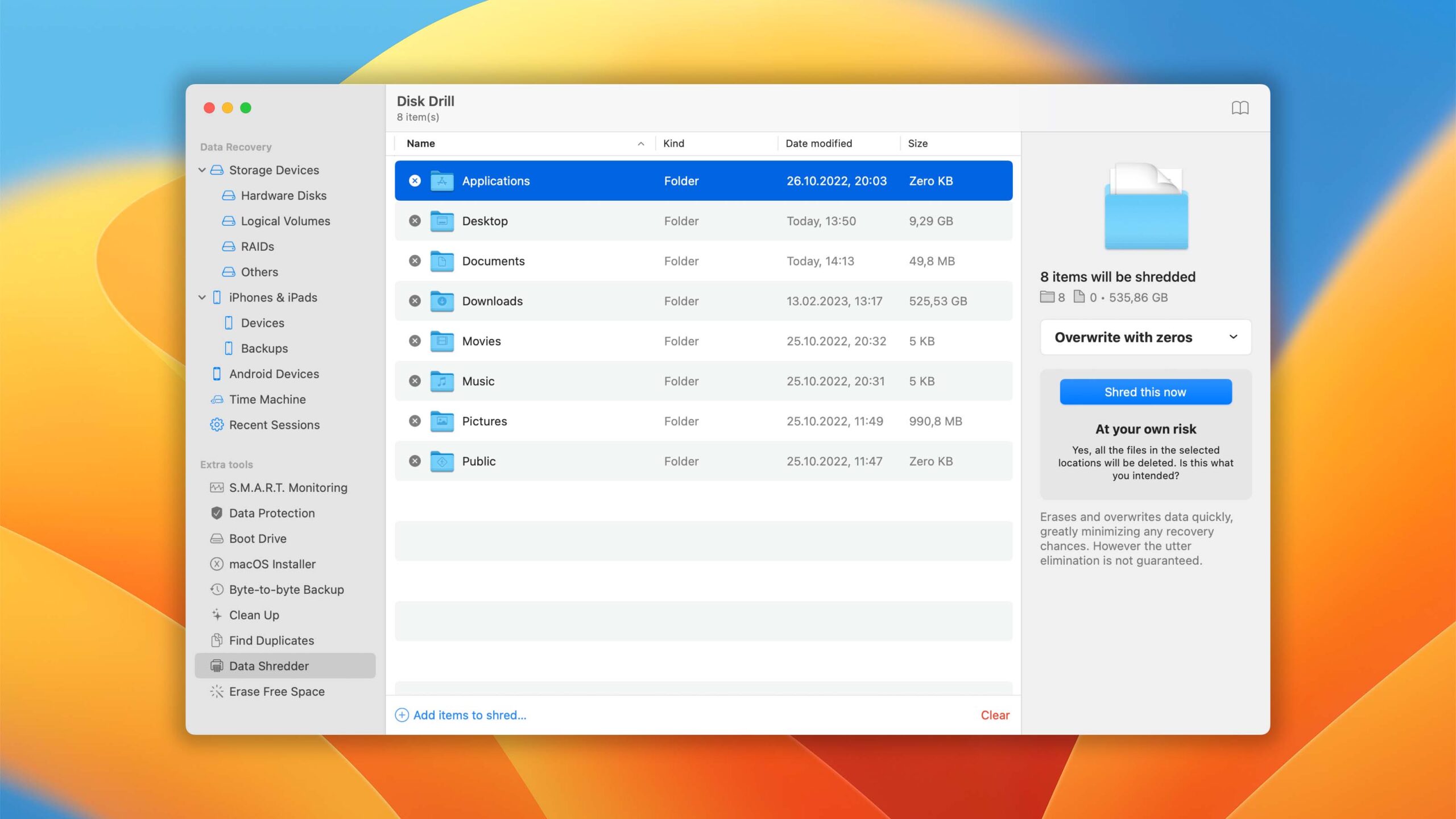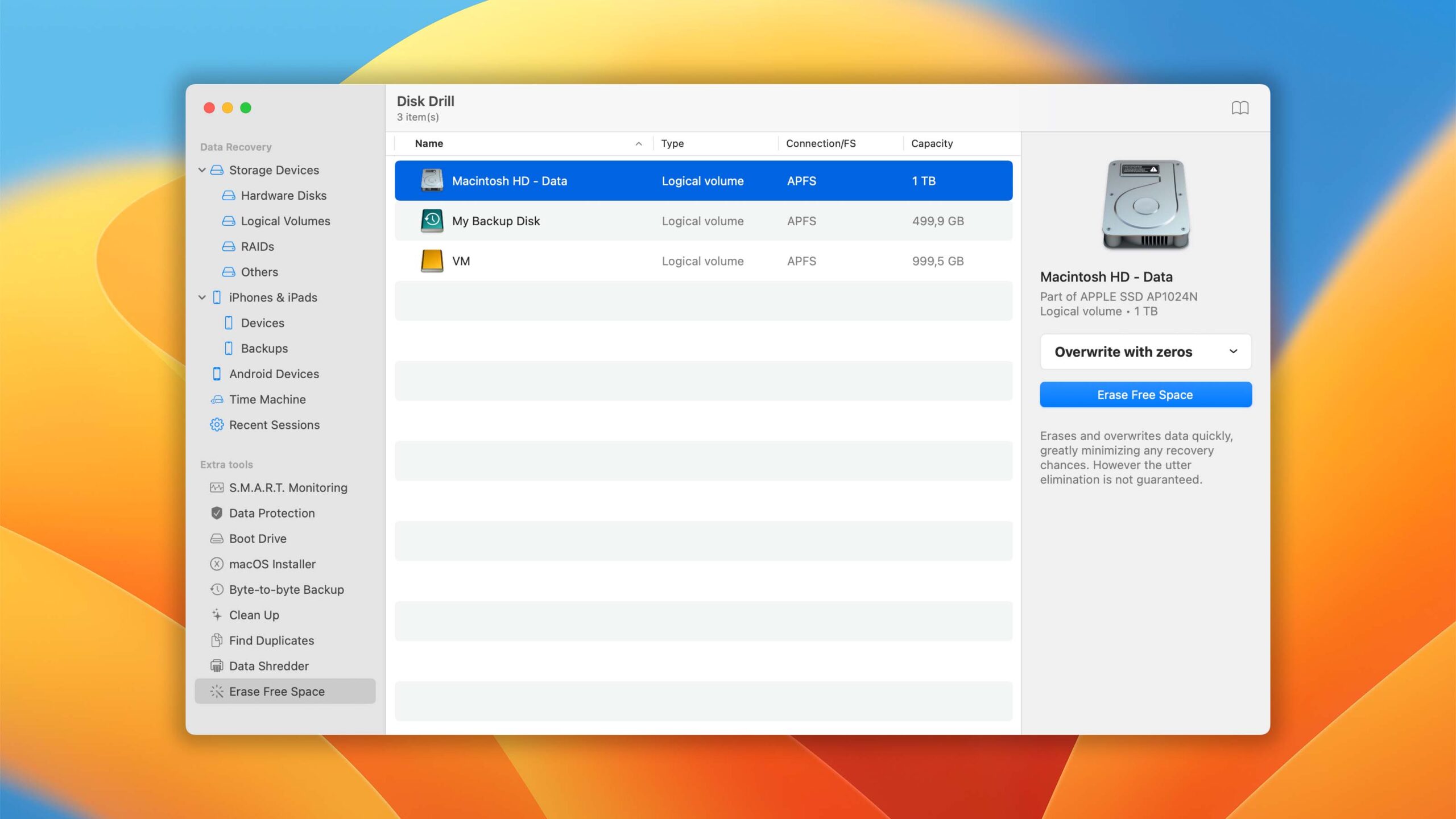Also worth considering
Disk Drill for Mac combines ease of use with excellent data recovery capabilities and many extra features that greatly increase its overall value.
Read full reviewPlatform
macOS
Version
5.4.1426
Last Release
22nd Dec, 2023
Requirements
macOS 10.15-14.0
Pros
Two for one. When you buy Disk Drill for Mac, you also unlock Disk Drill for Windows.
Abundance of extra utilities. Included with Disk Drill for Mac are many extra free utilities that greatly increase the value of the software.
Structured scan results. Disk Drill groups scan results into three main categories (Deleted, Existing, and Reconstructed), and it provides advanced filters to help you find what you're looking for.
Mount results as a virtual disk. The results of all scans can be mounted as a virtual disk and browsed using Finder.
RAID recovery capabilities. The latest version of Disk Drill for Mac can reconstruct and recover RAID 0, 1, 5, 6, 10, 1E + JBOD arrays.
File previews. The program can generate previews for all file formats supported by macOS.
Raw photo support. The raw image scanner is one of the best on the market because it can detect the largest number of raw file formats.
Multiple view options. There are 4 view options: files, files and icons, folders, and folders with icons.
Support for Windows Storage Space. Disk Drill can scan and recovery files from Windows Storage Spaces in the following configurations: Simple, Two-way mirror, Three-way mirror, Parity.
Raw video support. Disk Drill for Mac excels at detecting professional raw video formats like Apple ProRes or Braw.
Recovery chances. You can see how likely can each file be successfully recovered.
S.M.A.R.T. Can read and analyze S.M.A.R.T. data from all compatible devices, including spinning hard drives in older Macs as well as fast SSDs in M1 Macs.
Clever scan. The program does a great job of restoring the original structure of files and folders on FAT32, exFAT, NTFS, HFS+, and APFS partitions.
Great support for Linux file systems. Disk Drill can find and recover the original file structure even after formatting or partition loss.
Mounting images. In certain scenarios, the program can mount even those disk images (.dmg and other supported formats) that can't be mounted by macOS itself.
No installation needed. It’s possible to launch Disk Drill without installation from macOS Recovery Mode.
Deep scan of T2/M1/M2 devices. The program is able to scan system disks on devices with T2 and M1/M2 processors.
Compatible with Apple Silicon Macs. The latest version of Disk Drill for Mac is fully compatible with all Apple Silicon Macs (M1 & M2) running the latest version of macOS.
Mobile device recovery. This data recovery software can recover certain data on iOS and Android mobile devices, a capability that most competitors would usually branch out into a separate product.
iOS 16 recovery. iPhones running iOS 16 and newer can be recovered without any issues using Disk Drill for Mac.
Recovers third-party iOS data. Disk Drill for Mac can recover both first-party (messages, contacts) and third-party (WhatsApp, Viber, Kik, and so on) iOS data.
Time Machine. The program can scan both local system snapshots as well as disks containing backups created by Time Machine.
Data protection. Disk Drill includes two additional modules to prevent data loss from occurring in the first place.
Creating macOS installation disks. There is a free module for creating macOS installation disks.
Byte-by-byte disk copies. It's possible to create both full and partial byte-by-byte disk copies.
Bad sector map. Disk Drill for Mac can create a map of physical bad sectors during scanning to improve data recovery speed and efficiency. It’s also possible to manually input sectors to be skipped during disk reading.
Portable mode. The program can work in portable mode without making any changes to scanned systems.
Scanning process clarity. The scanning process is visualized in real time, with information about the number of scanned disk blocks, found files, and the estimated remaining time available at a glance.
Recover during scan. With the latest version of Disk Drill, you can recover lost files with a scan going on in the background.
Support for VHD and VHDX images. Disk Drill can mount these virtual hard drive image file formats and scan them just like regular storage devices.
Great technical content. There is a dedicated YouTube channel, as well as a blog with a vast database of support content that covers all sorts of data loss scenarios and solutions.
Saving scans. The program automatically saves scan sessions and has a friendly interface that makes it easily possible to resume or review any of them later.
Cross-platform scan sessions. Disk Drill scan sessions can be shared between the Mac version and the Windows version of the data recovery software.
Outstanding flexibility. The user can browse found files, preview them, filter them, and more, while the software is still searching for lost data.
Active disk monitoring. If bad or unreadable disk areas are found during the scanning process, the program recommends the user to create a backup first.
Scanning prompts. When there is a chance to find additional data, Disk Drill for Mac automatically offers to re-scan activating additional recovery algorithms.
Disk status icons. With S.M.A.R.T. monitoring activated one can see disk temperatures, lifetime remaining, disk health, and free disk space in the menu bar.
User interface. The program has a fancy modern interface with dark mode support.
Auto resume. If the scanning or backup process is suddenly interrupted, the software automatically resumes it as soon as possible.
Free space scan. Disk Drill for Mac can increase scanning speed by focusing on sectors that are marked as empty.
Cons
Phone support. No phone number to call for support is provided.
No disk cloning. Disk Drill doesn't offer disk cloning features, but creates convenient byte-by-byte backups for better data recovery from unstable drives.
Bootable drives. The software doesn't have an option to create custom boot drives.
Recovery over a network. It's not possible to perform remote recovery over a network.
Video and photo repair. Disk Drill doesn't offer the ability to repair corrupted videos and photos.
Features
Pricing
Starting Price
Lifetime
Distributed as
Freemium
Free Trial
No credit card required
Money back guarantee?
Recovery Performance
The quality and quantity of data recovery results.
HFS+ partitions
Tips # 1
APFS partitions
Tips # 2
FAT32 partitions
Tips # 3
exFAT partitions
Tips # 4
NTFS partitions
Tips # 5
EXT4 partitions
Tips # 6
HFS+ partitions
Tips # 7
APFS partitions
Tips # 8
FAT32 partitions
Tips # 9
exFAT partitions
Tips # 10
NTFS partitions
Tips # 11
EXT4 partitions
Tips # 12
Document formats recovery
Tips # 13
Raw photo recovery
Tips # 14
Video formats recovery
Tips # 15
Scan Results
Recovered file names and folder structure.
Good
Corrupted
Lost
Recovered by Deep Scan
200000
Number of sample files
200000
Device Support
The number of devices that can be recovered.
Internal and external HDD
Tips # 16
Internal and external SSD
Tips # 17
USB thumb drives / Classic iPods (non-iOS) / FireWire devices
Tips # 18
Memory cards
Tips # 19
iOS devices
Tips # 20
iOS backups
Tips # 21
iCloud
Tips # 22
Android devices
Tips # 23
Recovery from RAID arrays
Tips # 24
Encrypted device support
Tips # 25
Unmountable partitions
Tips # 26
NAS (Network-attached storage) RAID devices
Tips # 27
Remote SSH (secure shell protocol) Linux based devices recovery
Tips # 28
Notable Recovery Features
Non-essential capabilities that can help achieve better data recovery results.
The number of file types supported by signature scan
Tips # 29
Native deep scan of system drives on M1/M2/M3-powered Macs
Tips # 30
Native data recovery from local Time Machine snapshots
Tips # 31
Scan for lost partitions
Tips # 32
Recovered files' labeling
Tips # 33
Partial file recovery
Tips # 34
Disk images: scan and recovery
Tips # 35
Native deep scan of system drives on T2-encrypted Macs
Tips # 36
HFS+ directory rebuild
Tips # 37
Overall non-intrusive read-only algorithms
Tips # 38
Effectively filters out corrupted scan results
Tips # 39
Byte-to-byte device backups
Tips # 40
Bootable recovery drive creation
Tips # 41
Runs in macOS native recovery mode
Tips # 42
Convenient scan session management
Tips # 43
Bad sector management
Tips # 44
Recovery chance prediction
Tips # 45
RAID reconstructor
Tips # 46
Disk vitals monitoring and tracking during scan
Tips # 47
Data protection
Tips # 48
Links to in-lab recovery service for physically damaged devices
Tips # 49
Scan speed
Tips # 50
Scan free space only
Tips # 51
Start file recovery without interrupting the scan
Tips # 52
Preview recoverable items without interrupting the scan
Tips # 53
Forensic features
Tips # 54
Network recovery
Tips # 55
Extras
Additional features that may or may not be directly related to data recovery.
Disk space mapping
Tips # 56
Disk clean up
Tips # 57
Time Machine backups parser
Tips # 58
S.M.A.R.T.
Tips # 59
Bootable macOS installer
Tips # 60
Duplicate finder
Tips # 61
Built-in disk space secure eraser
Tips # 62
Secure data shredding
Tips # 63
Corrupted video repair tool
Tips # 64
Corrupted photo repair tool
Tips # 65
Disk cloning
Tips # 66
Disk surface test
Tips # 67
Usability
The intuitiveness and ease of use of data recovery software.
Ease of use
Easy
Modern user-friendly interface
Tips # 68
Dark mode
Tips # 69
Easy-to-locate features
Tips # 70
Automatic implementation of multiple appropriate scanning methods without user interaction
Tips # 71
Auto-resuming scans of failing drives
Tips # 72
Convenient source selection on start
Tips # 73
Convenient file-by-file preview of recoverable items
Tips # 74
Convenient thumbnail preview of recoverable items
Tips # 75
Mount recoverable items as disk
Tips # 76
Built-in updater
Tips # 77
Multiple view modes in scan results
Tips # 78
Hex view for recoverable items
Tips # 79
Filter recoverable items by type
Tips # 80
Search recoverable items by file names
Tips # 81
Sort results
Tips # 82
Multilingual UI
Tips # 83
Simple deployment
Tips # 84
Auto-resuming backups of failing drives
Tips # 85
Karma
The reputation of the developer and its dedication to improving the software.
Updated recently
Tips # 86
Update frequency
Tips # 87
Changelog available
Tips # 88
Latest macOS supported
Tips # 89
Runs natively on M1/M2/M3 Macs
Tips # 90
Genuine or clone?
Tips # 91
Brand name popularity
Tips # 92
Online market share
Tips # 93
Maturity
Tips # 94
Extensive knowledge base
Tips # 95
Helpdesk support
Tips # 96
Live chat
Tips # 97
Phone support
Tips # 98
Data Recovery Software Ranking Summary
Total Score
1st Place
9
2nd Place
0
3rd Place
0
Details
Deep scan
Quick scan
Real-life recovery challenge
Device support
Additional scan features
Other notable recovery features
Extras
Usability
Karma
Verdict
4.79