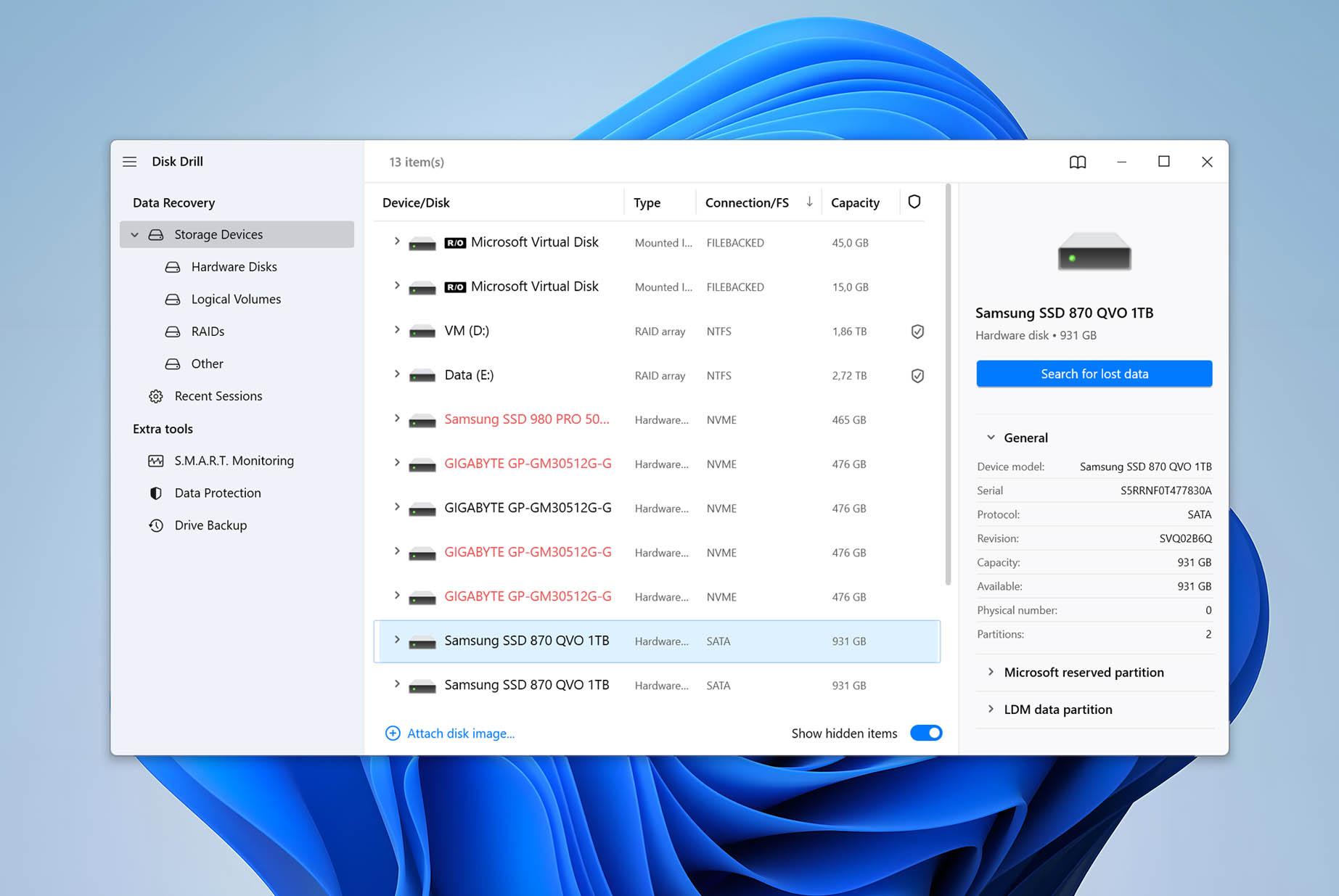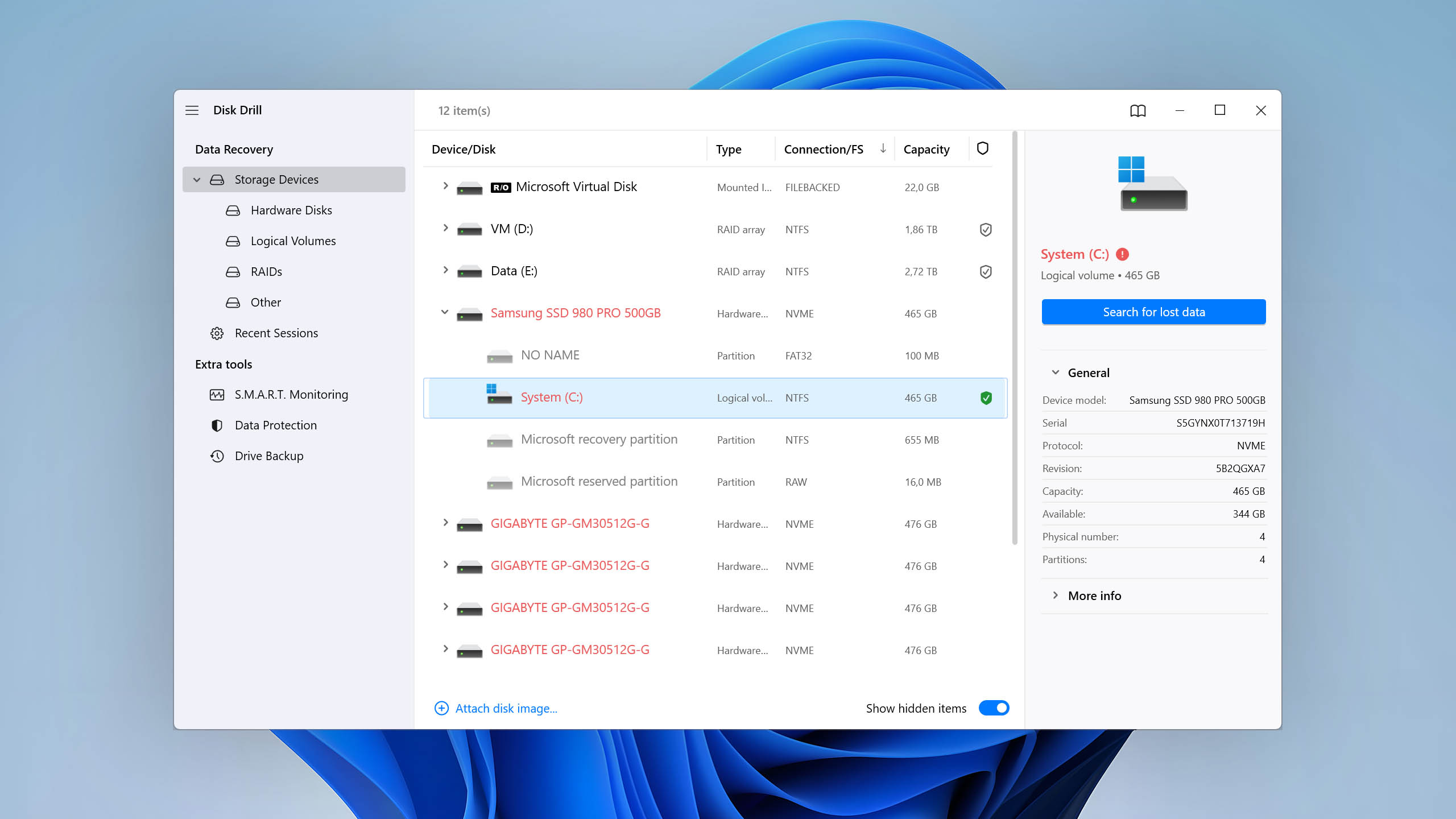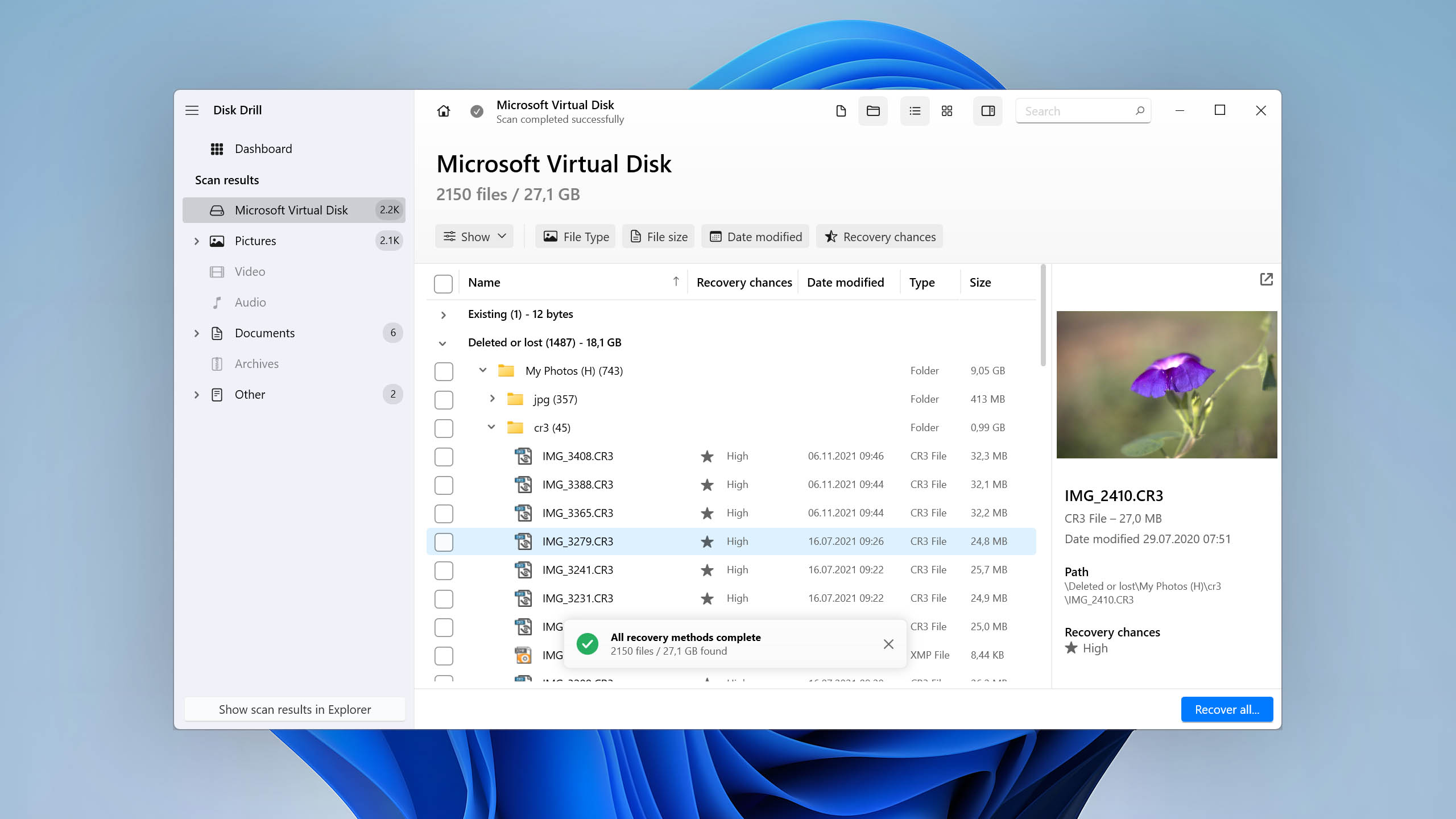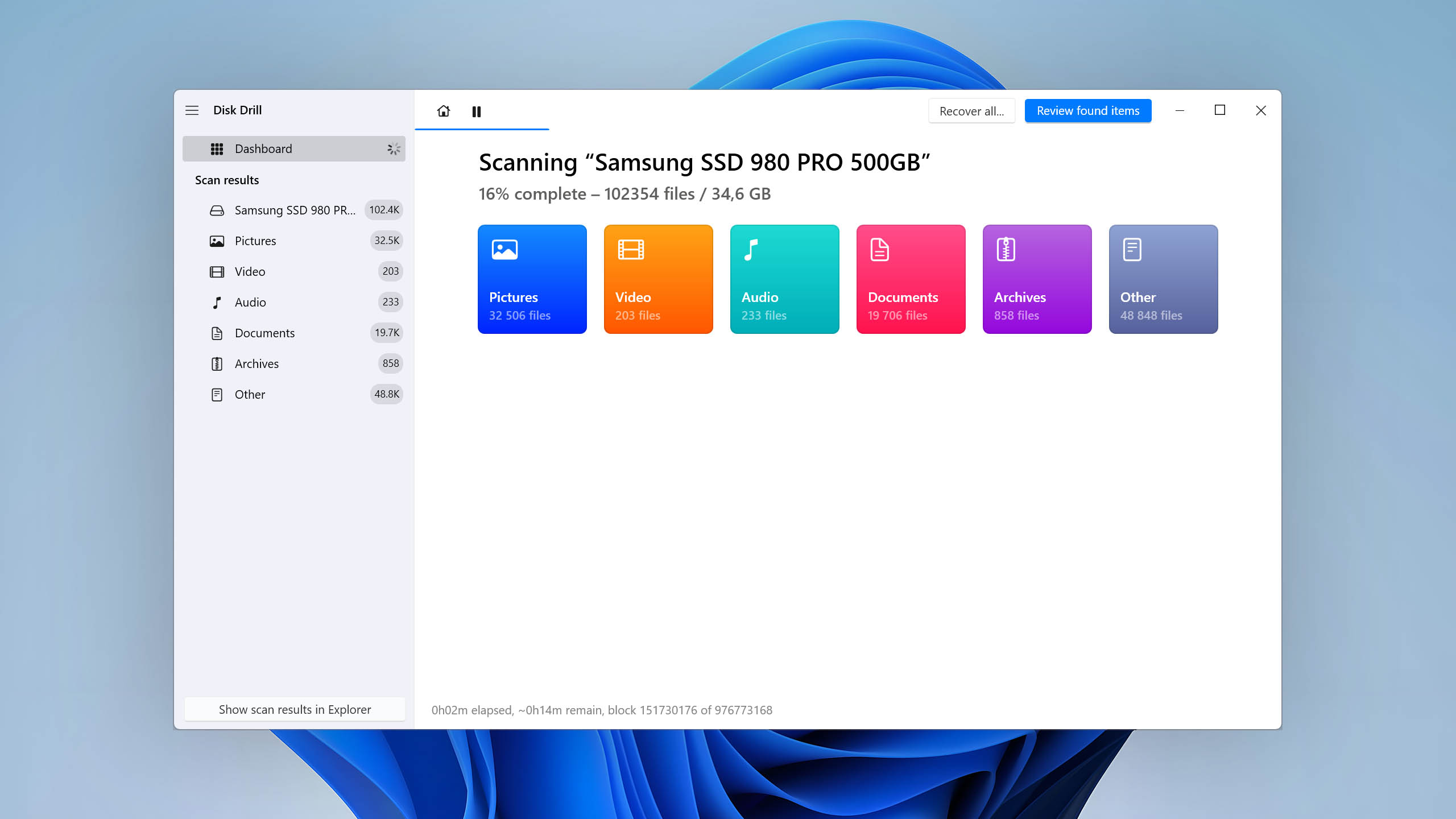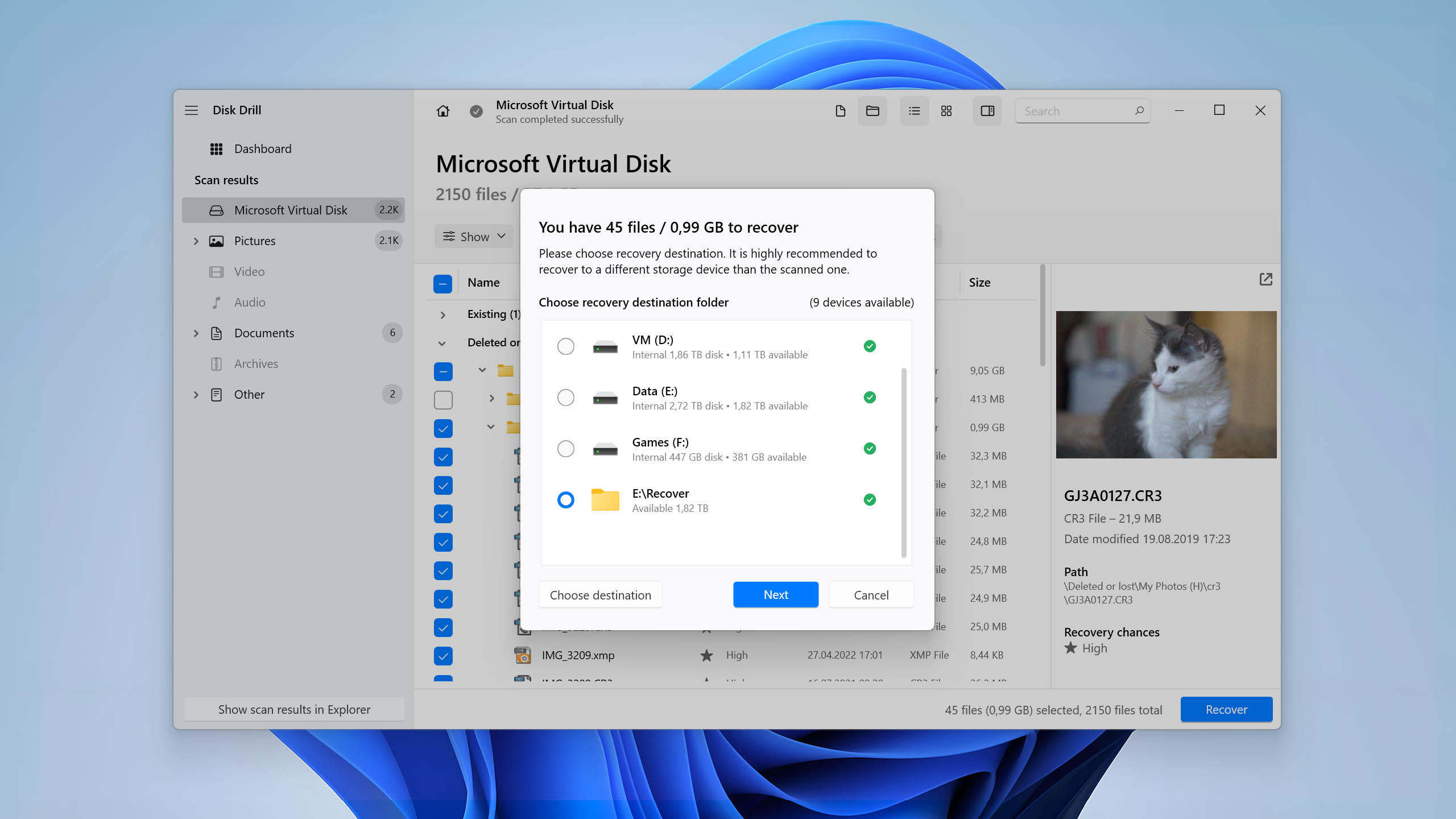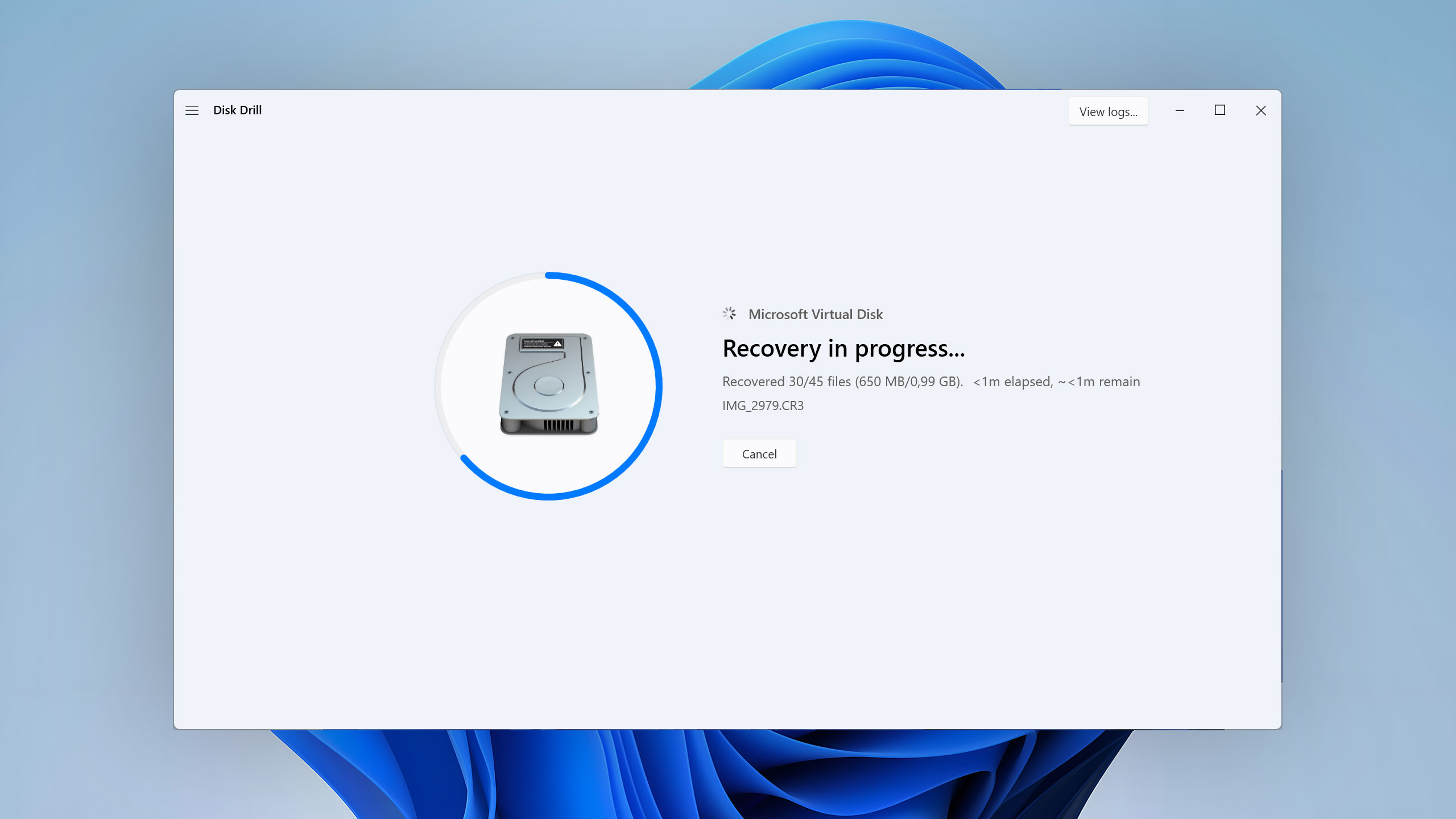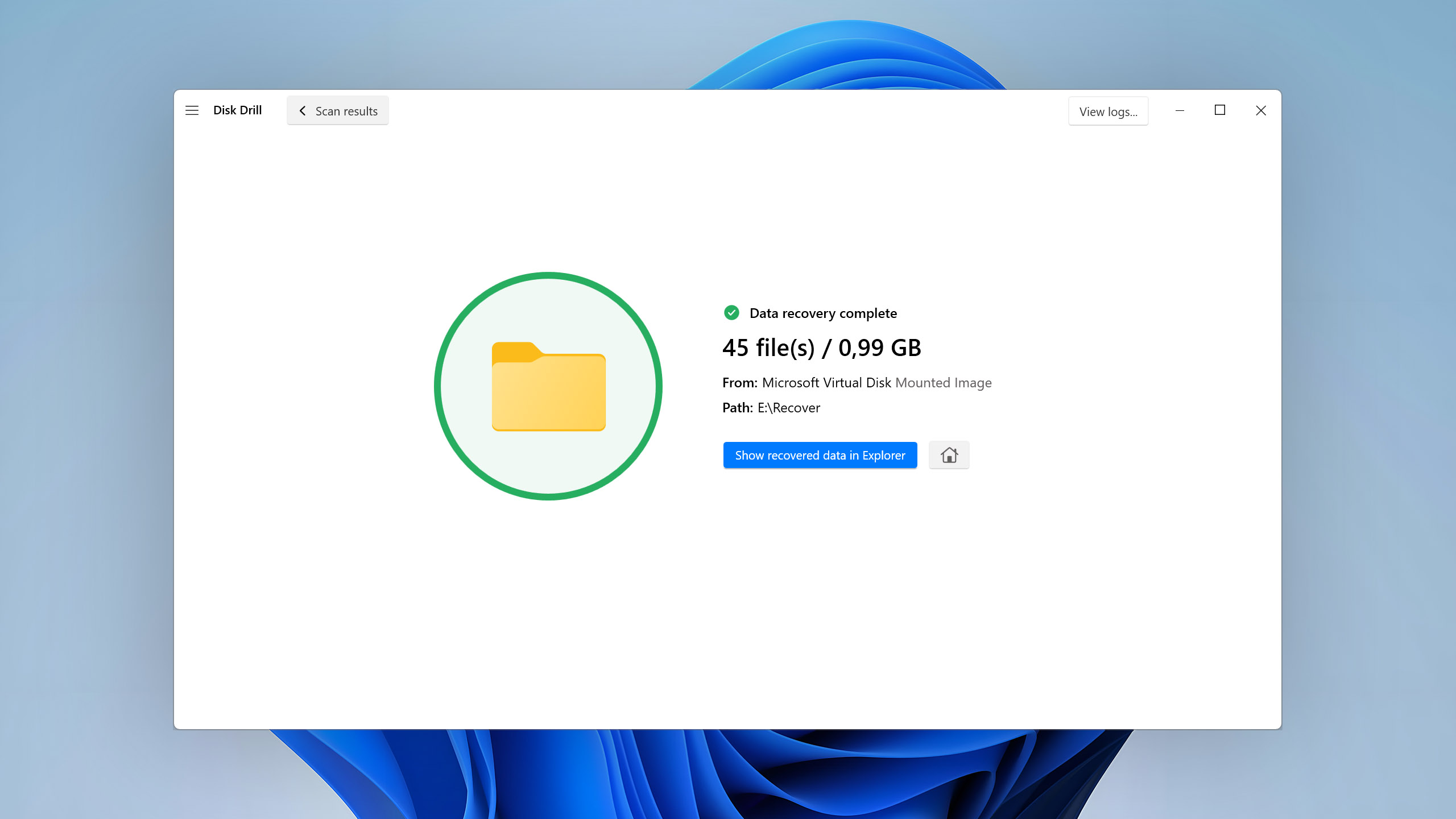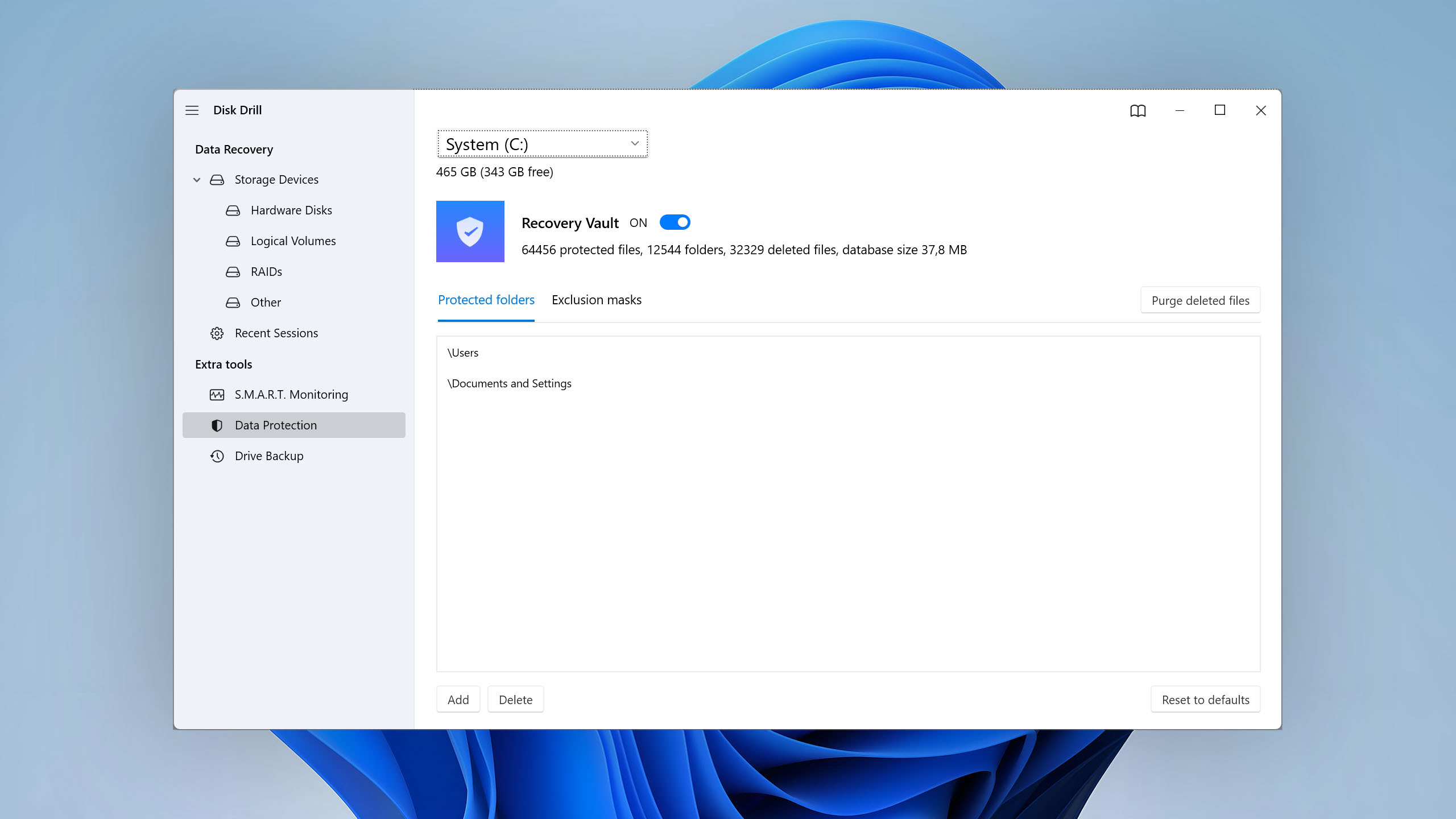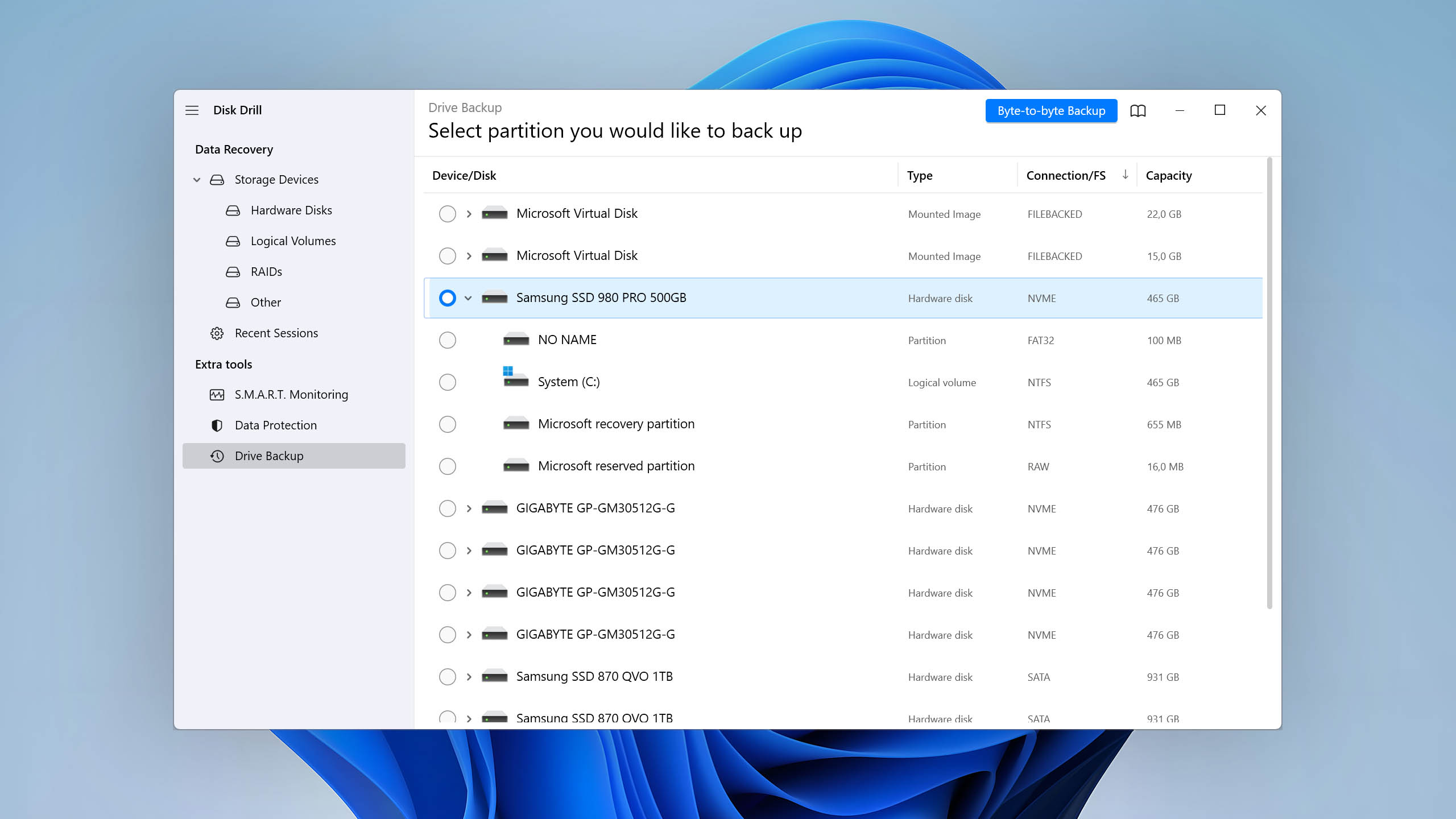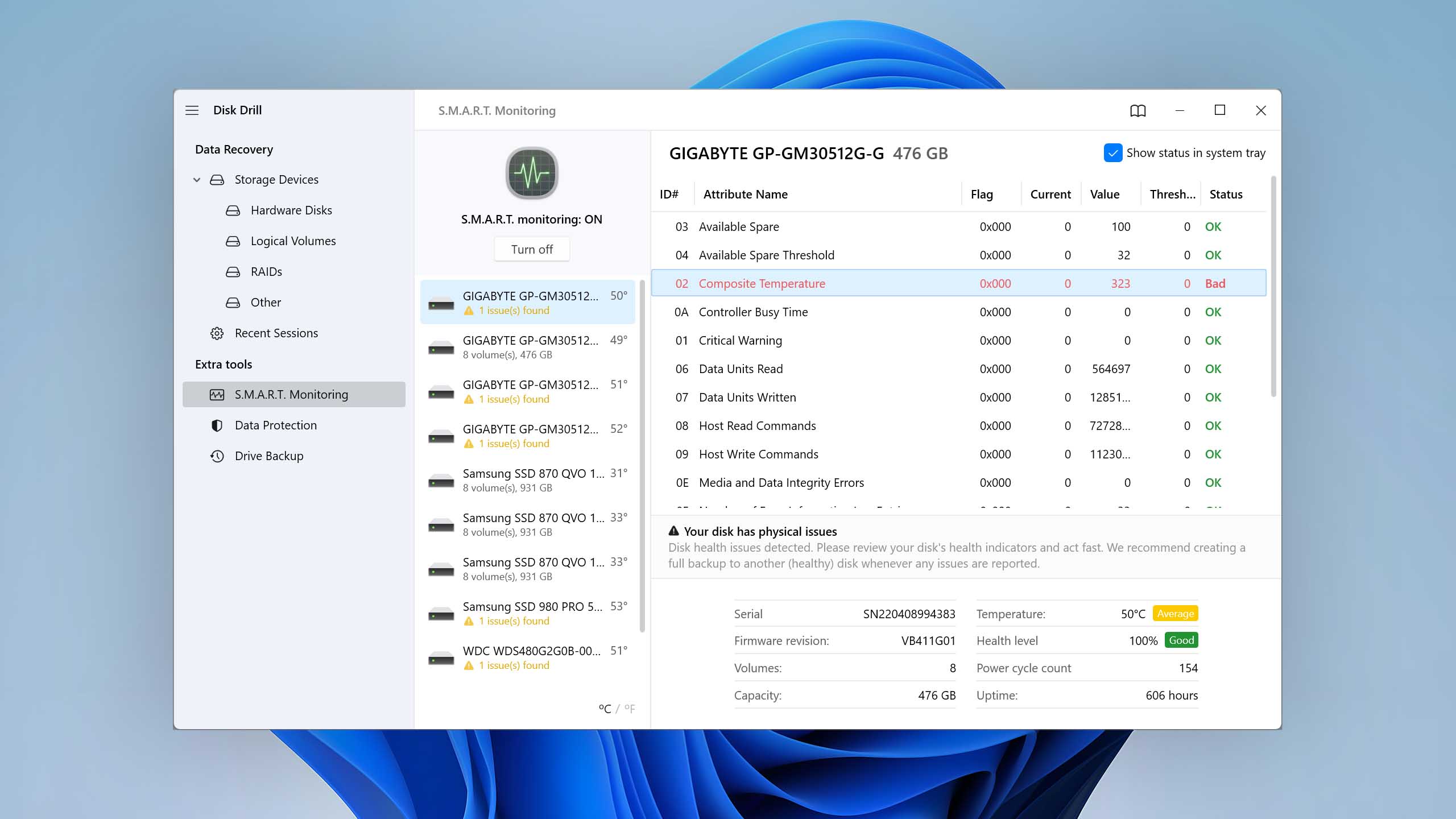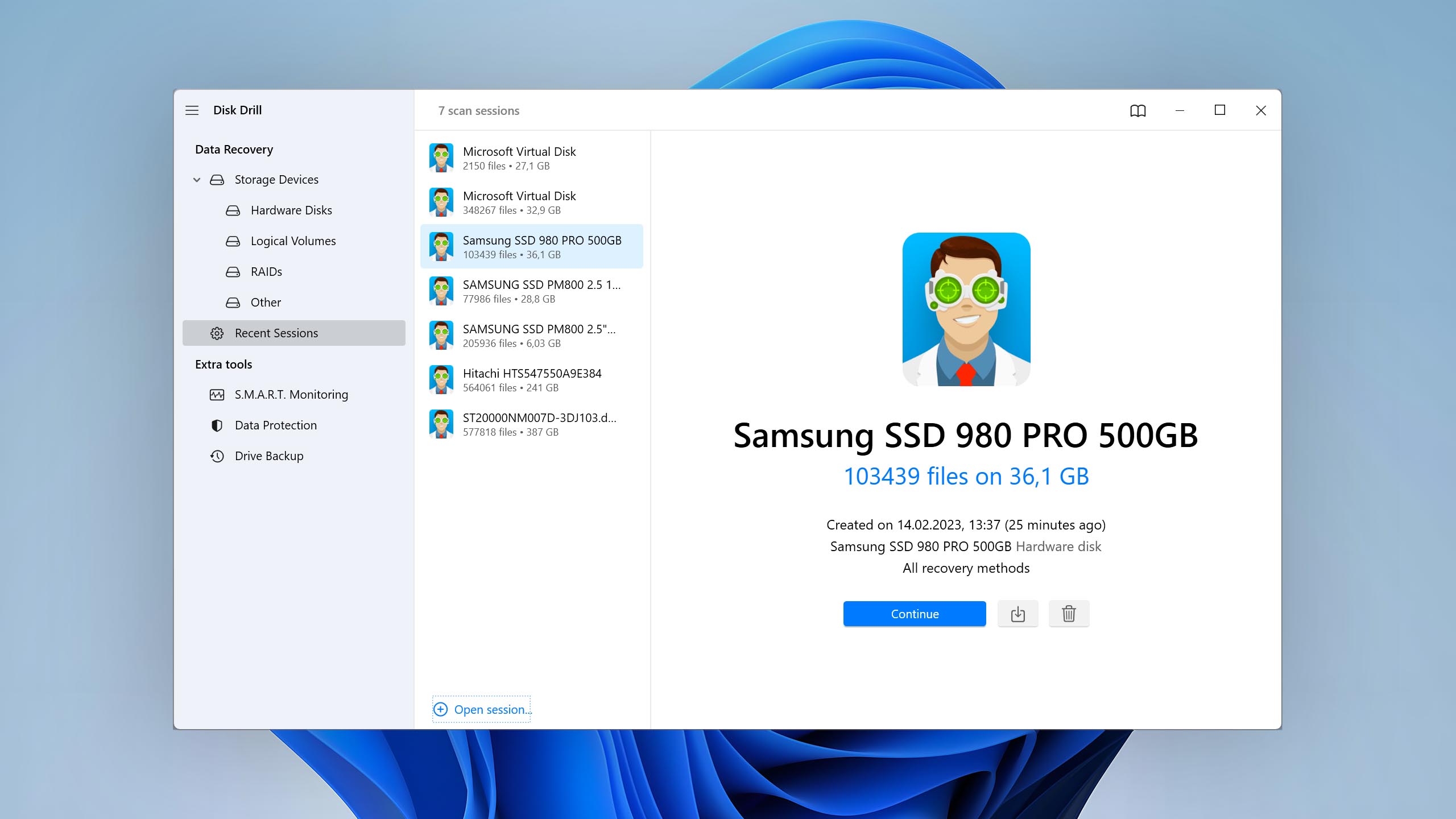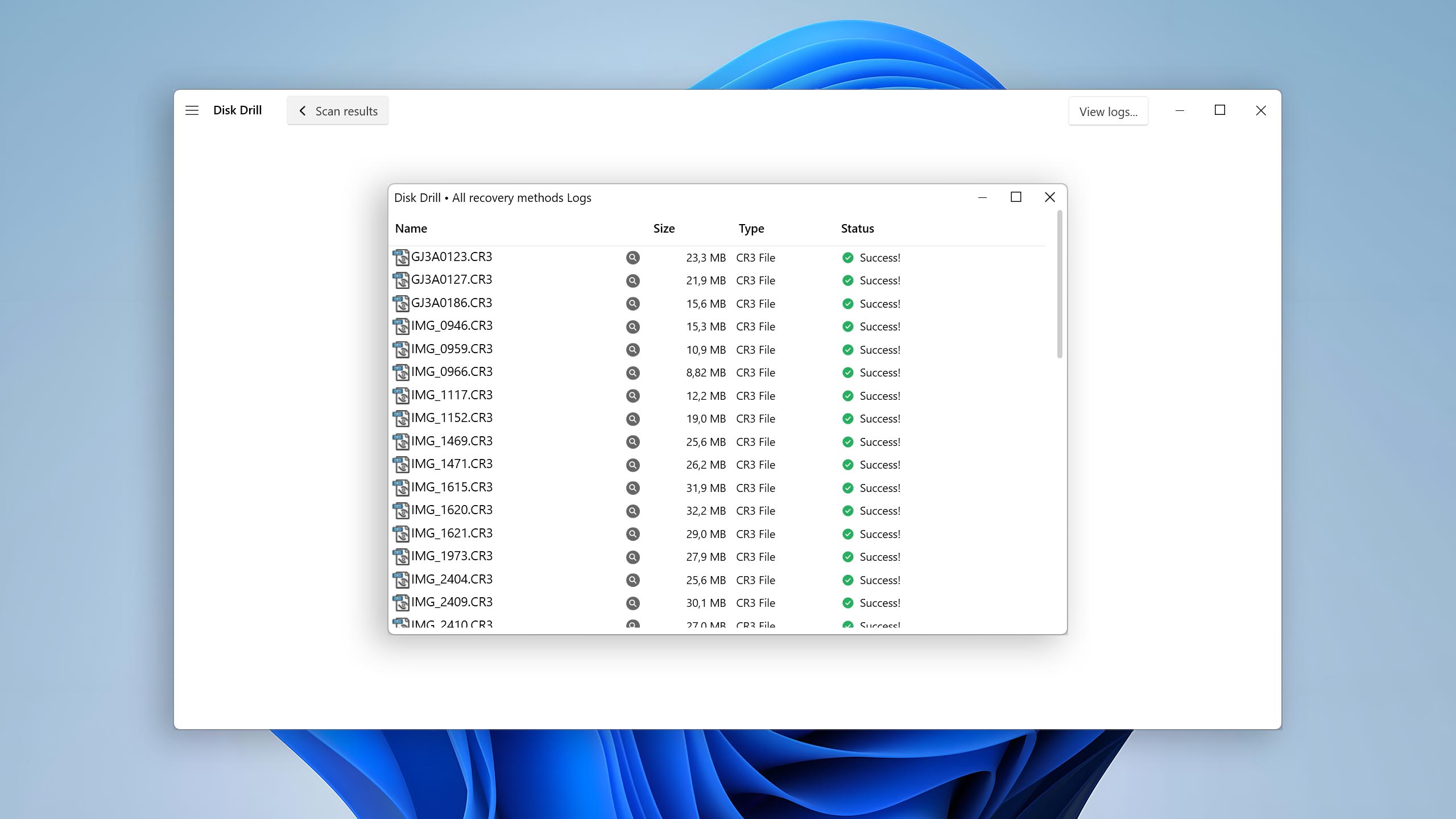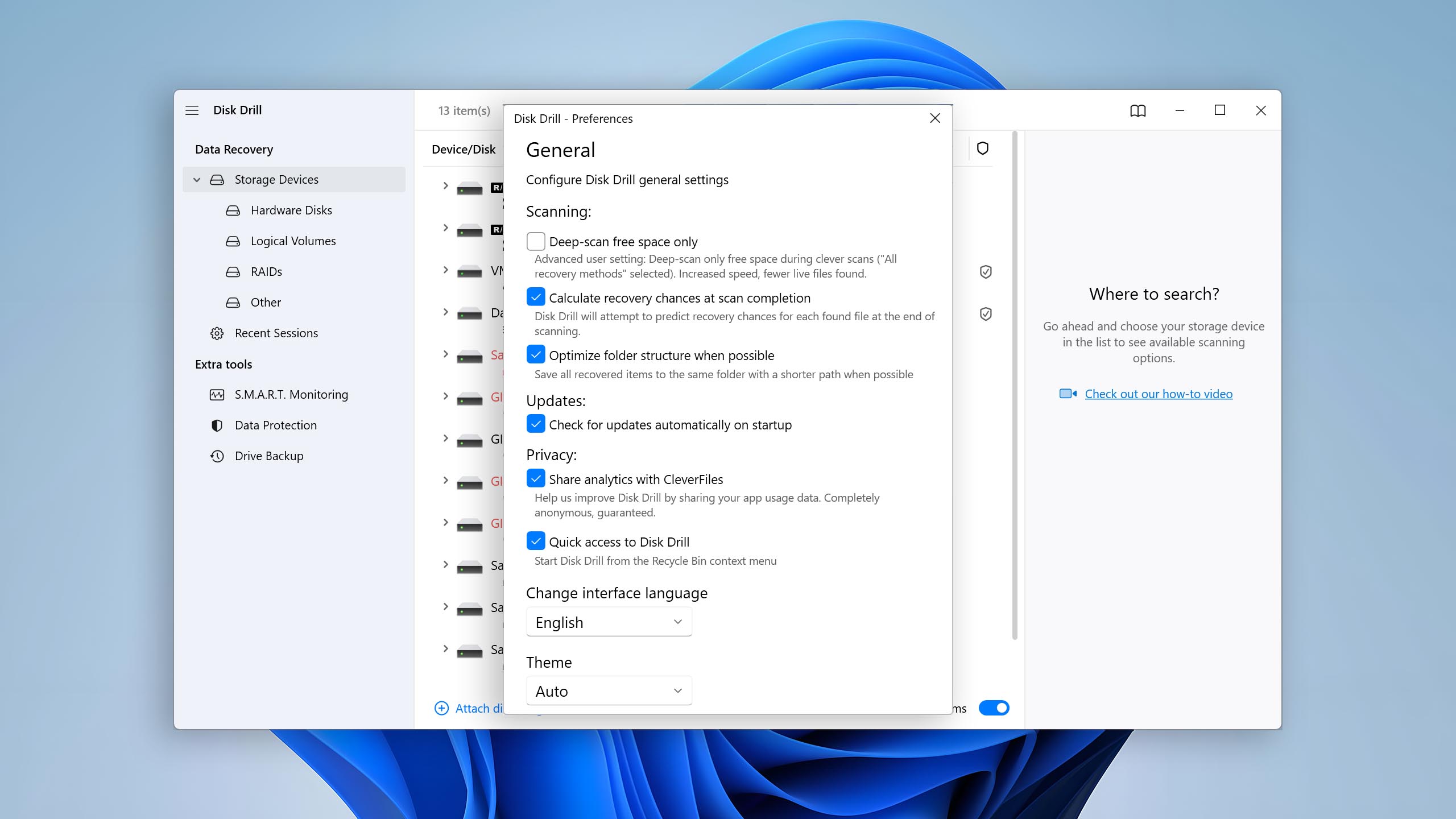Two for one. When you buy Disk Drill for Windows, you also unlock Disk Drill for Mac.
RAID Array Recovery. The latest Disk Drill for Windows can recover RAID arrays including 0, 1, 5, 6, 10, 1E and JBOD.
Windows Storage Spaces recovery. Disk Drill offers support for Windows Storage Spaces (Simple, Two-way mirror, Three-way mirror, and Parity).
Organized scan results. Disk Drill categorizes scan results into three main categories (Deleted, Existing, and Reconstructed) and offers advanced filters for easier searching.
Visualization of the scanning process. The scanning process is visualized in real time, with information about the number of scanned files and the time remaining available at a glance.
Mount results as a virtual disk. The results of all scans can be mounted as a virtual disk and browsed using File Explorer.
File previews. The program can generate previews for all file formats supported by Windows.
Dark mode support. Your eyes will love Disk Drill's dark mode when recovering lost data late at night.
Raw photo support. The raw image scanner is one of the best on the market because it can detect the largest number of raw file formats.
Multiple view options. There are 4 types of view options: files, files and icons, folders, and folders with icons.
Raw video support. Disk Drill for Windows excels at detecting professional raw video formats like Apple ProRes or Braw.
S.M.A.R.T. Supports reading S.M.A.R.T. data from all compatible devices.
Speedy scanning. Disk Drill's scanning speed continues to improve with each update.
Linux file system support. Disk Drill can recover the original file structure even after formatting or partition loss on Linux systems.
Clever scan. The program does a great job of restoring the original structure of files and folders on FAT32, exFAT, NTFS and ext3/4 partitions.
Recovery Vault. There is a module, called Recovery Vault, which can store metadata about deleted files to make their recovery easier.
Byte-by-byte disk copies. It's possible to create both full and partial byte-by-byte disk copies.
Support content. On its YouTube channel, as well as on its blog, there is a vast database of support content that covers all sorts of data loss scenarios and solutions.
Sessions. The program automatically saves scan sessions and has a friendly interface that makes it easily possible to resume scanning later.
Cross-platform scanning. Disk Drill allows sharing of scan sessions between Mac and Windows versions of the software.
Ease of use. The user can browse found files, preview them, filter them, and more while the software is still scanning.
Active disk monitoring. If bad or unreadable disk areas are found during the scanning process, the program recommends the user to create a backup first.
Scanning prompts. When there is a chance to find additional data, Disk Drill for Windows automatically prompts the user to scan again.
Disk status icons. It's possible to display disk temperatures in the system tray.
Auto resume. If the scanning or backup process is suddenly interrupted, the software automatically resumes it as soon as possible.
Free space scan. Disk Drill for Windows can increase scanning speed by focusing on sectors that are marked as empty.
Free recovery. The free version of the data recovery software can recover up to 500 MB of data.
Recovery chances. The program automatically calculates recovery chances, making it obvious which files are recoverable and which are not.
Ability to work with the HFS file system. Disk Drill for Windows can mount HFS disks and make it possible for the user to copy files from them.
Recovery during scan. There's no need to wait for scanning to finish because you can restore your files even while it's in progress.
VHD and VHDX support. Disk Drill can scan virtual hard drive images in VHD and VHDX format as if they were regular storage devices.