Data Rescue for Windows Review
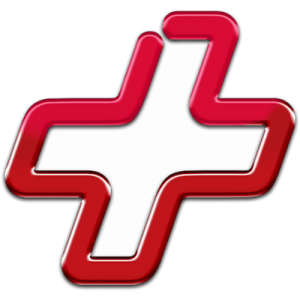
Out of 5 Total Score
No. 18 Among all Windows solutions
Data Rescue is a simple data recovery tool that comes packaged with limited features and an outdated user interface. But, how well can it recover your files? We take an extensive look at what Data Rescue has to offer and how it performs in real-life data loss situations so you understand exactly what it’s capable of.
Main Pros and Cons of Data Rescue
PROS
CONS
Data Rescue Summary
Data Rescue is a decent option if you need to recover some of your lost data, but it has some shortcomings that cause it to fall behind other data recovery tools on the market. Starting with its strengths, it’s a trusted data recovery tool that has been continually improved upon since 2002. It has a range of customer support channels if you need assistance, as well as an extensive knowledge base available on its website. Furthmore, it has support for RAID- and JBOD configurations and displays a good ability to recover a lot of data from certain file systems.
Now some of its weaknesses. It’s quite expensive compared to other options on the market with similar (or better) functionality. Its ability to restore data using file system records following the loss or format of a file system is limited to HFS+ partitions only. Similarly, the only file system it could recover recently deleted data from with ease is NTFS, with some (but limited) support for FAT32/exFAT, HFS+ and APFS. It does have the ability to recover data by signature, but overall the results are mediocre (with an exception to document formats, where it had some promising results).
At the end of the day, the software can be useful or recovering data, but only in specific situations. If you’re trying to recover some work or school documents, the program is a good choice at it has great support for common document formats. But, if you’re a photographer trying to recover some lost photos, it’s best to go with a recovery tool that has better support for raw photo formats.
| Title | Result |
| Compatibility | Excellent |
| Recovery Rate | Good |
| Usability | Good |
| File Type Support | Good |
| Scan Speed | Good |
| Free Trial | Yes |
| Starting Price | $79.00 / month |
| Money-Back Guarantee | No |
Other Options Besides Data Rescue
What is Data Rescue for Windows?
#Prosoft Data Rescue is a data recovery tool that’s used to recover your lost or deleted files. It was developed by Prosoft Engineering, Inc. in 2002 and has seen multiple releases since then. The team behind Data Rescue, Prosoft Engineering, Inc., have a good track record of keeping the application up-to-date to ensure it runs smoothly on updated operating systems. This attention is a good reflection of Prosoft Engineering’s efforts to keep customers satisfied. Let’s take a quick look at the specifications of the tool before we break down each section.
Data Rescue Factsheet
| Requirements | Windows 7-11 |
| Latest version | 6.0.8 • Released 28th Jul, 2023 |
| Download size | 28.0 MB |
| Category | Data Recovery Software |
| UI languages | English |
Sibling version
Data Rescue for macOS
Data Rescue for Mac is a trustworthy data recovery application developed by a company that has been around for a long time, but the latest version leaves a lot to be desired in terms of how much value it provides. Read full review
No. 8 Among all macOS solutions

How Much Does Data Rescue Cost?
| Distributed as | Freemium Some features are provided free of charge, but money is required to unlock the rest |
| Trial version available | Trial version available |
| Trial version limitations | With trial version you can:
|
| Paid plans |
|
| Price range | $79.00...$399.00 |
| License model | Subscription |
| No credit card to try | No credit card to try |
| Money back guarantee | Money back guarantee |
In terms of pricing, Data Rescue has updated its pricing structure. The Standard license is now offered as a monthly subscription at $79 per month. The Professional license remains an Unlimited License but is now priced at $399 for 1 year. The Standard license now charges based on a monthly subscription, not the number of files. This new model offers more flexibility for users who need to recover data regularly. Data Rescue now offers a trial mode where users can recover up to 1 GB of data for free, providing an opportunity to test the software’s capabilities before committing to a purchase.
All Data Rescue Pricing Options
| 1 | Price | $79.00 |
| 2 | Details |
|
| 1 | Price | $399.00 |
| 2 | Details |
|
Discounts and coupons
| Discount | Description | Link |
|---|---|---|
| -10% | 10% off Data Rescue 6 Professional | Get the Deal |
Developer — Prosoft Engineering, Inc.
Data Rescue was developed by Prosoft Engineering, Inc., which was established in 1985. It wasn’t until 2002 that Prosoft moved into the data recovery industry and began developing the Data Rescue line. Its mission is to produce data recovery solutions for computer users of all levels while providing US-based support and services.
1% 18.4% than avg
Reflects the share of online traffic within the niche occupied by data recovery software, based on data taken from ahrefs.com (from Google US search engine).
6600 142.7% than avg
Based on the number of brand-related search queries on Google US according to ahrefs.com.
After seeing success in the data recovery space, Prosoft opened a data recovery center called The Data Rescue Center in Livermore, California. Unfortunately, due to Covid-19, this center has been closed until further notice.
| Developer website | prosofteng.com |
| Support email | support@prosofteng.com |
| Founded | 1985 • 39 years on market |
| HQ location | 5424 Sunol Blvd Suite 10-253 Pleasanton, CA 94566 |
| Phone | 877-477-6763 |
| Social media | LinkedIn Twitter YouTube |
Prosoft doesn’t maintain an active presence on social media, with many of its social media accounts being inactive for years. Instead, it tries to focus on providing a good customer service experience by offering support across email, phone, and live chat channels.
How to Use Data Rescue for Windows
Tested on: Windows 11 (version 21H2)
To give you a fuller understanding of the software, we’ve included instructions on how to use Data Rescue. This will help better visualize what it’s like to use the software first-hand.
Installation
The installation file for Data Rescue is relatively small at 28 MB. The installation process is very fast, wasting no time with unnecessary screens and options, only really requiring you to choose an installation path and agree to their terms of use. The whole installation process only takes a few seconds.
On the final screen, you have the option of going straight from the setup wizard into the full application.
Source selection
The welcome screen will present you with three options. You can choose to recover your files, view previous scan results, or clone a drive. Bear in mind that this is what you see in Standard mode. Professional mode is a lot more hands-on and gives you more control over the process.
After choosing the recovery option, you will then be presented with a list of your drives, as well as their partitions. Simply select your desired drive or partition, then click Next.
Scanning process
Again, Data Rescue makes choosing an option simple for you. You can choose between a Quick Scan and Deep Scan based on your needs. Clicking each option will display more information pertaining to that scan type, such as how the scan is performed and how long it will take.
After selecting the type of scan you want to run, clicking Start will begin the scanning process.
Managing found files
When the scan is complete, you'll be presented with a list of your files. All data will be presented in a tree view, allowing you to expand or contract folders for better management.
At the top right, you'll find the Preview and Search functions. The Preview function works as you'd expect. However, unlike other data recovery tools that allow you to keep the Preview panel open and click through your files, you need to manually click Preview for each file in Data Rescue, which can be tiresome.
The Search function allows you to customize your search using conditions. While the interface is quite basic, the functionality is good and very similar to what's found in other data recovery tools.
Recovery and post-processing
Once you've selected your files, clicking Recover will prompt you to select your desired output folder. Data Rescue will not allow you to choose the same physical partition you're recovering from as the destination for the data. This is a nice touch to prevent users from corrupting their data.
Upon choosing an output location, you will be shown a progress bar that indicates where Data Rescue is in the process. Once finished, a dialogue box will appear showing you whether or not the recovery was successful and how many files were recovered.
Is Data Rescue safe?
97%
Avg score Data Rescue is safe to use
We didn't discover any malware when scanning Data Rescue.
The company only collects data it needs.
It's good at recovering your data intact, but it doesn't employ read-only algorithms.
Prosoft Engineering, Inc. is a reputable company.
Our audit of Data Rescue's safety and trustworthiness returned good results. The software is malware-free so you don't need to worry about viruses. Some data is collected and shared with vendors (as mentioned in its Privacy Policy), but only when necessary. We found that much of our data was intact upon recovery, but the lack of non-intrusive read-only algorithms may have returned better results (and provided extra peace of mind). Prosoft Engineering, Inc. is a trusted company in the data recovery space, having gained a good reputation over the years.
Data Rescue - Full Review and Analysis
After seeing how Data Rescue works on Windows and evaluating its trustworthiness, let’s move on to the criteria we used during our testing to form our final rating of the product.
Karma
12 rating criteria
Despite Data Rescue not being as popular as other data recovery tools on the market, Prosoft does a good job at making sure it’s updated regularly and compatible with the latest versions of Windows, giving it an above-average Karma score of 74%.
It has been a trusted product since its release in 2002, which is reflected in the large number of reviews found online from professionals and casual users alike. Additionally, customer support is also of high importance, as they offer support via phone, email, and live chat channels.
| # | Feature | Result |
|---|---|---|
| 1 | Update frequency | Every 6 months |
| 2 | Updated recently | Yes |
| 3 | Changelog available | Available (View full update history) |
| 4 | Latest Windows release supported | Yes, all good |
| 5 | Genuine or clone? | Genuine |
| 6 | Brand name popularity | Unpopular |
| 7 | Online market share | Poor |
| 8 | Maturity | Mature |
| 9 | Extensive knowledge base | Available |
| 10 | Helpdesk support | Available |
| 11 | Live chat | Available |
| 12 | Phone support | Yes |
Bang for the buck
8 rating criteria
While Data Rescue has revised its pricing structure, the value proposition remains a point of contention. The monthly subscription model for the Standard license offers more flexibility, but the overall cost, especially for the Professional license, is still on the higher side compared to other tools with similar or more features.
The trial mode has seen improvements, allowing users to recover up to 1 GB of data for free. This provides a better opportunity to test the software’s capabilities before committing to a purchase. However, considering the price point, the efficiency and breadth of recovery features should be closely evaluated against competing solutions.
| # | Feature | Result |
|---|---|---|
| 1 | Competitive pricing | No |
| 2 | Price-quality ratio | Bad |
| 3 | Free trial | 1 GB of free recovery for new users |
| 4 | Is it free? | No |
| 5 | Pricing policy | Per recovery or subscription |
| 6 | Unlimited recovery in full version | Yes |
| 7 | Free upgrades | Minor |
| 8 | Commercial rights in the cheapest license | No |
Usability
18 rating criteria
Data Rescue also scores quite low in regards to Usability. For an application that’s updated regularly, the interface definitely deserves a facelift. While performing a scan is straightforward and easy, the recovery screen could use a lot of work. Inclusions like a dedicated preview panel, sorting options, and additional view modes really help contribute to a richer user experience.
However, in Professional mode, you do gain access to more features if you know what you’re doing, such as hex view. You can also build a virtual RAID to assist with recovery from broken RAID configurations.
| # | Feature | Result |
|---|---|---|
| 1 | Modern user-friendly interface | No |
| 2 | Dark mode | Yes |
| 3 | Easy-to-locate features | Yes |
| 4 | Automatic implementation of multiple appropriate scanning methods without user interaction | No |
| 5 | Auto-resuming scans of failing drives | No |
| 6 | Auto-resuming backups of failing drives | No |
| 7 | Convenient source selection on start | So-so |
| 8 | Convenient file-by-file preview of recoverable items | So-so |
| 9 | Convenient thumbnail preview of recoverable items | No |
| 10 | Mount recoverable items as disk | No |
| 11 | Built-in updater | Yes |
| 12 | Multiple view modes in scan results | No |
| 13 | Hex view for recoverable items | Yes |
| 14 | Filter recoverable items by type | No |
| 15 | Search recoverable items by file names | Yes |
| 16 | Sort results | No |
| 17 | Multilingual UI | No |
| 18 | Simple deployment | Yes |
Recovery performance
122 rating criteria
Recovery performance can be considered the most important factor to some. It represents the recovery tool’s ability to search for and recover lost files quickly with little to no errors. In that regard, Data Rescue received a below-average score of 43%.
It had varying success based on the type of scan used and partition scanned. As it also has a counterpart for Mac, Data Rescue supports the scanning of HFS+ and APFS partitions. However, Linux users will be disappointed to find that it cannot recover data from EXT4 partitions.
In terms of overall success, Data Rescue did ok, but not great. It gives you two scanning options: Quick Scan and Deep Scan. We tested them both to see how well they performed. Here are the results.
| # | Feature | Result | Description |
|---|---|---|---|
| 1 | Quick scan | Fine | Quick scan worked well, especially on NTFS partitions. However, a lot of files were missed on our ExFAT partition. |
| 2 | Deep scan | Bad | We only managed to recover some files from HFS+ partitions. |
| 3 | Signature scan | Fine | The software had the most success recovering videos and documents. |
| 4 | Additional scan features | Fine | Deep scan works well, but you cannot scan for lost partitions. |
| 5 | Device support | Fine | Support for a wide range of devices. |
| 6 | Other notable recovery features | Bad | Supports byte-to-byte device backups, but not much else. |
Scan results
This table presents a quick summary of the scan results we gathered when testing the data recovery software
| # | Feature | Quick ScanRecovery of recently deleted files | Deep ScanThe ability to restore data upon file system reformatting or loss |
|---|---|---|---|
| 1 | FAT32 partitions | 1 | 1 |
| 2 | exFAT partitions | 1 | 1 |
| 3 | NTFS partitions | 4 | 1 |
| 4 | EXT4 partitions | 0 | 0 |
| 5 | HFS+ partitions | 3 | 5 |
| 6 | APFS partitions | 3 | 0 |
36% Quick Scan is designed to find recently deleted files on a device. This score reflects the overall software's effectiveness of recovering permanently deleted files across various file systems Average Score | 15% Deep Scan is primarily designed to recover data from formatted devices, and lost partitions. This score reflects the overall software's effectiveness of recovering data from various file systems after reformatting Average Score |
| # | Signature | Description | Scan Score |
|---|---|---|---|
| 1 | 3FR | Hasselblad 3F RAW Image File | 0 |
| 2 | ARW | Sony Alpha RAW File | 3 |
| 3 | BMP | Bitmap Image File | 5 |
| 4 | CR2 | Canon RAW Version 2 File | 3 |
| 5 | CR3 | Canon RAW Version 3 File | 0 |
| 6 | CRW | Canon RAW CIFF Image File | 2 |
| 7 | DCR | Kodak Digital Camera RAW File | 3 |
| 8 | DNG | Digital Negative Lossless RAW Image File | 3 |
| 9 | CinemaDNG | Adobe Industry-wide Standard File Format for Digital Video Files | 0 |
| 10 | ERF | Epson RAW File | 2 |
| 11 | EXR | High Dynamic-range File Format | 0 |
| 12 | FFF | Hasselblad RAW Image File | 2 |
| 13 | GPR | GoPro RAW Format File | 0 |
| 14 | HEIC | High Efficiency Image File Format | 0 |
| 15 | IIQ | Intelligent Image Quality RAW File | 2 |
| 16 | INSP | Panoramic Image Insta360 File | 0 |
| 17 | JP2 | Bitmap Image Format JPEG 2000 File | 2 |
| 18 | JPG | Joint Photographic Experts Group Compressed Image File | 5 |
| 19 | KDC | Kodak Digital Camera RAW Image File | 5 |
| 20 | MEF | Mamiya RAW Image File | 5 |
| 21 | MOS | Leaf and Mamiya RAW Image File | 0 |
| 22 | MPO | Multi Picture Stereoscopic Object File | 0 |
| 23 | MRW | Konica Minolta RAW Image Format File | 3 |
| 24 | NEF | Nikon RAW Image File | 4 |
| 25 | NRW | Nikon RAW Image File | 0 |
| 26 | ORF | Olympus RAW Format File | 3 |
| 27 | PEF | Pentax RAW Image File | 3 |
| 28 | RAF | Fujifilm RAW Image File | 3 |
| 29 | RAW | Native Digital Camera File | 3 |
| 30 | RW2 | Panasonic Lumix RAW Image File | 2 |
| 31 | RWL | Leica RAW Image Format File | 0 |
| 32 | SR2 | Sony RAW 2 Image File | 0 |
| 33 | SRF | Sony RAW File | 2 |
| 34 | SRW | Samsung RAW Image File | 0 |
| 35 | TIFF | Tag Image File Format | 3 |
| 36 | X3F | Sigma Camera RAW Picture File | 3 |
| 37 | X3I | Sigma Super Fine Detail Picture File | 0 |
36% Most modern digital cameras and an increasing number of mobile devices allow their users to capture raw image data in a variety of raw file formats. This score reflects the software's ability to recover photos in these formats using their unique signatures Average Score |
| # | Signature | Description | Scan Score |
|---|---|---|---|
| 1 | 360 | GoPRO 360 Degree Video File | 5 |
| 2 | ARI | ARRI Professional Digital Video Camera File | 3 |
| 3 | ARX | ARRI Professional Digital Video Camera File | 0 |
| 4 | AVI | Audio Video Interleave Multimedia Container with GoPRO CineForm Intermediate Codec | 4 |
| 5 | AVI | Audio Video Interleave Multimedia Container with MJPG, H.264, MSMPEG4 v2 Codecs | 5 |
| 6 | BRAW | Blackmagic RAW Video File | 4 |
| 7 | INSV | Insta360 Panoramic H.264 Video File | 3 |
| 8 | INSV | Insta360 Panoramic HEVC or HVC1 Video File | 3 |
| 9 | MOV | QuickTime File Format with Apple ProRes 422 Proxy, LT or HQ Codec | 3 |
| 10 | MOV | QuickTime File Format with Apple ProRes 4444 Raw or HQ Codec | 3 |
| 11 | MOV | QuickTime File Format with H.264 Codec | 4 |
| 12 | MOV | QuickTime File Format with CineForm HD Codec | 2 |
| 13 | MOV | QuickTime File Format with HEVC or HVC1 Codec | 3 |
| 14 | MP4 | Digital Multimedia Container Format with H.264 Codec | 4 |
| 15 | MP4 | Digital Multimedia Container Format with HEVC, HVC1 or Apple ProRes Codec | 4 |
| 16 | MXF | Material Exchange Format for Professional Digital Video and Audio Media with H.264 Codec | 0 |
| 17 | MXF | Material Exchange Format for Professional Digital Video and Audio Media with DVCPRO HD Codec | 0 |
| 18 | MXF | Material Exchange Format for Professional Digital Video and Audio Media with ARRI RAW or Apple ProRes Codec | 0 |
| 19 | MXF | Material Exchange Format for Professional Digital Video and Audio Media with XDCAM HD422 or HD35 MPEG2 Codec | 0 |
| 20 | R3D | Red Digital Camera Company RAW Video File | 2 |
| 21 | WMV | Windows Media Video Image with Pro RAW 9 Codec | 3 |
51% Video file formats have undergone significant evolution during the past decade. This rating assesses the software's effectiveness in recovering various video files using its signature scanner Average Score |
| # | Signature | Description | Scan Score |
|---|---|---|---|
| 1 | ACCDB | Microsoft Access 2007+ Database File | 0 |
| 2 | DJVU | Scanned Document File Format Intended For Scanned Images | 0 |
| 3 | DOC | Microsoft Word 97 – 2003 Document File | 5 |
| 4 | DOCX | Microsoft Word 2007+ Document File | 5 |
| 5 | FB2 | FictionBook 2.0 eBook File | 0 |
| 6 | KEY | Apple Keynote Office Application File | 3 |
| 7 | MDB | Microsoft Access 97 - 2003 Database File | 0 |
| 8 | NUMBERS | Apple Numbers Office Application File | 3 |
| 9 | ODP | OpenDocument Presentation File Format | 3 |
| 10 | ODS | OpenDocument Spreadsheet File Format | 5 |
| 11 | ODT | OpenDocument Text Document File Format | 5 |
| 12 | PAGES | Apple Pages Office Application File | 3 |
| 13 | Portable Document Format File | 5 | |
| 14 | PPT | Microsoft Powerpoint 97 - 2003 Presentation File | 5 |
| 15 | PPTX | Microsoft Powerpoint 2007+ Presentation File | 4 |
| 16 | RTF | Rich Text Format File | 2 |
| 17 | XLS | Microsoft Excel 97 - 2003 Spreadsheet File | 4 |
| 18 | XLSX | Microsoft Excel 2007+ Spreadsheet File | 5 |
67% Documents are among the most commonly recovered file formats because their importance can be tremendous, especially when they're related to work or school. This score indicates the software's proficiency in recovering different document types based on their signatures Average Score |
Feeling puzzled by terms like "Quick scan" and "Deep scan"? This link explains the different scan modes and their specific purposes.
Data Rescue excels at recovering recently deleted files from NTFS partitions. It had waning success with doing the same for HFS+ and APFS, but it had the most trouble with exFAT and FAT32 partitions where only a small number of our files were recovered. When it came to restoring data using file system records left by the lost or formatted file system, it could only do so with the data on our HFS+ partitions. When we performed the same tests on ext4 file system, the software could not find anything.
When we tested its ability to recover data by file signature only, the results varied significantly. Documents seemed to have the most success, as the software was able to recover many common file formats intact, such as DOC, DOCX, PDF, PPT, PPTX, XLS, and XLSX. It handled video formats ok, with great results for 360, AVI, and MP4, but others were either unsupported or difficult to recover with proficiency. For photographers, seeking alternative solutions may be advisable, as the software struggled to recover many raw photo formats to a satisfactory level.
Additional scan features
| # | Feature | Score |
|---|---|---|
| 1 | The number of formats supported by deep scan | 3 |
| 2 | BitLocker support | 0 |
| 3 | Windows shadow copies scanning | 0 |
| 4 | Scan for lost partitions | 0 |
| 5 | Recovered files' labeling | 0 |
| 6 | Partial file recovery | 5 |
| 7 | Disk images: scan and recovery | 5 |
The ability to scan for lost partitions is a feature found in a lot of other data recovery tools. Unfortunately, Data Rescue does not support it, nor does it support recovery from BitLocker-encrypted drives. You are, however, able to recover data from disk images, allowing you to recover data from copies of your drive if you don’t want to risk further data loss by recovering from your drive directly.
Device Support
| # | Feature | Score |
|---|---|---|
| 1 | Internal and external HDD | 5 |
| 2 | Internal and external SSD | 5 |
| 3 | USB thumb drives / Classic iPods (non-iOS) / FireWire devices | 5 |
| 4 | Memory cards | 5 |
| 5 | iOS devices | 0 |
| 6 | Android devices | 0 |
| 7 | Recovery from RAID1, 0, JBOD | 3 |
| 8 | Unmountable partitions | 5 |
| 9 | NAS (Network-attached storage) RAID devices | 0 |
| 10 | Remote SSH (secure shell protocol) Linux based devices recovery | 0 |
Data Rescue has good support for devices, including external and internal hard drives and solid-state drives, USB drives, and memory cards. Mobile devices, like iOS and Android devices, are not supported. Recovery from RAID0 and JBOD configurations is also possible through the use of Professional mode, but RAID1 setups are not supported.
Other notable recovery features
| # | Feature | Score |
|---|---|---|
| 1 | Overall non-intrusive read-only algorithms | 0 |
| 2 | Network recovery | 0 |
| 3 | Effectively filters out corrupted scan results | 0 |
| 4 | Byte-to-byte device backups | 5 |
| 5 | Bootable recovery drive creation | 0 |
| 6 | Convenient scan session management | 2 |
| 7 | Bad sector management | 0 |
| 8 | Recovery chance prediction | 0 |
| 9 | RAID reconstructor | 3 |
| 10 | Disk vitals monitoring and tracking during scan | 0 |
| 11 | Data protection | 0 |
| 12 | Links to in-lab recovery service for physically damaged devices | 0 |
| 13 | Scan speed | 3 |
| 14 | Scan free space only | 0 |
| 15 | Start file recovery without interrupting the scan | 0 |
| 16 | Preview recoverable items without interrupting the scan | 0 |
| 17 | Forensic features | 0 |
Data Rescue doesn’t include a lot of other notable recovery features. The ability to make byte-to-byte backups is a welcomed addition, as well as the ability to reconstruct your RAID setup virtually to perform recovery. In the future, it would be nice to see other additions that complement recovery, such as recovery chance prediction and bootable recovery drive creation.
Extras
10 rating criteria
In addition to data recovery, a good data recovery tool includes extra features that aid with monitoring and maintaining your hard drive. This way, rather than reacting to your drive failing, you can act early to ensure your data is backed up and safe before disaster strikes. In this regard, Data Rescue doesn’t have a lot to offer, as seen below.
| # | Feature | Result | Description |
|---|---|---|---|
| 1 | Disk space mapping | No | Data Rescue for Windows does not support disk space mapping. |
| 2 | Disk clean up | No | You cannot perform disk clean ups using Data Rescue. |
| 3 | Corrupted video repair tool | No | Corrupted videos cannot be repaired using this software. |
| 4 | Corrupted photo repair tool | No | Corrupted photo repair is not supported by Data Rescue. |
| 5 | S.M.A.R.T. | Yes | Data Rescue does not support S.M.A.R.T. monitoring. |
| 6 | Duplicate finder | No | You cannot search for duplicates using this tool. |
| 7 | Built-in disk space secure eraser | Yes | Data Rescue for Windows does include a built-in disk space secure eraser. |
| 8 | Disk cloning | Yes | You can clone your drive using Data Rescue. |
| 9 | Disk surface test | No | You cannot perform a disk surface test using this software. |
| 10 | Secure data shredding | No | Data Rescue does not support secure data shredding. |
Data Rescue does allow for cloning and disk space erasing, but that’s about it. It doesn’t do much else outside of data recovery, therefore, we recommend other data recovery solutions if you want software that has additional functionality. At most, we would like to see basic S.M.A.R.T. monitoring to stay on top of your drive’s health.
Data Rescue is, put simply, one of the best data recovery software suites on the market today. In my mind, the only real problem is they seem to know that, which is why the Professional version of their product costs $299 a year, rather than the standard flat fee that almost every other provider in the space charges instead.
Chris Stobing (comparitech.com)
As with any recovery software it isn't guaranteed and isn't always 100% effective. On occasion it might recover a lost file but the file still wasn't usable. This was not the norm but what happen on occasion.
Andrew H. (capterra.com)
When you buy their software and they update it to a newer version, your old one stops working and they ask you for an upgrade. Literally unheard of! I have 10 year old software that still works with the serial number I received when bought, their Data Rescue software just stops working.
AVOID AT ALL COSTS, unless you want to "rent it" for the full price
Konstantin (trustpilot.com)
Video Resources for Data Rescue: Tutorials and Helpful Guides
To help familiarize you with Data Rescue and the team behind it, here are a few videos mentioning the product.
Bottom line
Data Rescue did a below-average job at recovering our files. It did a good job at recovering common file types but struggled terribly with less common ones. Even so, Prosoft does a good job of keeping the application updated and providing customer support across many channels.
Outside of data recovery, though, there’s not much else going for it. While it does support byte-to-byte backups and recovery of some RAID configurations, it doesn’t include basic features like S.M.A.R.T. monitoring which helps combat data loss by giving you a heads up of when your drive is on its last legs. The software is also expensive, making it difficult to justify the price tag.
Overall, while it isn’t the lowest-scoring data recovery tool, it definitely needs improvement if it wants to go head-to-head with the competition on the market today.
Frequently Asked Questions
We’ve searched the internet and answered a list of commonly asked questions about Data Rescue.
How does Data Rescue work?
Data Rescue uses an algorithm to scan your computer’s drive for missing data. It uses your file system to piece together the file, along with its original file name, even after fragmentation. Once your files are found, it allows you to restore it to a folder of your choice.
How to install Data Rescue on USB?
There is currently no way to install Data Rescue to a USB, as there is no portable version available. Therefore, Data Rescue should be installed to a separate partition or physical drive than the one you’re recovering from.
How hard is it to use Prosoft Data Rescue?
Not hard at all. Once installed, you simply open the application and follow the on-screen instructions. You’ll first be asked what you’d like to do, then what drive to scan, then what scan you’d like to run. Once the scan is complete, you can choose what files you want to recover.
Is Data Rescue free?
No, in order to recover files using Data Rescue, you must pay for each file you recover or a license that allows for unlimited recovery. You can, however, scan your drive for recoverable data for free.
How long does Data Rescue take to scan?
This depends on the type of scan you do, the state, and the size of your drive. Quick scans, as the name suggests, are fairly quick and only take a few minutes (again, this depends on your drive). Deep scans take more time as they use a different method to find your data which requires a thorough pass-over of the entire drive.
How far back can Data Rescue recover data from?
There’s no telling how far back Data Rescue can recover data from, as it depends on the state of the data. In many cases, if the data hasn’t been overwritten, it can be recovered using one of several recovery methods. However, your chances decrease the more you use your drive, as there’s a higher chance that the lost data will be overwritten with new data that’s written to the disk.
Therefore, it’s recommended that you either perform data recovery straight away, or create a byte-to-byte image of the drive to preserve the data in its current state for recovery at a later time.
How do I mount an image created with Data Rescue?
Once you’ve cloned your drive to an image, you cannot mount it inside Windows.
Instead, this image file can be added in to Data Rescue and scanned. Follow these instructions to scan the image file using Data Rescue:
- On the first screen of Data Rescue, click Start Recovering Files.
- Click File, then Add File to Scan.
- Select your IMG file.
- Follow the instructions to scan your IMG file using Data Rescue.
How good is Data Rescue software?
Data Rescue has some decent recovery capabilities. It’s easy to install and use, which is good for users who aren’t familiar with data recovery. It doesn’t offer any data protection features to protect against future data loss, but it has the essentials needed for recovering your data.
👍 Worth a try
Out of 5 Total score
No. 18 Among all Windows solutions
In short, Data Rescue leaves a lot to be desired. It doesn’t include many additional features to make it stand out from the crowd and its mediocre recovery capabilities aren’t impressive either. Although Prosoft does a good job keeping it updated, we were left disappointed with its performance and perplexed by its unconventional pricing model.
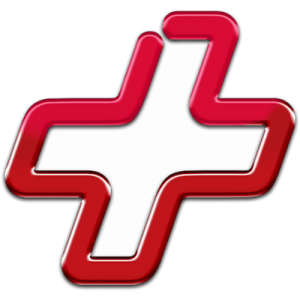
The Windows version of Disk Drill empowers regular users to reliably recover all kinds of lost data with a few simple clicks.
Despite its usability concerns, UFS Explorer demonstrates a proficient ability to recover data with great success.
R-Studio for Windows is a powerful data recovery software application, but regular home users may struggle to master it and put its capabilities to good use.
Easy to use and capable of delivering solid results, EaseUS Data Recovery Wizard is good at what it does.
Cisdem Data Recovery is well-suited for recovering data from a multitude of data loss scenarios, but it won’t satisfy professionals and technicians.
- 46 publishings
- Auckland, New Zealand
Jordan Jamieson-Mane is a content writer with a focus on technology-related content. He has spent much of his life studying and working with all types of technology. During his time as a writer, he has written countless articles in the field of data recovery, breaking down complex topics into articles that are easy to understand.
When he's not writing articles on data recovery, Jordan enjoys traveling the world, reading books, and building websites.
- LC Tech FILERECOVERY Professional Review – Can It Compete with Modern Recovery Tools?
- UFS Explorer Review – A Powerful Recovery Tool With Lots to Offer
- Cisdem Data Recovery for Windows Review – A Capable Copy
- AnyRecover Data Recovery Review – A Polished Solution for Basic Users
- iBoysoft Data Recovery Review: Not Much to Offer
- Houston, Texas, United States
Nikolay Lankevich has over 15 years of strong experience in various fields and platform includes Disaster Recovery, Windows XP/7. System analysis, design, application (Inter/Intranet) development, and testing. Provided technical supports on desktop and laptops on Win-XP and Macintosh for about 2000 employees.

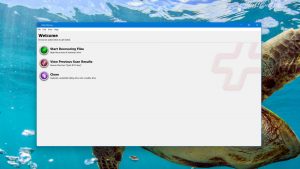
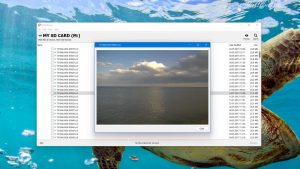
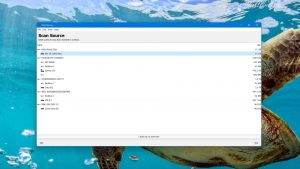
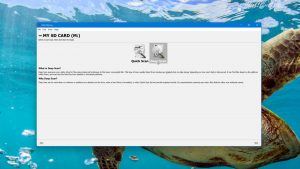
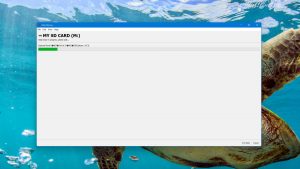
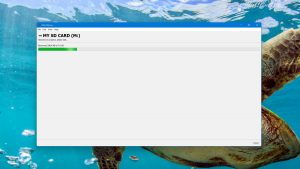
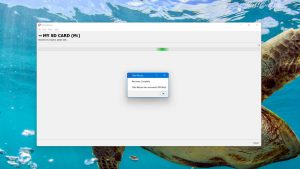
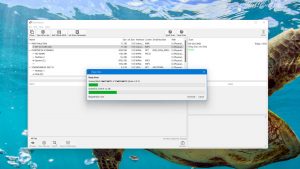

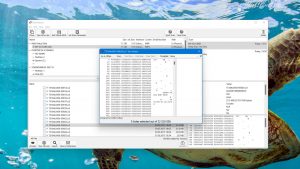
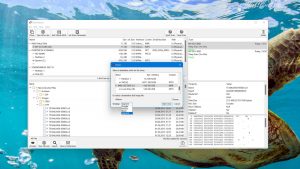
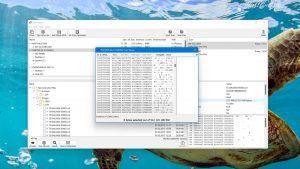
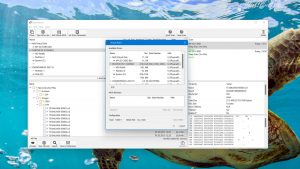
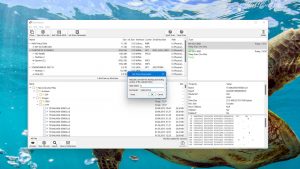
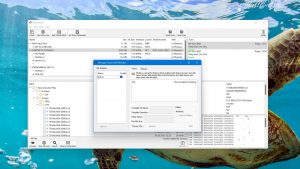

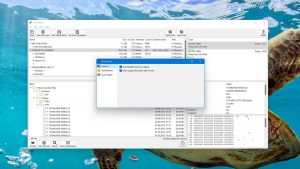
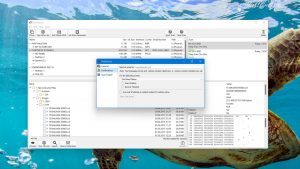
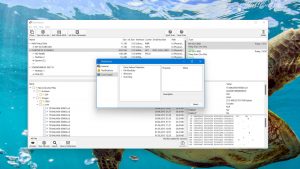
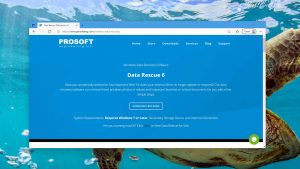
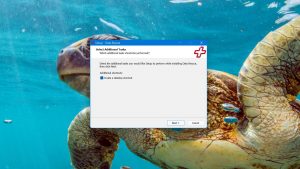
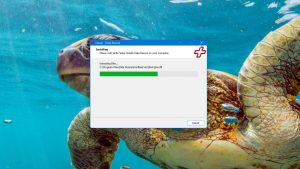
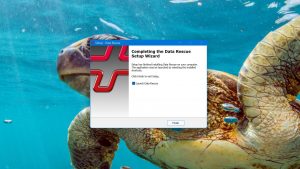
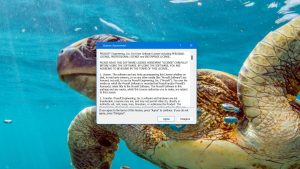
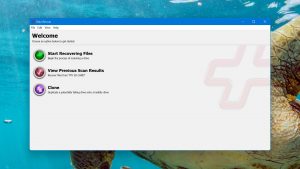
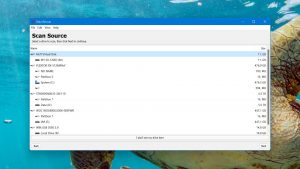
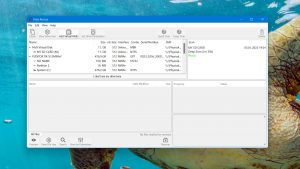
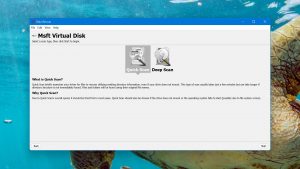
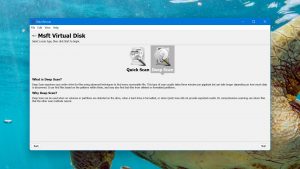
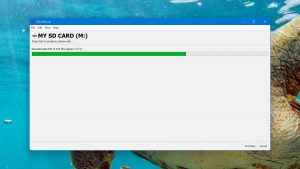
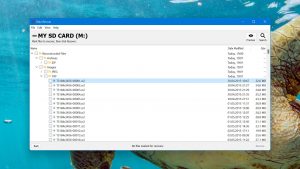
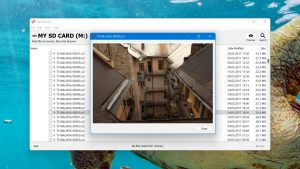
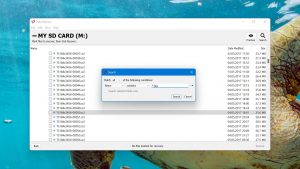
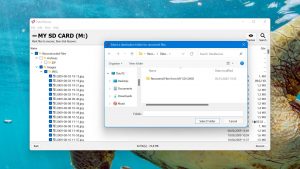
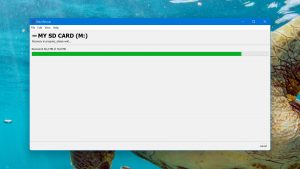
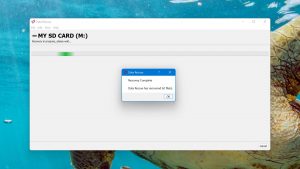
What Users Say about Data Rescue for Windows