DiskGenius Review – Capable but Complicated
Out of 5 Total Score
No. 6 Among all Windows solutions
DiskGenius is a highly technical data recovery and disk management tool that includes lots of useful features you can use to restore your data. But, how much can it offer a casual user just trying to recover a few files? This review will answer that.
Main Pros and Cons of DiskGenius
PROS
CONS
DiskGenius Summary
The result of our testing shows that DiskGenius is a well-rounded data recovery and disk management tool that’s capable of recovering your data and helping you manage your drives. In our recovery simulations, its ability to recover data from Windows and Linux-formatted drives was commendable. But, bear in mind that it doesn’t support any Apple file systems. Focusing solely on its ability to recover data by file signature (where the file system is irrelevant), it has good support for a lot of file formats, primarily photos and documents. However, it doesn’t support a lot of video formats.
Its user interface is quite technical and can often feel cramped due to the abundance of features it includes, especially context menus. Therefore, it may take some users some time to get familiar with where everything is located. Nevertheless, it’s very cost-effective and provides a lot of value. A trial version of the software is available for free and gives you access to a generous amount of features. All paid licenses are offered on a lifetime basis, so you don’t need to reach into your wallet every month or year.
| Title | Result |
| Compatibility | Good |
| Recovery Rate | Good |
| Usability | Good |
| File Type Support | Good |
| Scan Speed | Superb |
| Free Trial | Yes |
| Starting Price | $69.90 / Lifetime |
| Money-Back Guarantee | Yes |
Other Options Besides DiskGenius
What is DiskGenius?
#Let’s begin this review by taking a look at some details relating to the DiskGenius application to get an idea of the requirements and pricing.
DiskGenius Factsheet
| Requirements | Windows 7-11 |
| Latest version | 5.6.0.1565 • Released 13th Jun, 2024 |
| Download size | 79.7 MB |
| Category | Data Recovery Software |
| UI languages | English, Japanese, Arabic, Dutch, Danish, French, German, Italian, Korean, Polish, Portuguese, Russian, Spanish |
How Much Does DiskGenius Cost?
| Distributed as | Freemium Some features are provided free of charge, but money is required to unlock the rest |
| Trial version available | Trial version available |
| Trial version limitations |
|
| Paid plans |
|
| Price range | $69.90...$699.90 |
| License model | Lifetime |
| No credit card to try | No credit card to try |
| Money back guarantee | Money back guarantee |
DiskGenius comes with three tiers: Free, Standard, and Professional, each giving you access to more features. The free version alone gives you generous access to a lot of the features, including complex partition management and disk cloning. However, only files with a size of 64 KB or smaller can be recovered using the Free version. Files above this limit can only be previewed.
DiskGenius only offers lifetime licenses – no subscriptions here. For $69.90 you get the DiskGenius Standard license which opens up recovery features, including file and lost partition recovery. The DiskGenius Professional license is $99.90 and gives you access to file recovery from EXT2/3/4 partitions and virtual RAID, among other things.
Users can trial the software without entering their credit card details and any purchase can be refunded under their money-back guarantee.
All DiskGenius Pricing Options
| 1 | Price | $69.90 |
| 2 | Details | Standard license unlocks next features:
|
| 1 | Personal license for 1 PC | $99.90 |
| 2 | Family license for 5 PCs | $299.90 |
| 3 | Technician license for unlimited PCs | $699.90 |
| 4 | Details | Unlocks all features from “Standard” license plus:
|
Discounts and coupons
| Discount | Description | Link |
|---|---|---|
| -20% | DiskGenius Standard Coupon code 20% OFF Get the 20% discount automatically with EASS-IVSS-3ZFFM code. Don't miss out the offering sales! | Get the Deal |
Have you found a better discount coupon and would like to share it with our readers? Then don’t hesitate to get in touch with us, and we’ll update this section promptly.
Developer — EASSOS Technology Co., Ltd.
DiskGenius was developed by EASSOS Technology, a Chinese IT software company that has been developing software since its founding in 2010.
1% 18.4% than avg
Reflects the share of online traffic within the niche occupied by data recovery software, based on data taken from ahrefs.com (from Google US search engine).
3900 43.4% than avg
Based on the number of brand-related search queries on Google US according to ahrefs.com.
Other software developed by EASSOS Technology includes Eassos Recovery, a data recovery application that appears to be simpler than DiskGenius that’s geared towards standard users, and Eassos System Restore, a backup utility.
| Developer website | diskgenius.com |
| Support email | support@eassos.com |
| Founded | 2010 • 14 years on market |
| HQ location | 4F, Building 6, Guangshunhouxiandaicheng, Yanshan Street Qinhuangdao, China |
| Social media | LinkedIn Twitter Facebook YouTube |
EASSOS has a profile on most major social media platforms, but all accounts seem to be fairly inactive with none having been updated within the last 6 months. It also has a YouTube channel where it uploads data recovery content. This lack of activity seems to indicate that DiskGenius isn’t given much attention in the way of marketing.
How to Use DiskGenius for Windows
Tested on: Windows 11 (21H2)
As each data recovery tool is different, each one has its own way of recovering data. We’ve included a brief walkthrough of how to use DiskGenius for Windows to scan your drive and recover your data so you can see what the process looks like.
Installation
The installation process is pretty standard. You're given a list of terms of use that you need to accept before proceeding, then following the actual install, you have the option to launch DiskGenius immediately and open the DiskGenius website.
There's no warning against installing the software to the drive you're going to be performing recovery on, but given this is a recovery tool targeted at professionals, it's assumed that this is already understood.
Source selection
DiskGenius is a fairly technical application and does things a bit differently from other data recovery tools. The data recovery process is started by selecting your disk and clicking the File Recovery button at the top, which isn't immediately obvious to the typical user. You can control the data recovery process by specifying what file system types you want to scan, as well as file types.
A separate Partition Recovery button is available for searching for lost partitions. Here, you can either choose to scan the whole disk or a particular cylinder range.
Scanning process
During the scan, you will be shown a progress window. This progress window shows you how much of your drive/partition has been scanned, how many files have been found, and how much time has elapsed, accompanied by a status bar. However, it does not show how much time is left remaining for the scan.
You do have the option of recovering files while the scan progresses if you should choose to.
If searching for a partition, the application will allow you to Reserve the partition in memory or Ignore it. Neither option writes it to the disk and will not affect the recoverable data.
Managing found files
The results window can only be viewed in a List view, making photo recovery a bit more difficult since there's no Thumbnail view. File previews are available, but they're very inconvenient, either appearing very small at the bottom of the window or requiring a manual preview to see a larger version.
Clicking on each file will allow you to view its HEX data, which is a great addition for more technical or specialist users. Using the left navigation pane, you can navigate through the folder and sub-folder structure to view the data inside each.
Recovery and post-processing
Again, DiskGenius does recovery a little bit differently when compared to other data recovery tools. To recover the data, you must right-click either the data itself or the folder containing the data, then copy it to your desired output location. This differs from most applications where a convenient and clear 'Recover' button is often available.
The recovery can be paused or stopped and you can choose to prevent the system from sleeping while it proceeds. A progress window is displayed that shows you how much data has been copied, and this time, how much time is remaining for the whole process.
Additional options are available that allow you to control prompts automatically, such as whether to display a prompt or ignore read/write errors, file name repeats, and file names containing illegal characters.
Is DiskGenius safe?
91%
Avg score DiskGenius is safe to use
DiskGenius does not have any malware.
The program collects minimal information.
DiskGenius uses non-intrusive, read-only algorithms.
EASSOS Technology Co. is a reputable, well-established company.
We've done a thorough scan of DiskGenius and found that it is completely clean - free of malware. In terms of privacy, the software only collects minimal information that is used to improve functionality and service quality. It does not collect personal information such as name, address, and contact information. If this information is provided upon purchase, it's kept strictly confidential. The program prioritizes data integrity by employing non-intrusive read-only algorithms and the ability to back up your drive before scanning. EASSOS Technology Co. is a well-established company in the industry with a few reliable products under its belt.
DiskGenius – Full Review and Analysis
Now that we’ve seen what a typical recovery looks like with DiskGenius, let’s break down all aspects of the software to see how well they compare against our review criteria.
Karma
12 rating criteria
DiskGenius scores a just-above-average Karma score. It has a consistent yet spaced update frequency around every 6 months or so. It does include a changelog so users can see what new additions are being added each time an update is released.
The software has been around long enough to be considered a legit and mature product, gaining reviews from businesses and general users alike.
In terms of support, it does have an extensive knowledge base, as well as helpdesk support. However, it does not have live chat or phone support channels.
| # | Feature | Result |
|---|---|---|
| 1 | Update frequency | Every 6 months |
| 2 | Updated recently | Yes |
| 3 | Changelog available | Available (View full update history) |
| 4 | Latest Windows release supported | Yes, all good |
| 5 | Genuine or clone? | Genuine |
| 6 | Brand name popularity | Unpopular |
| 7 | Online market share | Poor |
| 8 | Maturity | Mature |
| 9 | Extensive knowledge base | Available |
| 10 | Helpdesk support | Available |
| 11 | Live chat | Not available |
| 12 | Phone support | No |
Bang for the buck
8 rating criteria
DiskGenius actually gives you a lot of value for the price point, especially considering it’s more than just a recovery tool. Even its free version provides generous access to many features, like system migration to a new disk and viewing drive sector data.
It doesn’t rely on a subscription-based pricing policy, so users only need to make a one-time payment to receive the full software and any subsequent updates. But, users must upgrade to a higher-tier license in order to receive commercial rights.
| # | Feature | Result |
|---|---|---|
| 1 | Competitive pricing | Yes |
| 2 | Price-quality ratio | Average |
| 3 | Free trial | Yes |
| 4 | Is it free? | No |
| 5 | Pricing policy | Lifetime licenses |
| 6 | Unlimited recovery in full version | Yes |
| 7 | Free upgrades | Yes |
| 8 | Commercial rights in the cheapest license | No |
Usability
18 rating criteria
DiskGenius receives a below-average Usability score, largely due to how technical it is. It has counterintuitive user interface with ambiguous labels for the features. Furthermore, it doesn’t auto-resume scans or backups in the event the source media is reconnected following temporary disconnection.
As seen during our recovery, the file-by-file preview function needs some work, as users need to rely either on a very small window for quick previews or manual interaction each time they want to preview a file.
The application does allow filtering the results by file type, but this is only possible for files found using their file signature.
| # | Feature | Result |
|---|---|---|
| 1 | Modern user-friendly interface | No |
| 2 | Dark mode | No |
| 3 | Easy-to-locate features | No |
| 4 | Automatic implementation of multiple appropriate scanning methods without user interaction | Yes |
| 5 | Auto-resuming scans of failing drives | No |
| 6 | Auto-resuming backups of failing drives | No |
| 7 | Convenient source selection on start | So-so |
| 8 | Convenient file-by-file preview of recoverable items | So-so |
| 9 | Convenient thumbnail preview of recoverable items | No |
| 10 | Mount recoverable items as disk | No |
| 11 | Built-in updater | Yes |
| 12 | Multiple view modes in scan results | No |
| 13 | Hex view for recoverable items | Limited |
| 14 | Filter recoverable items by type | Limited |
| 15 | Search recoverable items by file names | Yes |
| 16 | Sort results | Yes |
| 17 | Multilingual UI | Yes |
| 18 | Simple deployment | Yes |
Recovery performance
122 rating criteria
Overall, DiskGenius has fairly good recovery performance, scoring above-average in all of our tests and having particular success with quick scans.
The software only supports Windows and Linux-based file systems, so it misses some points that it would have otherwise received if it had support for Apple file systems you may have your device formatted in, like APFS and HFS+. Across all tests, there was only a very small percentage of files that were either not found or returned with the wrong checksum.
| # | Feature | Result | Description |
|---|---|---|---|
| 1 | Quick scan | Good | Recovered the majority of our data, even on our EXT4 partition. |
| 2 | Deep scan | Fine | Recovered most of the data from our Windows partitions, with some corruption to the folder structure. |
| 3 | Signature scan | Fine | Average recovery by file signatures. |
| 4 | Additional scan features | Good | Full support for BitLocker and great support for lost partitions. Not a lot of supported file signatures. |
| 5 | Device support | Good | Broad device support, including RAID and unmountable partitions. |
| 6 | Other notable recovery features | Fine | Supports byte-to-byte copies and RAID reconstruction, but no forensic features. |
Scan results
This table presents a quick summary of the scan results we gathered when testing the data recovery software
| # | Feature | Quick ScanRecovery of recently deleted files | Deep ScanThe ability to restore data upon file system reformatting or loss |
|---|---|---|---|
| 1 | FAT32 partitions | 4 | 4 |
| 2 | exFAT partitions | 4 | 4 |
| 3 | NTFS partitions | 4 | 4 |
| 4 | EXT4 partitions | 5 | 0 |
| 5 | HFS+ partitions | 0 | 0 |
| 6 | APFS partitions | 0 | 0 |
68% Quick Scan is designed to find recently deleted files on a device. This score reflects the overall software's effectiveness of recovering permanently deleted files across various file systems Average Score | 55% Deep Scan is primarily designed to recover data from formatted devices, and lost partitions. This score reflects the overall software's effectiveness of recovering data from various file systems after reformatting Average Score |
| # | Signature | Description | Scan Score |
|---|---|---|---|
| 1 | 3FR | Hasselblad 3F RAW Image File | 3 |
| 2 | ARW | Sony Alpha RAW File | 4 |
| 3 | BMP | Bitmap Image File | 5 |
| 4 | CR2 | Canon RAW Version 2 File | 3 |
| 5 | CR3 | Canon RAW Version 3 File | 3 |
| 6 | CRW | Canon RAW CIFF Image File | 5 |
| 7 | DCR | Kodak Digital Camera RAW File | 3 |
| 8 | DNG | Digital Negative Lossless RAW Image File | 4 |
| 9 | CinemaDNG | Adobe Industry-wide Standard File Format for Digital Video Files | 5 |
| 10 | ERF | Epson RAW File | 5 |
| 11 | EXR | High Dynamic-range File Format | 0 |
| 12 | FFF | Hasselblad RAW Image File | 0 |
| 13 | GPR | GoPro RAW Format File | 4 |
| 14 | HEIC | High Efficiency Image File Format | 4 |
| 15 | IIQ | Intelligent Image Quality RAW File | 2 |
| 16 | INSP | Panoramic Image Insta360 File | 0 |
| 17 | JP2 | Bitmap Image Format JPEG 2000 File | 0 |
| 18 | JPG | Joint Photographic Experts Group Compressed Image File | 5 |
| 19 | KDC | Kodak Digital Camera RAW Image File | 5 |
| 20 | MEF | Mamiya RAW Image File | 5 |
| 21 | MOS | Leaf and Mamiya RAW Image File | 2 |
| 22 | MPO | Multi Picture Stereoscopic Object File | 0 |
| 23 | MRW | Konica Minolta RAW Image Format File | 5 |
| 24 | NEF | Nikon RAW Image File | 4 |
| 25 | NRW | Nikon RAW Image File | 4 |
| 26 | ORF | Olympus RAW Format File | 4 |
| 27 | PEF | Pentax RAW Image File | 3 |
| 28 | RAF | Fujifilm RAW Image File | 5 |
| 29 | RAW | Native Digital Camera File | 5 |
| 30 | RW2 | Panasonic Lumix RAW Image File | 4 |
| 31 | RWL | Leica RAW Image Format File | 3 |
| 32 | SR2 | Sony RAW 2 Image File | 5 |
| 33 | SRF | Sony RAW File | 2 |
| 34 | SRW | Samsung RAW Image File | 3 |
| 35 | TIFF | Tag Image File Format | 3 |
| 36 | X3F | Sigma Camera RAW Picture File | 1 |
| 37 | X3I | Sigma Super Fine Detail Picture File | 0 |
68% Most modern digital cameras and an increasing number of mobile devices allow their users to capture raw image data in a variety of raw file formats. This score reflects the software's ability to recover photos in these formats using their unique signatures Average Score |
| # | Signature | Description | Scan Score |
|---|---|---|---|
| 1 | 360 | GoPRO 360 Degree Video File | 0 |
| 2 | ARI | ARRI Professional Digital Video Camera File | 0 |
| 3 | ARX | ARRI Professional Digital Video Camera File | 0 |
| 4 | AVI | Audio Video Interleave Multimedia Container with GoPRO CineForm Intermediate Codec | 4 |
| 5 | AVI | Audio Video Interleave Multimedia Container with MJPG, H.264, MSMPEG4 v2 Codecs | 5 |
| 6 | BRAW | Blackmagic RAW Video File | 0 |
| 7 | INSV | Insta360 Panoramic H.264 Video File | 3 |
| 8 | INSV | Insta360 Panoramic HEVC or HVC1 Video File | 0 |
| 9 | MOV | QuickTime File Format with Apple ProRes 422 Proxy, LT or HQ Codec | 5 |
| 10 | MOV | QuickTime File Format with Apple ProRes 4444 Raw or HQ Codec | 4 |
| 11 | MOV | QuickTime File Format with H.264 Codec | 3 |
| 12 | MOV | QuickTime File Format with CineForm HD Codec | 5 |
| 13 | MOV | QuickTime File Format with HEVC or HVC1 Codec | 5 |
| 14 | MP4 | Digital Multimedia Container Format with H.264 Codec | 3 |
| 15 | MP4 | Digital Multimedia Container Format with HEVC, HVC1 or Apple ProRes Codec | 2 |
| 16 | MXF | Material Exchange Format for Professional Digital Video and Audio Media with H.264 Codec | 0 |
| 17 | MXF | Material Exchange Format for Professional Digital Video and Audio Media with DVCPRO HD Codec | 0 |
| 18 | MXF | Material Exchange Format for Professional Digital Video and Audio Media with ARRI RAW or Apple ProRes Codec | 0 |
| 19 | MXF | Material Exchange Format for Professional Digital Video and Audio Media with XDCAM HD422 or HD35 MPEG2 Codec | 2 |
| 20 | R3D | Red Digital Camera Company RAW Video File | 0 |
| 21 | WMV | Windows Media Video Image with Pro RAW 9 Codec | 5 |
40% Video file formats have undergone significant evolution during the past decade. This rating assesses the software's effectiveness in recovering various video files using its signature scanner Average Score |
| # | Signature | Description | Scan Score |
|---|---|---|---|
| 1 | ACCDB | Microsoft Access 2007+ Database File | 0 |
| 2 | DJVU | Scanned Document File Format Intended For Scanned Images | 0 |
| 3 | DOC | Microsoft Word 97 – 2003 Document File | 5 |
| 4 | DOCX | Microsoft Word 2007+ Document File | 5 |
| 5 | FB2 | FictionBook 2.0 eBook File | 0 |
| 6 | KEY | Apple Keynote Office Application File | 3 |
| 7 | MDB | Microsoft Access 97 - 2003 Database File | 0 |
| 8 | NUMBERS | Apple Numbers Office Application File | 5 |
| 9 | ODP | OpenDocument Presentation File Format | 3 |
| 10 | ODS | OpenDocument Spreadsheet File Format | 1 |
| 11 | ODT | OpenDocument Text Document File Format | 1 |
| 12 | PAGES | Apple Pages Office Application File | 3 |
| 13 | Portable Document Format File | 5 | |
| 14 | PPT | Microsoft Powerpoint 97 - 2003 Presentation File | 5 |
| 15 | PPTX | Microsoft Powerpoint 2007+ Presentation File | 4 |
| 16 | RTF | Rich Text Format File | 4 |
| 17 | XLS | Microsoft Excel 97 - 2003 Spreadsheet File | 4 |
| 18 | XLSX | Microsoft Excel 2007+ Spreadsheet File | 5 |
64% Documents are among the most commonly recovered file formats because their importance can be tremendous, especially when they're related to work or school. This score indicates the software's proficiency in recovering different document types based on their signatures Average Score |
Feeling puzzled by terms like "Quick scan" and "Deep scan"? This link explains the different scan modes and their specific purposes.
DiskGenius is kind of a mixed bag when it comes to its scan results. For some file systems, particularly FAT32, exFAT, and NTFS, its ability to recover recently deleted files and data with its original file names and folder structure is impressive. This extends to EXT4 partitions, at least for its quick scan. However, it doesn’t support Apple file systems (HFS+ or APFS) at all.
With its signature scan, it had the most success recovering RAW photos. Most photo formats from popular camera brands like Canon (CRW), GoPro (GPR), Nikon (NEF, NRW), Fujifilm (RAF), and Sony (SRF) are well supported. This doesn’t apply to all of them though, as Sony’s SRF and Canon’s CR2/CR3 were difficult to recover for the program.
Its ability to recover documents was similar, with very good support for common file formats like DOC, DOCX, PDF, PPT, PPTX, XLS, and XLSX. Video, however, is where it started to struggle. AVI, WMV, and some versions of MOV were fine, but INSV and MP4 were sorely lacking. Other formats, like 360, ARI/ARX, and R3D aren’t supported at all.
Additional scan features
| # | Feature | Score |
|---|---|---|
| 1 | The number of file types supported by signature scan | 3 |
| 2 | BitLocker support | 5 |
| 3 | Windows shadow copies scanning | 0 |
| 4 | Scan for lost partitions | 5 |
| 5 | Recovered files' labeling | 0 |
| 6 | Partial file recovery | 5 |
| 7 | Disk images: scan and recovery | 5 |
The number of file types supported by the signature scanner is fairly low, so much so that the free recovery tool PhotoRec actually had better results. This is a considerable factor, as it reduces the overall number of files it would be able to pull if the file system has been corrupted or damaged.
The software has full support for BitLocker-encrypted drives and allows scanning and recovery from disk images. The software can be used to search for lost partitions, with partition management being one of its strongest areas.
Device Support
| # | Feature | Score |
|---|---|---|
| 1 | Internal and external HDD | 5 |
| 2 | Internal and external SSD | 5 |
| 3 | USB thumb drives / Classic iPods (non-iOS) / FireWire devices | 5 |
| 4 | Memory cards | 5 |
| 5 | iOS devices | 0 |
| 6 | Android devices | 0 |
| 7 | Recovery from RAID arrays | 5 |
| 8 | Unmountable partitions | 5 |
| 9 | NAS (Network-attached storage) RAID devices | 0 |
| 10 | Remote SSH (secure shell protocol) Linux based devices recovery | 0 |
DiskGenius has great device support. It can recover data from traditional internal and external hard drives, as well as solid-state drives, USB flash drives, and memory cards (SD, miniSD, microSD cards).
It also has RAID support, allowing you to build virtual RAID setups in order to perform more complex recovery. Data can also be recovered from unmountable partitions.
Other notable recovery features
| # | Feature | Score |
|---|---|---|
| 1 | Overall non-intrusive read-only algorithms | 0 |
| 2 | Network recovery | 0 |
| 3 | Effectively filters out corrupted scan results | 0 |
| 4 | Byte-to-byte device backups | 5 |
| 5 | Bootable recovery drive creation | 5 |
| 6 | Convenient scan session management | 2 |
| 7 | Bad sector management | 5 |
| 8 | Recovery chance prediction | 0 |
| 9 | RAID reconstructor | 5 |
| 10 | Disk vitals monitoring and tracking during scan | 0 |
| 11 | Data protection | 0 |
| 12 | Links to in-lab recovery service for physically damaged devices | 0 |
| 13 | Scan speed | 5 |
| 14 | Scan free space only | 0 |
| 15 | Start file recovery without interrupting the scan | 5 |
| 16 | Preview recoverable items without interrupting the scan | 5 |
| 17 | Forensic features | 0 |
DiskGenius comes loaded with some extra recovery features that are great for complementing data recovery. You can make byte-to-byte device backups within the application, as well as bootable recovery drives for when your system drive is compromised.
The software is also able to finding, remember, and repair bad sectors. In instances where you need to recover data from a RAID array, you can use the RAID built-in RAID reconstructor to rebuild it.
Extras
10 rating criteria
DiskGenius also includes a lot of extra features that users can benefit from. As a highly-technical application, it’s no surprise that it offers more than the standard data recovery tool.
| # | Feature | Result | Description |
|---|---|---|---|
| 1 | Disk space mapping | No | Not supported. |
| 2 | Disk clean up | No | Not supported. |
| 3 | Corrupted video repair tool | No | Not supported. |
| 4 | Corrupted photo repair tool | No | Not supported. |
| 5 | S.M.A.R.T. | Yes | Monitor internal and external drive SMART data. |
| 6 | Duplicate finder | No | Not supported. |
| 7 | Built-in disk space secure eraser | Yes | Can securely erase disk space. |
| 8 | Disk cloning | Yes | Allows cloning of disks and partitions. |
| 9 | Disk surface test | Yes | Can perform disk surface tests. |
| 10 | Secure data shredding | No | Not supported. |
You can monitor the health of your drives using the built-in SMART monitoring feature to help predict and avoid potential data loss situations going forward. It also allows disk cloning so you can safely recover data from the disk image instead of risking the vulnerable data on your live disk.
With so many disk recovery tools on the market, you might mistake Eassos DiskGenius (formerly Partition Guru) as another tool geared primarily toward corporations and pro recovery experts. But that's only part of the story. Offering competitive pricing and a complete collection of recovery features, DiskGenius finds and recovers data on almost any data you can think of. If the data can be recovered, this tool can find it and copy it to a new, reliable location. With disk management, RAID support, and operating system cloning, there is little to find fault in.
Slightly confusing user interface aside, the most striking thing about Eassos DiskGenius isn't the recovery speed or the feature set. This tool, to all intents and purposes, is free. While some advanced features for unusual media and Ext file tables require the premium tool, the main features are free and uncapped.
Christian Cawley (techradar.com)
Recently my M.2 drive decided to fail in my Samsung Galaxy Book. After breaking the screen to get to the drive to try and recover the files, I had zero luck. I tried so many other programs like EaseUS or AOMEI but still nothing. Then I discovered DiskGenius and IT SAVED ME!!! It was able to find the lost partition and recover the files! Honestly I don't know what it did but I am sooo happy. Thank you!
Geo (trustpilot.com)
Naaaaaay. Recovers only either tiny files or selective files from what you want, not sure which. Refused to recover my 76kb file cuz "big files cant be recovered by free license ". Unbelievable...
Used Recoverit instead. Recovers up to 100 mb in free license. Suited me well
Deadreyo (reddit.com)
Video Resources for DiskGenius: Tutorials and Helpful Guides
Here are some helpful tutorials and other videos relating to DiskGenius to help further illustrate what it's like inside the software.
Bottom line
Overall, DiskGenius is a pretty reliable data recovery solution. But, it’s more than just a data recovery tool. It also includes a range of useful features aimed at partition and partition table management, further adding to the value of its price.
It can be downloaded for free and used to recover files 64 KB or under. Its paid licenses are reasonably priced when compared to others on the market and it has decent recovery performance. However, its signature scanning abilities are somewhat lacking right now, which is really holding it back.
If you’re looking for a feature-rich data recovery solution that also doubles as a disk manager, DiskGenius is a considerable option. It does have a learning curve that may dissuade some and a very technical (and poorly optimized) user interface, but once you get used to how to use the software, it can be a powerful tool.
Frequently Asked Questions
We’ve looked at some of the most popular questions being asked about DiskGenius and provided answers to them below.
What does DiskGenius do?
DiskGenius is a data recovery and disk management tool. You can use it to scan your hard drive for lost data and restore missing partitions.
Is DiskGenius free to use?
DiskGenius can be downloaded and used for free, but not everything is available on the free license. For instance, you can only recover files up to 64 KB in size for free. Everything possible in the free version is available in their edition comparison.
Is DiskGenius reliable?
Yes, as a data recovery tool, our test results show that DiskGenius performed above-average. It still has some room for improvement, but it has some reliable scanners, especially for Windows file systems.
Where can I download DiskGenius?
You can download DiskGenius from the DiskGenius website.
Where can I obtain the license code for DiskGenius?
You can purchase a license code for DiskGenius from the DiskGenius website.
🏅 Highly recommended
Out of 5 Total score
No. 6 Among all Windows solutions
DiskGenius includes a host of useful, but technical, data recovery and disk management features. Once you get accustomed to how the software works, it’s a powerful data recovery solution that can tackle many complex data loss situations.
The Windows version of Disk Drill empowers regular users to reliably recover all kinds of lost data with a few simple clicks.
Despite its usability concerns, UFS Explorer demonstrates a proficient ability to recover data with great success.
R-Studio for Windows is a powerful data recovery software application, but regular home users may struggle to master it and put its capabilities to good use.
Easy to use and capable of delivering solid results, EaseUS Data Recovery Wizard is good at what it does.
Cisdem Data Recovery is well-suited for recovering data from a multitude of data loss scenarios, but it won’t satisfy professionals and technicians.
- 46 publishings
- Auckland, New Zealand
Jordan Jamieson-Mane is a content writer with a focus on technology-related content. He has spent much of his life studying and working with all types of technology. During his time as a writer, he has written countless articles in the field of data recovery, breaking down complex topics into articles that are easy to understand.
When he's not writing articles on data recovery, Jordan enjoys traveling the world, reading books, and building websites.
- LC Tech FILERECOVERY Professional Review – Can It Compete with Modern Recovery Tools?
- UFS Explorer Review – A Powerful Recovery Tool With Lots to Offer
- Cisdem Data Recovery for Windows Review – A Capable Copy
- AnyRecover Data Recovery Review – A Polished Solution for Basic Users
- iBoysoft Data Recovery Review: Not Much to Offer
- Houston, Texas, United States
Nikolay Lankevich has over 15 years of strong experience in various fields and platform includes Disaster Recovery, Windows XP/7. System analysis, design, application (Inter/Intranet) development, and testing. Provided technical supports on desktop and laptops on Win-XP and Macintosh for about 2000 employees.

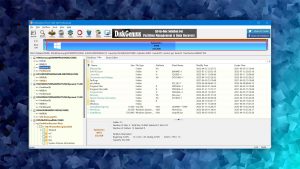

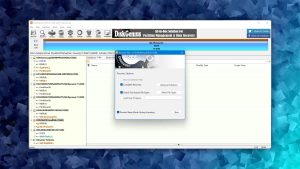
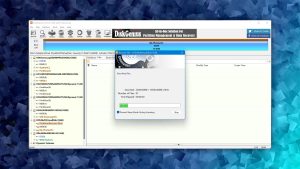

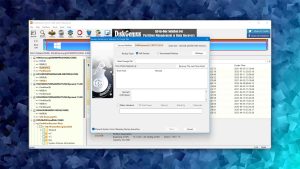
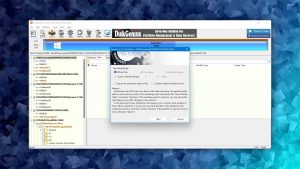

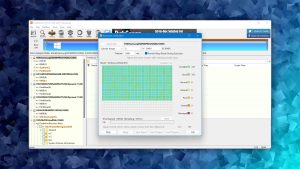
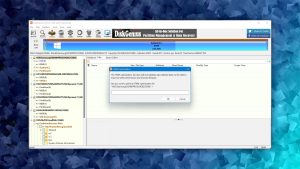




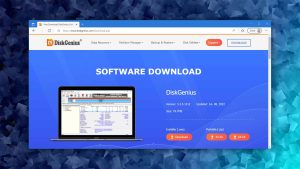
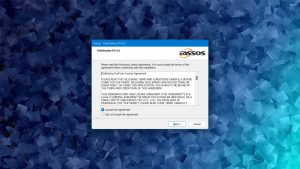

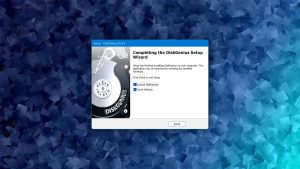

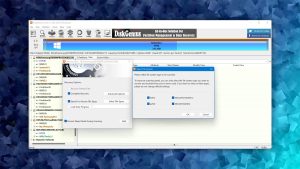
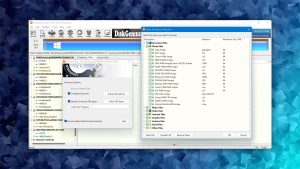
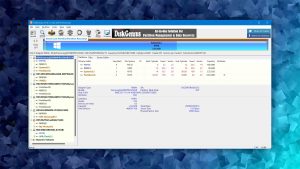
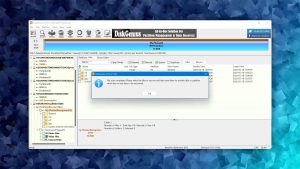
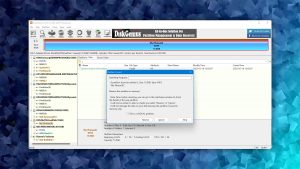
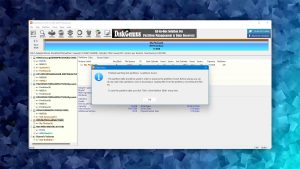



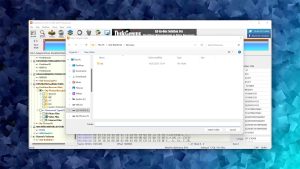


What Users Say about DiskGenius