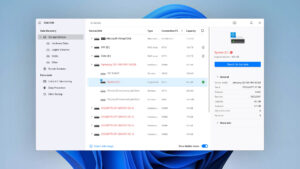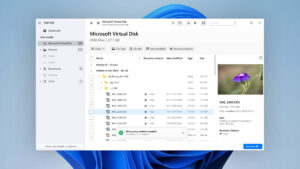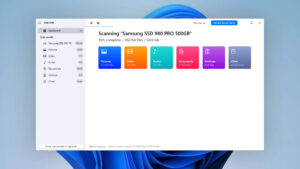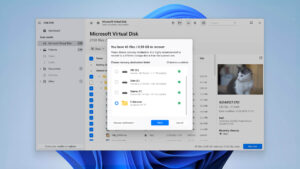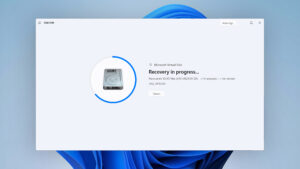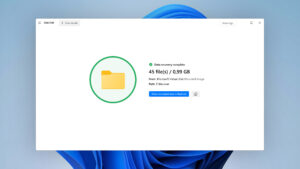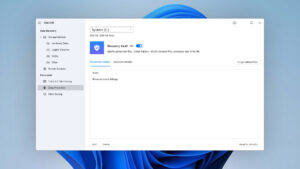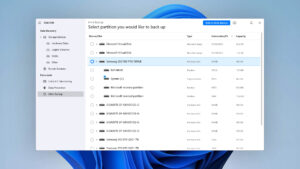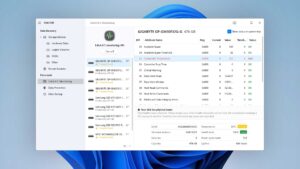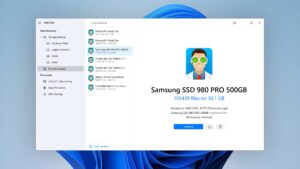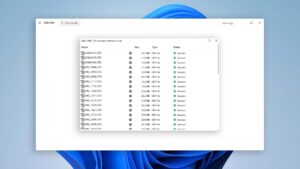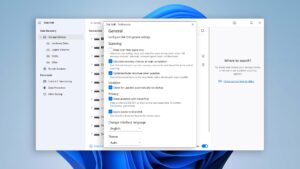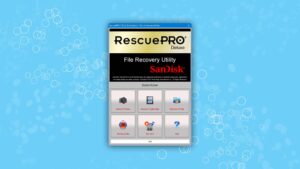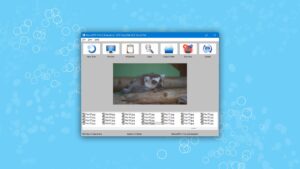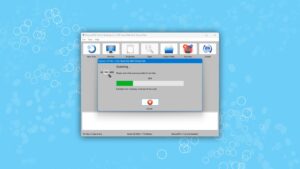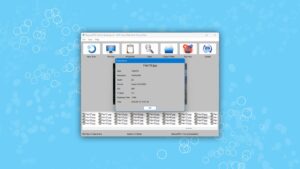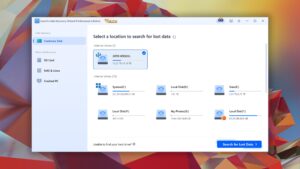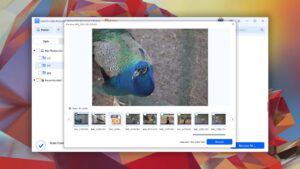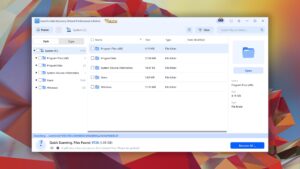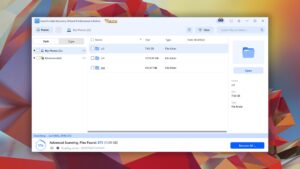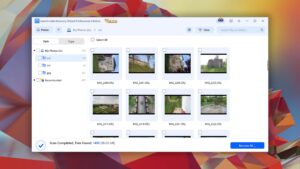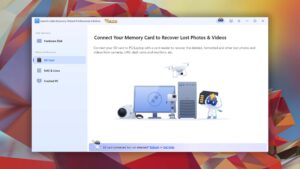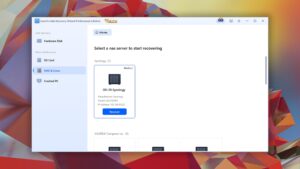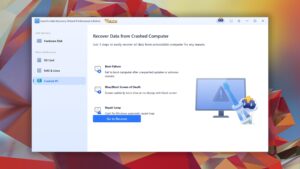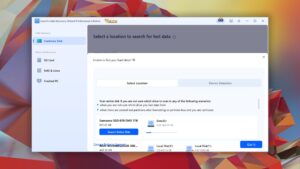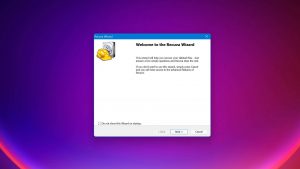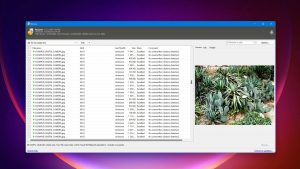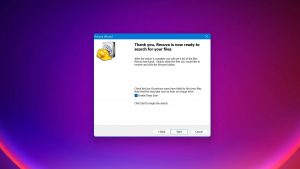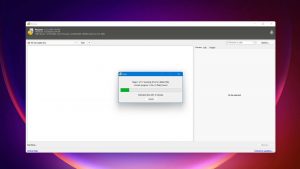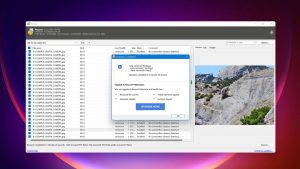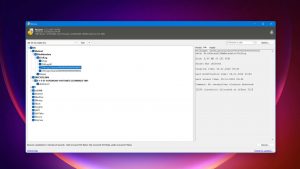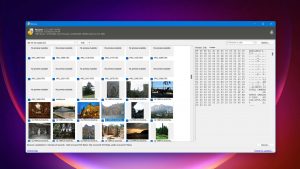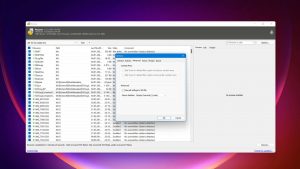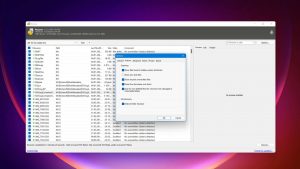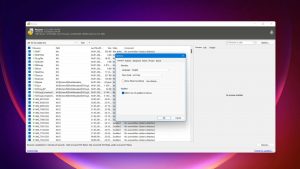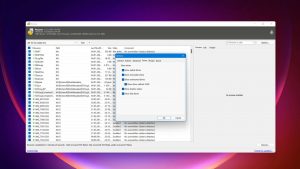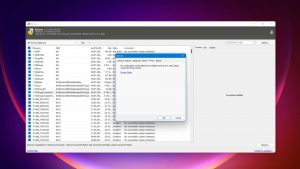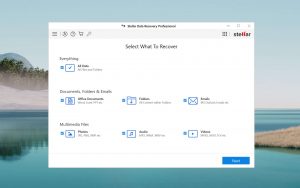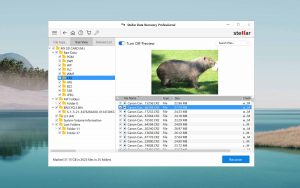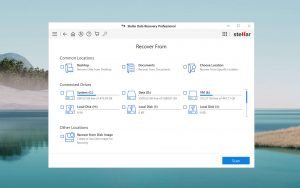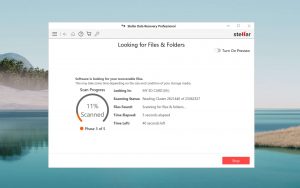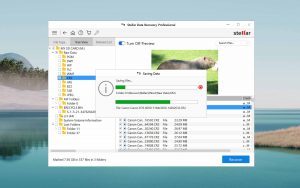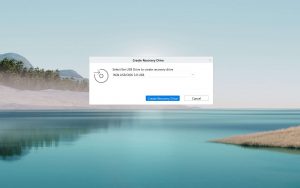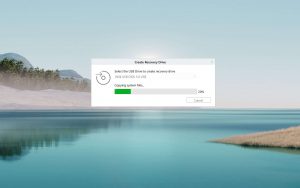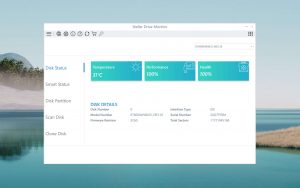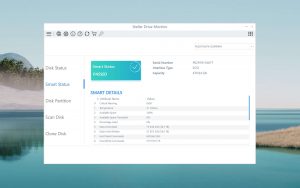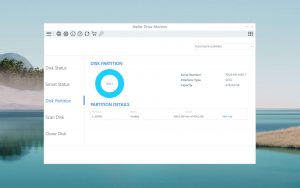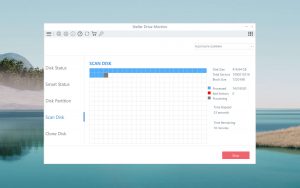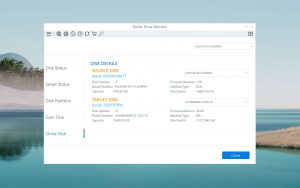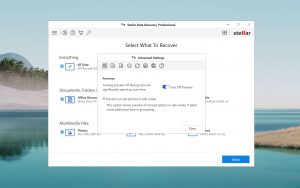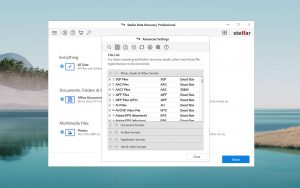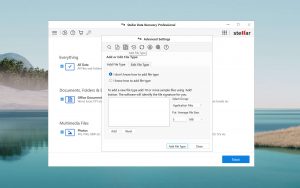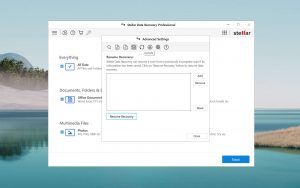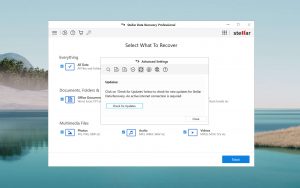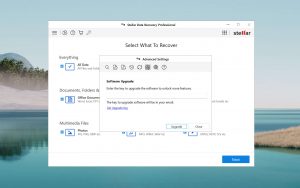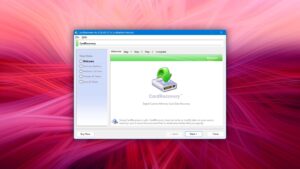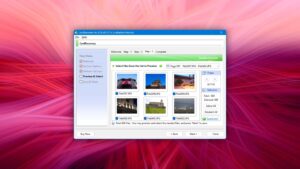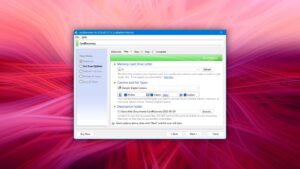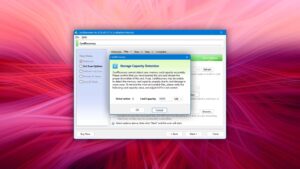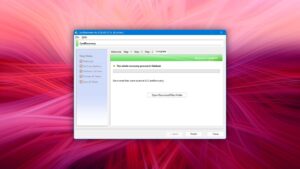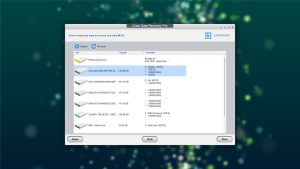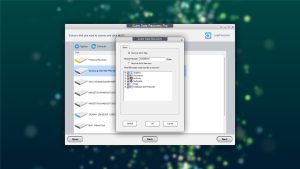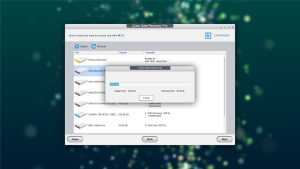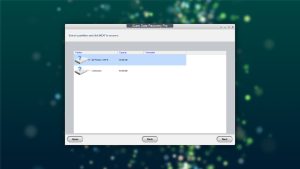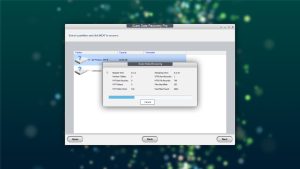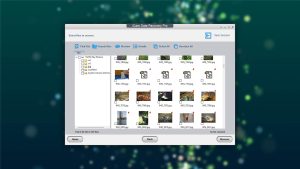Top 7 Best SanDisk SD Card Recovery Software Solutions
If you use a digital camera, smartphone, or any other type of mobile device, there’s a good chance you use SanDisk SD cards to provide extra storage capacity. SanDisk is one of the major manufacturers of SD cards and their cards are in widespread use. In this article, we are going to talk about the best SanDisk SD card recovery tools on the market today. This type of software can be extremely helpful for recovering data that has been accidentally lost from an SD card.
Selecting the SanDisk Data Recovery Tool: What to Consider
When choosing the right SanDisk SD card repair tool for your situation, there are several factors that need to be considered. Here are some of the things that should go into making your decision.
- Operating System Compatibility
The first thing you need to check is if the software will run on your computer. Some software solutions are designed for a specific operating system. Make sure the SanDisk data recovery software you select is compatible with your operating system.
- Usability
There is great variety in the usability of data recovery solutions. Some have been developed for general computer users and offer friendly graphical interfaces. Others are meant to be used by individuals comfortable operating with a command-line interface or who have extensive data recovery experience. Choose a solution that fits your user profile.
- Flexibility
You may be searching for a SanDisk recovery tool to address a specific data loss scenario involving SD cards. Some solutions are limited in the types of devices that can be used for recovery. Make sure that the software you choose is fully compatible with the kind of storage device you are interested in recovering, in this case, SD cards.
- Versatility
The software you choose should be versatile and able to recover files in many different formats. Select software that can restore all of the video, image, audio, and document files you store on your SD cards.
- Reliability
Recovering your data successfully is the most important characteristic of data recovery software. Look for a solution that has a good track record of successfully recovering lost files and that receives positive user reviews.
- Price
The price of memory card recovery software ranges from freeware solutions to applications costing hundreds of dollars.
All these factors should be considered when making your decision. You should look at solutions that will be useful beyond the initial SanDisk SD card recovery. Look for a reliable tool that can recover all major file formats from a wide variety of storage devices.
While the price may be a factor, recovering the lost data successfully is more important. If you consider your data to be valuable, you shouldn’t restrict yourself to free or very inexpensive solutions as they may not produce the desired recovery results.
Top 7 Best SanDisk Data Recovery Software Solutions
#Here is our list of the seven best SanDisk Data Recovery Software tools available. We hope it helps you make the right choice in SanDisk recovery software for your situation.
1. Disk Drill
4.55 • Best choice for Windows users – The Windows version of Disk Drill empowers regular users to reliably recover all kinds of lost data with a few simple clicks.
WindowsmacOS
Freemium Some features are provided free of charge, but money is required to unlock the rest
Recover up to 500 MB for free
$89...$598
Disk Drill is a comprehensive SanDisk SD card recovery application that can recover lost data from SD cards as well as any other type of disk-based storage device with just a few simple clicks.
Disk Drill offers all the features you want in a data recovery application. Its intuitive interface takes the stress out of recovering lost data and allows even novice computer users to successfully get their valuable files back. With just a few clicks, you can select a device for recovery and specify which scanning method to use when searching for lost data. Scans can be paused and restarted, giving you complete control over the recovery process.
When using Disk Drill’s deep scanning mode, more than 400 different file signatures are recognized and recovered by the tool’s sophisticated algorithms. Scan results can be mounted as a disk, facilitating recovery by simply dragging and dropping recovered files. Disk Drill comes loaded with extra features such as the ability to create bootable disks and data protection tools to keep your valuable information safe. It’s a full-featured recovery tool.
2. SanDisk RescuePRO®
1.6 • Suitable for basic data recovery tasks – We’re still testing this software. Wait until we’re done for our final verdict!
WindowsmacOS
Freemium Some features are provided free of charge, but money is required to unlock the rest.
Preview only
$39.99...$249.99
SanDisk RescuePRO is a dedicated SanDisk SD card repair tool that can get back any kind of file from your portable digital media.
SanDisk RescuePRO is limited to recovering lost data from removable digital media such as SD cards and memory sticks. This fact makes the tool less useful than some other solutions that can recover data from a wider variety of storage devices. It does provide a nice user interface and a streamlined recovery process.
The tool can also securely and permanently delete data from SD cards. It is compatible with most brands of digital devices and should do the job if you only need to recover an SD card.
3. EaseUS Data Recovery Wizard
3.86 • Popular for its trial recovery capabilities – Easy to use and capable of delivering solid results, EaseUS Data Recovery Wizard is good at what it does.
WindowsmacOS
Freemium Some features are provided free of charge, but money is required to unlock the rest
Recover up to 2 GB for free
$69.95...$799
EaseUS has been in the data recovery business since 2004. Over that time, it has been used by millions of uses to recover their lost data.
EaseUs Data Recovery Wizard is an easy-to-use SanDisk data recovery software tool that can be used to resolve many other data loss scenarios. The software is an all-inclusive recovery solution that presents users with a streamlined method of retrieving lost data from all types of storage devices. Though it is substantially more expensive than its competitors, it has a long history of successful recoveries.
4. Recuva
3.04 • Good for basic data recovery jobs – Despite its age and lack of development, Recuva is still worth taking a look at—if only because it recovers an unlimited amount of data for free.
Windows
Freeware All features are provided free of charge without any limitations
None
$0...$49.95
Recuva is an inexpensive SanDisk recovery tool that works exclusively on the Windows operating system. It’s offered as freeware with a Pro version available that provides some enhanced features.
The free version of Recuva is often tried by Windows users searching for an inexpensive SanDisk SD card recovery application. It is easy to use, which makes it attractive to new Windows users. The tool also lets you securely delete data from a storage device, which is a nice feature for overall security. Unfortunately, the tool does not provide the same level of data recovery functionality as some of its competitors. The fact that it is no longer supported means that it will not be getting any better.
5. Stellar Data Recovery
3.38 • Frequently recommended – Stellar Data Recovery is a good example of data recovery software that doesn’t to anything exceptionally wrong nor exceptionally right.
WindowsmacOS
Freemium Some features are provided free of charge, but money is required to unlock the rest
Recover up to 1 GB for free
$59.99...$599
Stellar Data Recovery offers advanced features and brings more than 25 years of experience to the table. Its intuitive interface makes it easy to recover lost data without unnecessary stress.
Stellar Data Recovery is a good tool for users who need to do more than just recover data from an SD card. It can recover data from just about any type of disk-based storage device with a few simple clicks. The free version lets users recover up to 1 GB on either Windows or macOS systems before committing to a purchase.
6. CardRecovery
• Suitable for basic data recovery tasks – We’re still testing this software. Wait until we’re done for our final verdict!
WindowsmacOS
Freemium Some features are provided free of charge, but money is required to unlock the rest.
Preview only
$47.94...$47.94
CardRecovery is a dedicated SD and memory card recovery solution that runs on the Windows OS. The freeware evaluation version of the tool scans your SD card and displays the recoverable data.
CardRecovery provides acceptable recovery functionality for data lost on SD cards or memory sticks. The tool gives uses a simple, Window Explorer type interface with which to locate and recover lost data. This SanDisk SD card recovery solution uses SmartScan technology to find hard-to-locate files. The developers also offer a tool called CardRescue that runs on the Mac operating systems.
7. iCare Data Recovery
2.90 • Unintuitive underperformer – iCare Data Recovery underwhelms in terms of both usability and performance. Seek alternatives. What do you think?
WindowsmacOS
Freemium Some features are provided free of charge, but money is required to unlock the rest
Basic recovery
$0...$399.99
iCare Data Recovery is a freeware SanDisk recovery tool that offers paid versions with extended recovery capability. You can recover up to 1GB of data for free while trying out the software.
iCare Data Recovery provides a basic interface for data recovery that most users should be able to navigate successfully. The tool supports all types of storage devices and should be sufficient for recovering lost data from an SD card. The deep scanning function interrogates disks on a block-by-block basis for reliable data recovery.
Was the provided information useful? Your vote is important to use!
Comparison table
#| Feature | Disk Drill | EaseUS Data Recovery Wizard | Recuva | Stellar Data Recovery | iCare Data Recovery |
|---|---|---|---|---|---|
| Total Score | 100% | 85% | 67% | 74% | 64% |
| Requirements | Windows 10-11 (x64 only) | Windows 7-11 | Windows XP-10, 11 (unofficial support) | Windows 7-11 | Windows 2000-11 |
| Clever in-depth scan | good | fine | bad | bad | fine |
| Quick scan | good | fine | fine | bad | fine |
| Distributed as | Freemium | Freemium | Freeware | Freemium | Freemium |
| Trial version available | 1 | 1 | 1 | 1 | 1 |
| Trial version limitations | Recover up to 500 MB for free | Recover up to 2 GB for free | Freeware. No limits | Recover up to 1 GB for free | Freeware. No limits |
| Starting price | $89.00/ Perpetual | $69.95/ 1 month | Free | $59.99/ 1 year | Free |
| See Plans & Pricing | Pricing details | Pricing details | Pricing details | Pricing details | Pricing details |
| Raw photo recovery | good | good | fine | fine | bad |
| Video formats recovery | good | good | fine | fine | fine |
| Document formats recovery | good | good | fine | fine | fine |
| S.M.A.R.T. | good | bad | bad | fine | bad |
| Helpdesk support | good | good | bad | fine | good |
| Live chat | good | good | bad | good | bad |
| Phone support | bad | good | bad | good | bad |
For Beginners: What is a SanDisk Recovery Software?
You may have questions about SanDisk recovery software and wonder why you might need it. Let’s start with a discussion about what a SanDisk recovery tool can do and how it does it. Then we’ll look at some of the reasons you might need this kind of software.
When modern operating systems delete data from a storage device like a SanDisk SD card, they do not immediately physically remove the item from the disk. Instead, the OS deletes the logical links that enable the file to be accessed by other applications. The operating system also marks the space previously occupied by the item as available for future use.
Until that space is overwritten by new data, the original item is still available and access can be restored with SanDisk data recovery software. The software repairs the deleted logical links and makes the file available to the operating system and your other applications. It essentially undoes the deletion and restores the data so it can be used again.
IMPORTANT: You should stop using an SD card as soon as you suspect data loss has occurred. Since the deleted data is still resident on the storage device, each time you use it to store new information you risk overwriting or corrupting the original files. Data recovery software will not be able to restore any information that has been overwritten. If you value the lost data, stop using the card until the recovery is complete.
Why Do I Need SanDisk SD Card Recovery Software?
You can experience losing data from a SanDisk SD card for many reasons. In some of those cases, data recovery software can get your data back. Here are some of the most common causes of data loss, and a few tips on preventing the problem from impacting your data.
- Human error:
It is very easy to accidentally delete the wrong file from an SD card, or any storage device for that matter. In an instant, a wrong click can result in the loss of valuable photos or videos. The only remedy for this problem is to be more careful when deleting items from your SD cards.
Since nobody is perfect, there is always a chance that data can be lost due to human error. Recovery software may be able to restore files lost in this way.
- Inadvertent formatting:
Similar to accidental deletions, a simple mistake can lead to a very large data loss. Formatting a card makes all its data inaccessible. Performing the operation on the wrong card can be disastrous. Fortunately, data recovery software can retrieve the files if it is used before information is overwritten.
Try labeling the cards to make it less likely that the wrong card is formatted. Verifying what information is on the card before formatting is a good practice that you should always follow.
- Malware or viruses:
Destructive malware or viruses can result in lost data. The best defense against this kind of data loss is to always run a reliable antivirus program on your computers. You should also restrict the use of the card to devices that have been verified as being virus-free.
Sharing the card irresponsibly exposes it to infection with malware. Recovery software may be able to restore data lost to malware, depending on how it has been deleted by the malicious code. - Physical damage:
SD cards are not indestructible and can be damaged by being carried around carelessly. Cards are usually sold with a protective plastic case which you should keep them in when transporting the devices. You should also be careful when inserting and removing cards so you don’t damage the connectors. Recovery software will not be able to restore data from physically damaged cards.
Tips for a Successful SanDisk SD Card Recovery
Here are some tips give you a better chance of a successful SD card recovery.
- Stop using the device:
Stop using the card as soon as you realize data loss has occurred. Overwriting deleted data eliminates the possibility that SanDisk data recovery software can recover it. Once it’s overwritten it’s gone forever, so remove the card or stop using the device until recovery is complete.
- Avoid physical damage:
Take care when handling the card to avoid physically damaging it and making it impossible for data recovery software to restore your lost files.
- Restore to a different device:
Recover the card’s data to your computer or an external drive. Don’t restore the data to the SD card as you may inadvertently overwrite the data you wish to recover.
Keeping Your SanDisk SD Card Data Safe
SD cards are small devices that are normally not made to withstand much physical abuse. If you value the images on your card, why not take some simple steps to protect it?
- Protect it physically:
Don’t carry the card around in your pocket or bag unless it’s in a protective case. Most cards are sold in one and you should use it. Keep it dry and away from high temperatures or direct sunlight.
- Keep it virus-free:
Watch out when sharing the card and letting it be used in other devices or computers. This is a good way to pick up a virus or malware infection and can result in lost data and other system problems.
- Verify data deletion:
And think twice before deleting data or formatting a card to make sure it’s really what you want to do. A few extra seconds verifying your activity can save a lot of time later.
Conclusion
We hope that this article has been informative and will help you decide on which SanDisk data recovery software solution best fits your needs. You may want to take advantage of free trial versions offered by some of the software developers that allow you to preview recoverable data before purchasing the full application. This enables you to verify that the tool can recover your files.
Based on your needs, one of the solutions listed above should do the job. Some products, like Disk Drill, offer additional features that may influence your purchasing decision. We suggest that a comprehensive recovery tool may be worth more in the long run than a dedicated SD recovery solution. Good luck in choosing a solution and in your data recovery efforts.

Robert is a freelance writer and technology enthusiast who graduated from Pace University in New York with a degree in Computer Science in 1992. He is a former computer specialist at IBM. During his long career in IT, he has worked for a number of major service providers in various roles related to data storage, management, and protection.
- Frisco, Texas, United States
Yevgeniy Tolkunov is Hardware Engineer at ACE Data Recovery. Yevgeniy has a Master's Degree in Physics, Information Technology; 15+ years of experience.