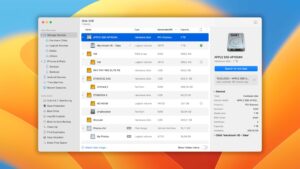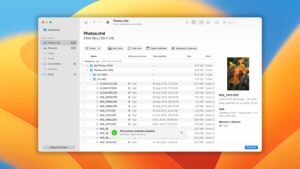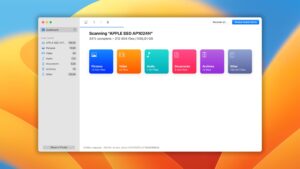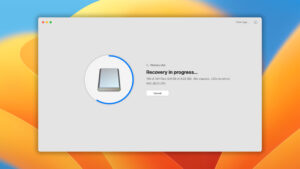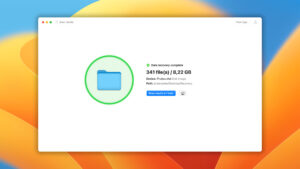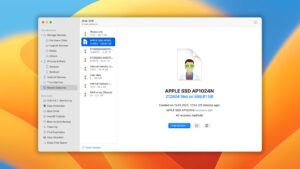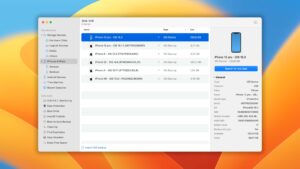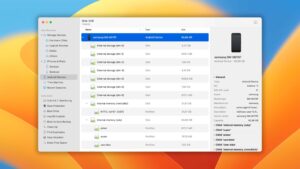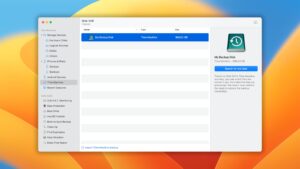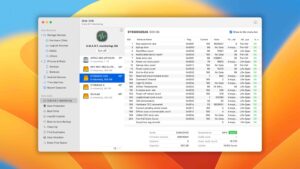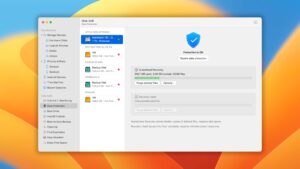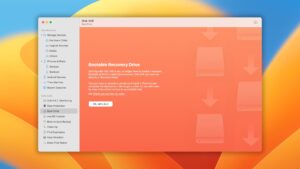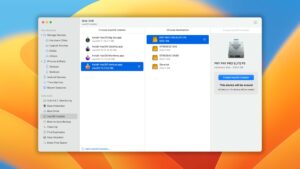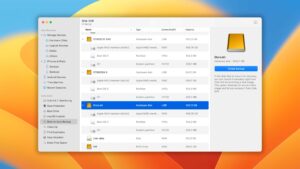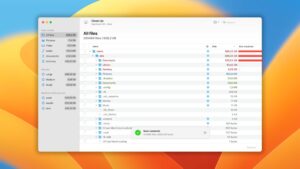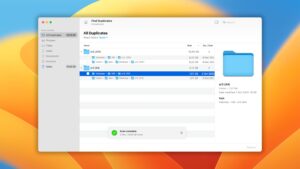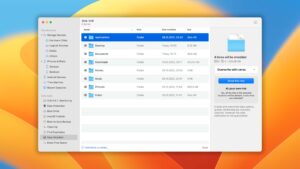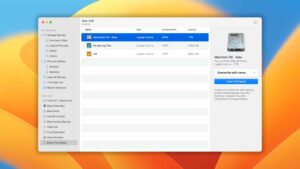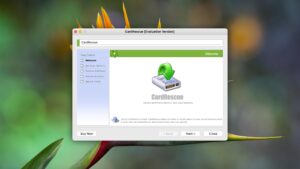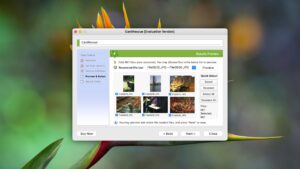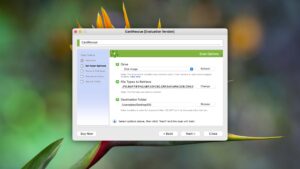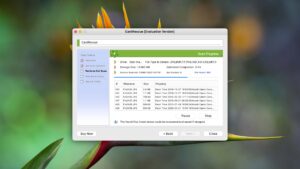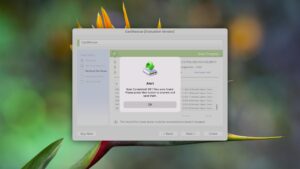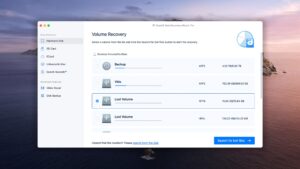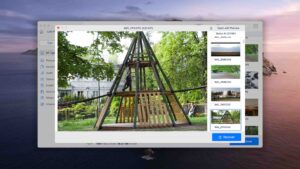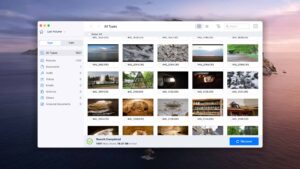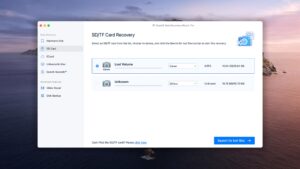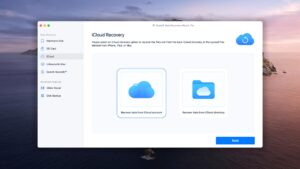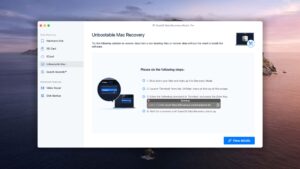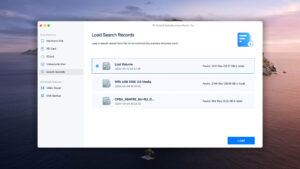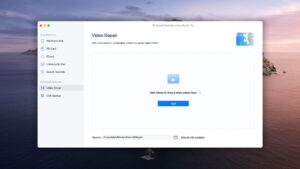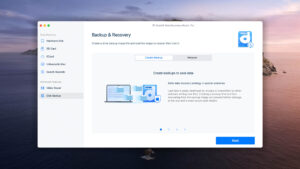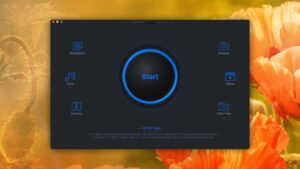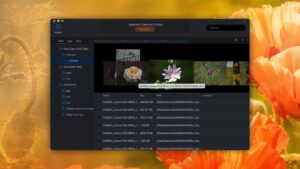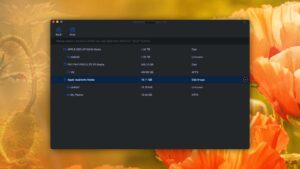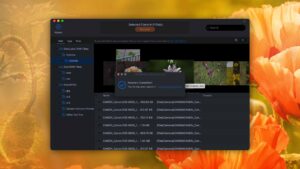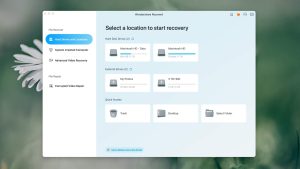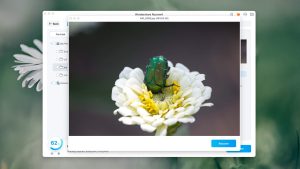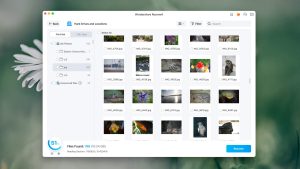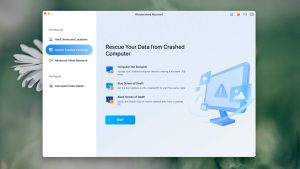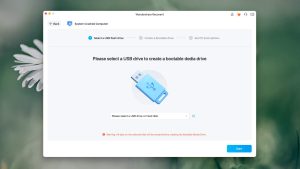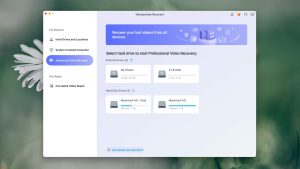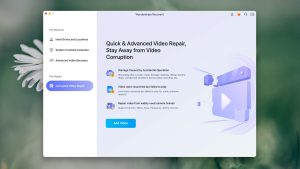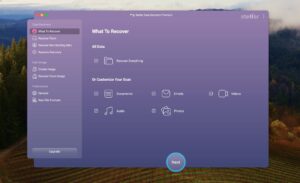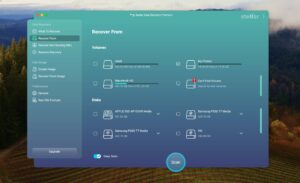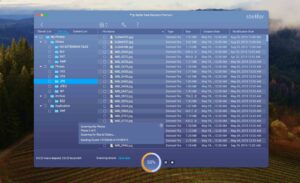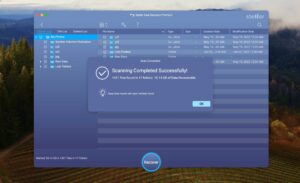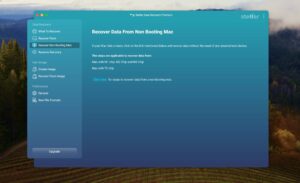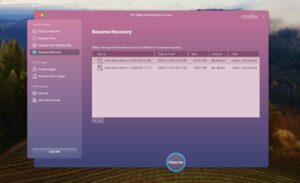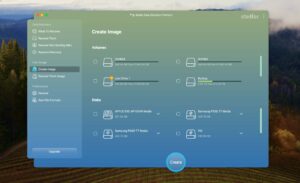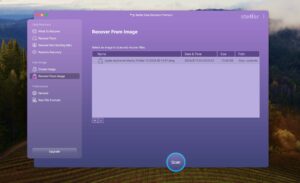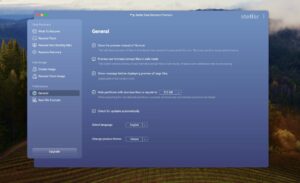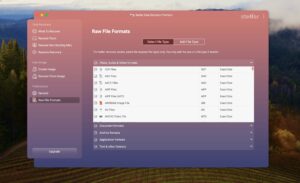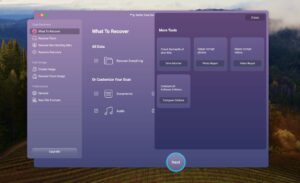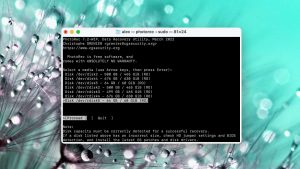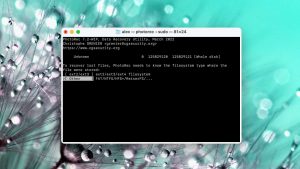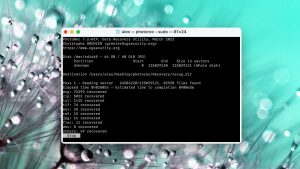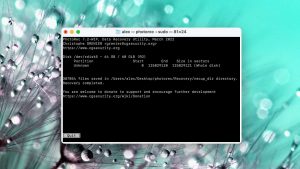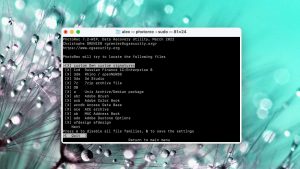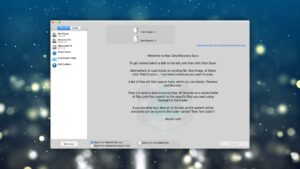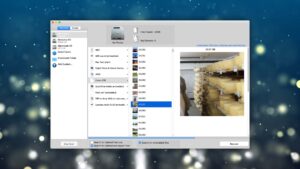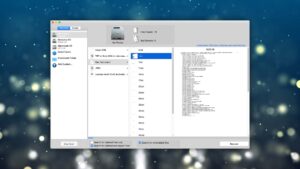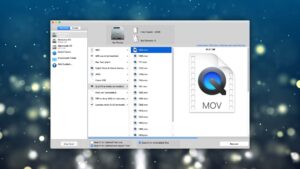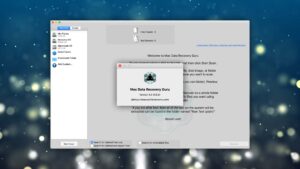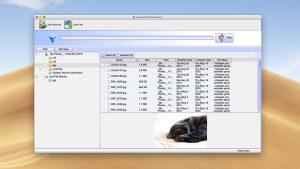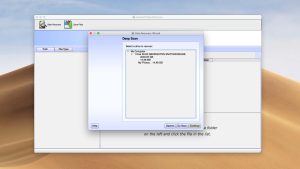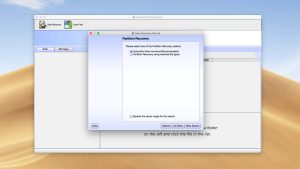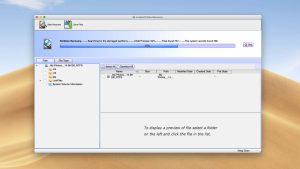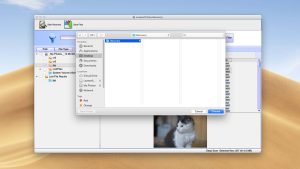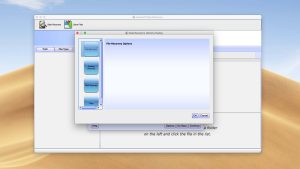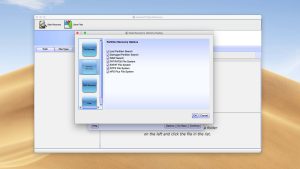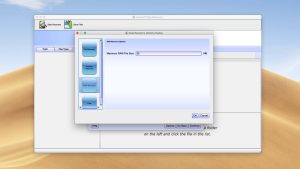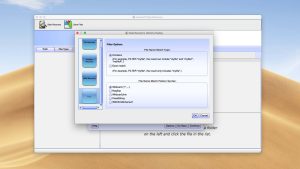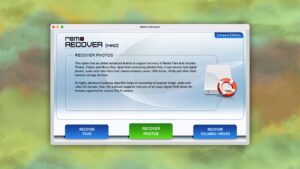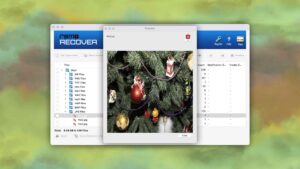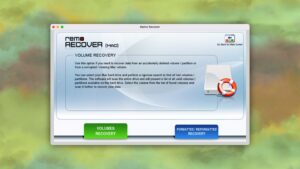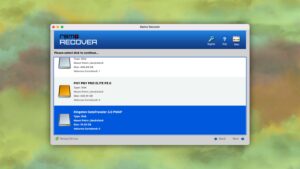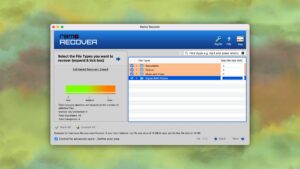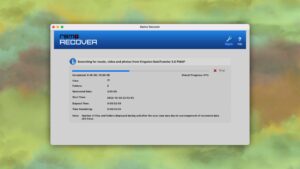Top 10 Best SD Card Data Recovery Software for Mac
Secure Digital (SD) cards are an excellent and widely used method of expanding the storage capacity of smartphones, digital cameras, and other mobile devices. The compact cards allow users to simply swap in a new card and continue taking photos or videos of important events. Using an SD card increases the utility of your digital device and makes it easy to share photos with others. As with all other types of digital storage media, SD cards can be impacted by data loss. This article discusses memory card data recovery software for Mac to help you recover from accidentally deleted information.
Selecting an SD Card Recovery Software Solution
Choosing the right SD card recovery solution can be an intimidating process. There are a lot of software products that claim to be able to safely recover lost data from a memory card on a Mac. Here are some of the factors that you should consider when deciding which recovery tool to use.
- Operating System Compatibility
While many solutions offer versions for Windows and Mac users, some products only support one operating system. Make sure the solution you choose is compatible with macOS.
- Device Compatibility
Make sure that the tool you select can handle recovering lost data from your SD card. Some solutions have a greater range of supported storage devices than others, and not all of them support SD card recovery.
- Filesystem and File Format Support
The tool you choose needs to support recovering the types of filesystems and file formats you are using on your SD cards. Your chosen solution needs to fully support the type of lost data you hope to recover.
- Reliability
You need a tool that reliably recovers your data. All other factors are irrelevant if the software’s algorithms cannot restore your lost data. Look for highly-reviewed products that include positive user experiences when recovering data.
- Ease of use
Recovering lost data can be a stressful exercise that can be compounded by software with a complicated interface. Many solutions feature intuitive interfaces that make it easy for non-technical users to recover their data. This factor should not be overlooked when choosing your SD card recovery tool.
- Price
Prices for recovery software ranges from freeware solutions to expensive packages that cost hundreds of dollars. Price should not be the main factor in your decision. Free tools may not provide the compatibility and reliability of a paid solution.
A combination of these factors should be considered when choosing the right SD card recovery solution for your specific situation. Don’t get hung up on saving a few dollars when it might mean you cannot successfully recover your valuable data.
Top 10 Best SD Card Recovery Software for Mac
#Let’s see which memory card data recovery software applications for macOS have the best rating.
1. Disk Drill
4.79 • Best choice for Mac users – Disk Drill for Mac combines ease of use with excellent data recovery capabilities and many extra features that greatly increase its overall value.
macOSWindows
Freemium Some features are provided free of charge, but money is required to unlock the rest
Free preview
$89...$598
Disk Drill is a full-featured SD card recovery solution that can get back lost data from SD and memory cards as well as any other type of disk-based storage device.
Disk Drill offers all the features you need for recovering lost data from an SD card. It provides a stress-free and intuitive recovery process that lets non-technical users recover data with no professional help. All it takes is a few clicks and you can restore those valuable photos or videos from your SD card. Users have complete control over the recovery process with the ability to pause and resume scans. Recoverable files can be previewed before restoring them to ensure the right data gets recovered.
Disk Drill’s advanced algorithms and deep scanning mode recognizes and reconstructs over 400 different file formats. Scan results can be mounted as a disk for more convenient recovery. You can create bootable disks and take byte-level backups that include deleted data to help recover failing disks. Free data protection and management tools are included with Disk Drill that help keep your valuable data safe.
2. CardRescue
1.98 • Suitable for basic data recovery tasks – We’re still testing this software. Wait until we’re done for our final verdict!
macOSWindows
Freemium Some features are provided free of charge, but money is required to unlock the rest.
Preview only
$47.94...$47.94
CardRescue for Mac is a data recovery tool that claims a 90% success rate for SD card recovery. It is limited to recovering SD cards and does not support other types of storage devices.
CardRescue gives users a simple SD card recovery tool that can help recover accidentally deleted files or inadvertently formatted memory cards. If your only potential data loss scenario involves SD cards, this tool may work for you. Unfortunately, its limitations do not make it useful for general purpose data recovery.
You can download an evaluation version of the software which quickly scans a memory card and lets you see what can be recovered. The tool can be used to recover lost data and fix corrupted cards used in phones, cameras, or other mobile devices.
3. EaseUS Data Recovery Wizard
3.82 • Respectable free data recovery limit – Thanks to its generous free data recovery limit, EaseUS Data Recovery Wizard for Mac is worth trying despite its shortcomings.
macOSWindows
Freemium Some features are provided free of charge, but money is required to unlock the rest
Recover up to 2 GB for free
$89.95...$499
EaseUS Data Recovery Wizard for Mac is an all-purpose data recovery tool that can recover lost files from SD cards as well as many other types of storage devices.
EaseUS Data Recovery Wizard provides users an intuitive and simple method of recovering lost data from a wide variety of storage devices. It has multiple features that facilitate a successful recovery such as file filters to limit searches and the ability to preview files before recovering them. The tool can be run from a bootable USB drive to recover from Macs that won’t boot.
The tool supports all major video, audio, image, and document file formats as well as every filesystem you will encounter on a Mac. You can also recover data from a Time Machine backup with this versatile recovery solution.
4. iBeesoft Data Recovery
2.33 • Suitable for basic data recovery tasks – We’re still testing this software. Wait until we’re done for our final verdict!
macOSWindows
Freemium Some features are provided free of charge, but money is required to unlock the rest.
Recover up to 200 MB for free
$49.95...$199.95
iBeesoft Data Recovery for Mac is a solution that can help address data loss situations on SD cards and other types of storage devices.
iBeesoft features two scanning modes that get your lost data back in just a few clicks. Quick scan will find most of your lost files, but you can run the more intensive Deep scan to recover hard-to-find data. Scans can be paused and results can be exported for later use. Import scan results at any time to process for recovery.
The tool supports new and legacy versions of macOS and can recover all popular file formats from just about any kind of disk storage device. Its simple recovery process lets even inexperienced users restore lost data from their SD cards.
5. Wondershare Recoverit
3.52 • Not as wonderful as it may seem at first. – Even though the software doesn’t look like it, it’s actually a one-trick pony that can be recommended mainly to those who want to recover damaged video files.
macOSWindows
Freemium Some features are provided free of charge, but money is required to unlock the rest
Recover up to 100 MB for free
$75.99...$449.96
Recoverit Data Recovery for Mac lets you get back lost images and videos from SD cards as well as recover data from other storage devices.
Recoverit’s user interface makes it easy to recover lost data from SD cards. A three-step process lets users click to select the recovery target, scan for recoverable files, and recover to a safe storage location. The tool can recover all major image, video, audio, document, and archive file formats.
This recovery solution can help get back data from multiple data loss scenarios. You can restore from formatted SD cards, corrupt hard drives, or files lost from an emptied Trash bin. Advanced scanning algorithms recover data that some other tools may miss.
6. Stellar Data Recovery
3.31 • Not as stellar as its name suggests – Stellar Data Recovery for Mac may be one of the most popular data recovery applications for Mac, but it’s certainly not the best one.
macOSWindows
Freemium Some features are provided free of charge, but money is required to unlock the rest
Recover up to 1 GB for free
$69.99...$399
Stellar Data Recovery is a professional-grade data recovery tool that can retrieve lost data from SD cards and many other types of storage devices.
Stellar Data Recovery provides stress-free data recovery that gets your valuable files back. It fully supports recovery from SD and memory cards, as well as hard drives, USB drives, and other disk-based storage media. The tool recovers all major file formats and file systems associated with your Mac.
Three versions of the tool are available with the Professional version most suited for simply recovering lost data. A Premium version also can repair corrupt photos and videos. The company also offers a Technician version which can be installed on multiple computers.
7. PhotoRec
3.30 • Excellent value in a not-so-appealing package – PhotoRec for Mac delivers decent data recovery performance, but the lack of a graphical user interface makes it more difficult to take advantage of it.
macOSWindowsLinux
Free All features are provided free of charge, and the software can be used, studied, and modified without restriction
None
Free
PhotoRec is a freeware, all-purpose recovery tool that can restore lost files from an SD or memory card.
PhotoRec is a command-line tool that relies on the user having a degree of knowledge about data recovery and storage. It is not a very appropriate tool for novice users who are already stressed-out trying to recover their lost photos or videos. There is no graphical interface to simplify the recovery process.
Its attractive price may cause some users to give it a try. The software has not been updated in well over a year, meaning it is a hit or miss proposition when recovering data with newer operating systems. This tool may be sufficient for recovering lost files from an SD card, but recovery results vary and may not retrieve all of your data.
8. Mac Data Recovery Guru
0.78 • Suitable for basic data recovery tasks – We’re still testing this software. Wait until we’re done for our final verdict!
macOS
Freemium Some features are provided free of charge, but money is required to unlock the rest.
Preview only
$89.73...$89.73
Mac Data Recovery Guru is another versatile data recovery tool that works with SD cards, hard disks, and any other type of disk-based device.
Mac Data Recovery Guru restores lost files from SD and memory cards as well as any other type of disk-based storage device you are using with your Mac. You can download a free version of the tool which will scan your SD card and report on all files that can be recovered before purchasing the software.
The solution runs on Mac OS 10.6 and later. Filter recovered data by filetype for faster and easier recovery. It’s an easy tool to use that enables non-technical users to recover data without assistance. The software is completely self-contained and can easily be removed from your Mac if no longer needed.
9. Lazesoft Mac Data Recovery
2.71 • So old it doesn’t work properly anymore – Lazesoft Mac Data Recovery illustrates why you shouldn’t focus only on price when selecting data recovery software.
macOSWindows
Freeware All features are provided free of charge without any limitations
None
Free
LazerSoft Mac Data Recovery is a freeware tool designed to retrieve lost data from SD and memory cards as well as other storage devices.
LazerSoft Mac Data Recovery offers users a free and simple method for recovering lost data from their SD cards. It’s designed to be used by general users without extensive data recovery experience. The fact that it is freeware makes it attractive to individuals looking to save a few dollars.
You can preview found files before performing the recovery to avoid wasting time. Scans can be stopped at any time to recover files already identified as recoverable. You may want to exercise caution when attempting to recover valuable data as recovery results can sometimes be inconsistent.
10. Remo Recover
1.04 • Suitable for basic data recovery tasks – We’re still testing this software. Wait until we’re done for our final verdict!
macOSWindows
Freemium Some features are provided free of charge, but money is required to unlock the rest.
Preview only
$59.97...$179.97
Remo is a software tool that can recover your lost photos and videos from SD cards as long as you use the correct version of the application.
Remo is a universal binary application that supports both Intel and PowerPC Mac hardware. You need to use the Media version of the tool if you plan on recovering photos, videos, or audio files. The Basic version cannot handle those types of files.
The interface is not quite as intuitive as some other tools but is easier to use than a command line. Remo recovers files from all types of disk-based storage devices and supports all major file types and file systems. It’s a serviceable recovery tool that can help you get your valuable photos back from a formatted SD card.
The Reasons Behind Memory Card Failure
Your memory card can fail or suddenly lose files for a variety of reasons. Some of the most common are:
- Human error in the form of accidentally deleting files or formatting the wrong card. Verifying that you are handling the correct card before performing these types of potentially destructive actions can help minimize this risk.
- Physical damage to the card can result in it being undetected by your digital device or operating system. Damage to the connectors can be caused by improperly inserting or removing the card from a device. You may need to repair the connections in order to attempt data recovery on the card.
- Infection with malware or a virus can lead to data loss on any type of digital storage device. Using an SD card with a strange computer or device may inadvertently expose it to malicious and destructive software. Checking all computers and devices with an antivirus tool is strongly recommended to help you avoid this problem.
The Main Advantages of SD Card Recovery Tools for Mac
There are several advantages to using memory card recovery software for Mac including:
- It provides the most reliable recovery method.
- Recover files that have been erased from the Recently Deleted folder.
- Recovered files can be saved to new and safe locations to avoid further corruption.
- SD recovery software can be used to address data loss on other types of storage devices.
Did You Know?
SD cards need to be formatted before use or reformatted when used with different operating systems or devices. Regularly formatting your card will keep it operating at peak performance. It also forces you to transfer your files to another storage media which reduces the chance that they will be corrupted. Formatting is often the remedy for cards that are experiencing problems or causing error messages to be displayed on your digital camera. The recommended method of formatting an SD card is to perform the operation using the device in which it will be used.
Conclusion
After weighing all the factors, SD recovery software for Mac is the most reliable way to undelete photos from a memory card. It can be used to recover from accidental formatting or any other type of data loss that your SD card experiences. Files that have been removed from the Trash can easily be restored with a quality recovery tool.
Was the provided information useful? Your vote is important to use!
Comparison table
#| Feature | Disk Drill | EaseUS Data Recovery Wizard | Wondershare Recoverit | Stellar Data Recovery | PhotoRec | Lazesoft Mac Data Recovery |
|---|---|---|---|---|---|---|
| Total Score | 100% | 80% | 73% | 69% | 69% | 57% |
| Requirements | macOS 10.15-14.0 | macOS 10.9-14.0 | macOS 10.13-14.0 | macOS 10.11-14.0 | macOS 10.6-14.0 | macOS 10.5-10.9, 10.10-10.14 (unofficial support) |
| Clever in-depth scan | good | fine | fine | bad | bad | fine |
| Quick scan | good | good | fine | bad | bad | fine |
| Distributed as | Freemium | Freemium | Freemium | Freemium | Free | Freeware |
| Trial version available | 1 | 1 | 1 | 1 | 1 | 1 |
| Trial version limitations | Free preview | Recover up to 2 GB for free | Recover up to 100 MB for free | Recover up to 1 GB for free | Freeware. No limits | Freeware. No limits |
| Starting price | $89.00/ Perpetual | $89.95/ 1 month | $75.99/ 1 month | $69.99/ 1 year | Free | Free |
| See Plans & Pricing | Pricing details | Pricing details | Pricing details | Pricing details | Pricing details | Pricing details |
| Raw photo recovery | good | good | fine | fine | good | fine |
| Video formats recovery | good | good | fine | fine | good | bad |
| Document formats recovery | good | good | fine | fine | good | fine |
| S.M.A.R.T. | good | bad | bad | fine | bad | bad |
| Helpdesk support | good | good | good | good | bad | good |
| Live chat | good | good | good | good | bad | bad |
| Phone support | bad | good | good | good | bad | good |
Frequently Asked Questions
What can I do if my SD card is not showing up on my Mac?
There are several methods to fix the issue of your SD card not being recognized by your Mac.
- Open Finder and select Preferences. Ensure that the External disks checkbox has been selected.
- Try reinserting the SD card into the card reader or device that is attached to the computer.
- Restart your Mac. This may solve the problem by stopping processes that are hindering Mac’s ability to recognize the drive.
- Format the SD card. Using this option will delete the data on the drive, though you may be able to recover it with data recovery software.
Is there any completely free SD card data recovery software for Mac?
PhotoRec is a freeware solution that enables you to recover SD card data on a Mac for free.
Can data recovery software help to recover files from a corrupted SD card?
Yes, it can. As long as the drive can be recognized by your Mac, data recovery software can scan the device and recover its data.

Robert is a freelance writer and technology enthusiast who graduated from Pace University in New York with a degree in Computer Science in 1992. He is a former computer specialist at IBM. During his long career in IT, he has worked for a number of major service providers in various roles related to data storage, management, and protection.
- Houston, Texas, United States
Nikolay Lankevich has over 15 years of strong experience in various fields and platform includes Disaster Recovery, Windows XP/7. System analysis, design, application (Inter/Intranet) development, and testing. Provided technical supports on desktop and laptops on Win-XP and Macintosh for about 2000 employees.